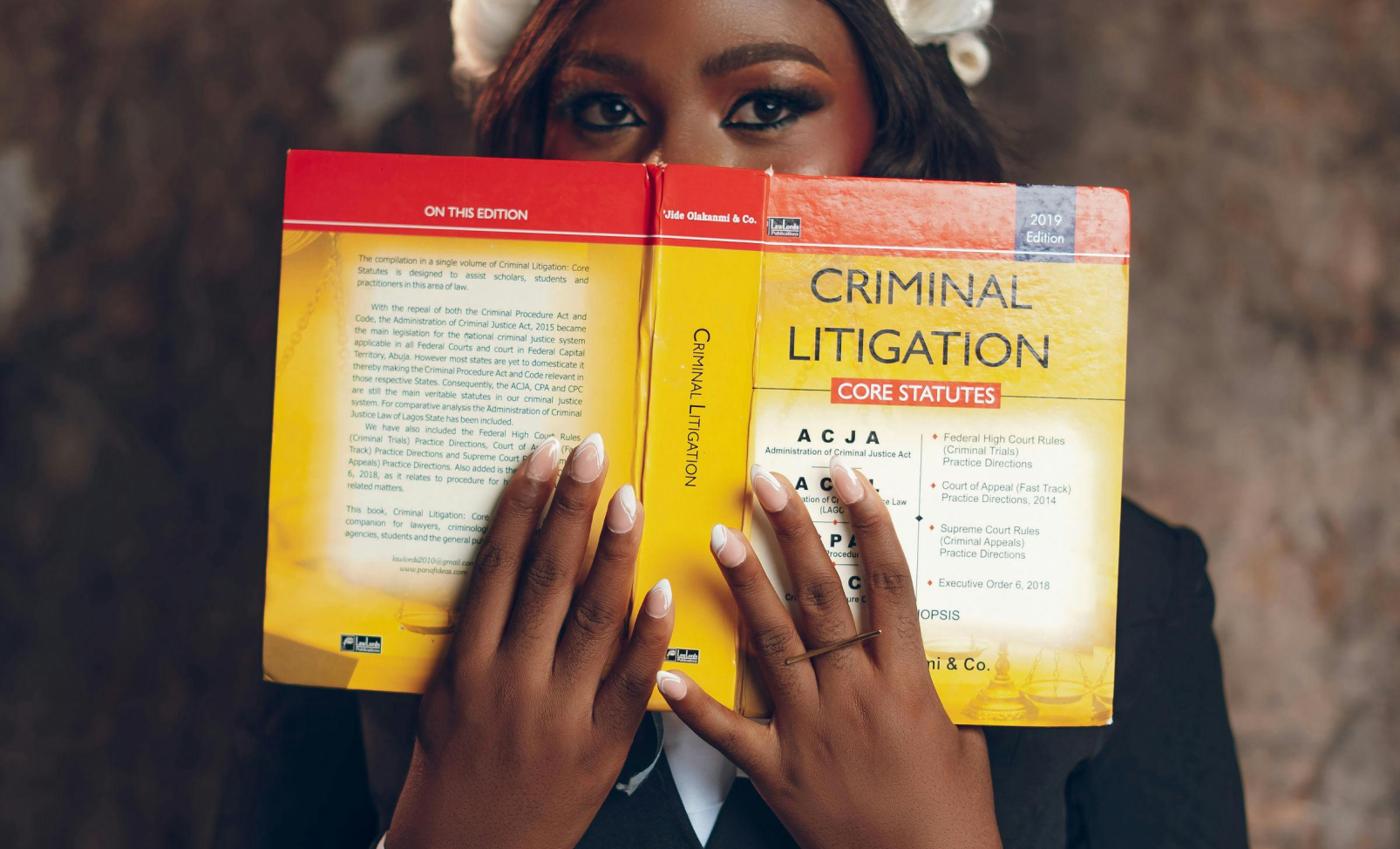- Solo attorneys can set up a professional client-intake flow using affordable tools—no need to hire extra staff.
- AI answering services like Upfirst, legal CRM tools, and smart scheduling pages help capture, qualify, and schedule new leads.
- Layering in website chat and a modern phone system ensures you never miss a lead, keeps your intake organized, and lets you focus on real legal work.
Are you a solo attorney juggling client calls, emails, and messages while trying to get real legal work done? You’re not alone. The good news is you don’t need to hire extra help to create a professional, reliable intake process. With a few simple tools (most you might already use), you can capture, qualify, and schedule new clients with ease. Here are five practical ways to build a basic client-intake flow, perfect for solo practices on a budget.
1. Use an AI answering service like Upfirst for intake and triage
What it does: Upfirst acts as your always-on AI receptionist: answering every call, gathering the right details, booking appointments, and sending you quick updates as soon as a call ends—all without the hassle or cost of hiring staff.
Why this helps solos:
- Keeps you focused and calls are managed while you handle cases.
- Never miss a lead, even after hours.
- Customizable prompts make sure every intake sounds professional and fits your practice area.
How to get started:
- Forward your main phone line to Upfirst, deciding when you want calls routed (business hours, after hours, or both).
- Add your custom intake questions that you'd like the receptionist to ask—include details like case type, location, deadlines, and names of any other parties involved.
- Set clear transfer rules. For example: “If urgent or in-custody, transfer call live. If not urgent, just take a message or schedule an appointment.”
- Connect caller info and notes directly to your CRM via Zapier (like Clio Grow, Lawmatics, or MyCase), and have events auto-added to your Google or Outlook Calendar.
Simple setup: Upfirst + your Calendar + your preferred intake or CRM tool.
Sample intake script:
- Greeting: “Thank you for calling [Firm Name]. I can help with new client matters. May I have your name and best callback number?”
- Qualify: “What type of matter are you calling about?” (Family, Criminal, Civil/Litigation, Immigration, Other)
- Jurisdiction: “Which county or state is your case in?”
- Timeline: “Are there any important deadlines or court dates?”
- Adverse party: “Has anyone from our office spoken with the other party?”
- Next step: “Would you like to schedule a 15-minute consult or leave a detailed message for a callback?”
Urgent vs. non-urgent logic:
- Urgent = in-custody, court date this week, or active protective order > live transfer
- Non-urgent = all others > message and booking link sent via text
2. Use a legal intake or CRM tool to keep everything organized
What it does: With legal-specific CRM tools like Clio Grow, Lawmatics, or MyCase, you can centralize your intake forms, conflict checks, tasks, and new client pipeline in one easy place.
Why this helps solos:
- Pre-built templates save you setup time and help you stay compliant.
- All your leads, notes, and documents are in one place—no more scattered spreadsheets.
How to get started:
- Choose your platform and connect it to your email and calendar.
- Create simple intake forms for each practice area. Ask for name, contact info, basic facts, location, and deadline.
- Automate follow-ups: once a form is submitted, auto-create a “Lead” entry, assign tasks (like conflict checks), and send out engagement letters for e-signing when ready.
- Track each lead’s progress: Lead > Qualified > Consult Booked > Retainer Sent > Retained > Declined.
Simple setup: Clio Grow or Lawmatics for forms and pipeline; optional: use Zapier for real-time notifications (like new intake > Slack message > calendar update).
Pro tip: Add a hidden field to your intake form for tracking where leads come from (like Google Ads or referrals), so you know which channels actually bring in new clients.
3. Use a scheduling page with screening questions to qualify leads
What it does: Tools like Calendly or Cal.com let you create a booking page that asks qualifying questions before someone can schedule with you.
Why this helps solos:
- Cuts down on back-and-forth emails. Only qualified leads make it to your calendar.
- Sets expectations: your page can share fees, what to bring, and what you do (and don’t) handle.
How to get started:
- Set up a 15–30 minute consult type. Include your policies (free or paid consults, cancellation, etc).
- Add key questions: type of matter, location, opposing party, deadlines, and how they found you.
- Use routing: if a lead is outside your jurisdiction, send them to a resource page; if it’s urgent, show them earlier slots.
- Automate reminders: send confirmation emails, SMS reminders, and a checklist of what to bring.
Simple setup: Calendly Routing Forms + a conflict-check question; use Zapier to automatically add booked events (with notes) to your CRM.
Example routing questions:
- “Are you currently represented?” (If yes, show a polite decline message.)
- “Do you have a court date in the next 7 days?” (If yes, flag as high priority and offer earlier slots.)
4. Add 24/7 website chat to catch leads you might miss
What it does: Website chat tools (like Justia Chat or LawDroid) can collect lead details even when you’re away, so you don’t lose prospects to voicemail or email.
Why this helps solos:
- Many clients prefer to chat rather than call.
- You can capture leads after hours and on weekends, turning downtime into opportunity.
How to get started:
- Add a chat widget to your homepage, practice area pages, and contact page.
- Script 5–7 simple questions (name, contact info, matter type, location, deadline, brief description).
- Have chat transcripts sent to your inbox or CRM, and automatically offer a booking link.
- Set up an automated follow-up: if someone doesn’t book within 2 hours, send a gentle reminder by SMS.
Simple setup: Justia Chat or LawDroid; optional SMS follow-ups via your VoIP or CRM.
Sample chat flow:
- “Hi, I’m here to help see if [Firm Name] is a fit. What’s your name and best phone number?”
- “What type of legal issue is this, and where is it happening?”
- “Are there any deadlines coming up?”
- “Would you like to reserve a 15-minute consult now?” (then share booking link)
5. Improve your phone system with IVR, voicemail-to-text, and SMS replies
What it does: A simple VoIP phone system with call routing, interactive menus (IVR), voicemail-to-text, and automatic text replies can make your solo practice feel much bigger.
Why this helps solos:
- Prevents leads from getting stuck in voicemail.
- Text messages usually get faster responses than emails.
How to get started:
- Choose a VoIP provider and set your business hours.
- Create a simple phone menu (IVR):
- 1 = New matters (route to Upfirst or priority queue)
- 2 = Existing clients (text a link to your client portal)
- 3 = Billing (voicemail-to-text inbox)
- Turn on voicemail transcription so you can quickly review messages between meetings.
- Set up an automatic text for missed calls: “Thanks for calling [Firm Name]! Reserve a consult here: [link]. Reply STOP to opt out.”
Simple setup: Any reliable VoIP service plus your Calendly booking link and SMS (built-in or as an add-on).
Picking your path: set up your system in a day
- Need coverage now? Start with Upfirst and a get an affordable AI receptionist. Connect your Google, Outlook, or Clio calendar so your answering service can book appointments for you.
- Want full control? Set up Lawmatics or Clio Grow forms for intake, then add a chat widget for after-hours leads once you’re comfortable.
- Working with a tight budget? Use Calendly, Google Forms, and Zapier to connect everything. Add Upfirst when you start getting more calls.
Templates and scripts you can use right now
A) 7-question intake screener (pick what fits your practice):
Civil / Litigation
- Full name
- Best phone and email
- Opposing party name(s)
- County/state and court (if filed)
- Brief description (2-3 sentences)
- Deadline or court date (if any)
- What outcome are you hoping for?
Criminal
- Full name and date of birth
- Best phone and email
- Charge(s) and case number (if known)
- Custody status and court location
- Next court date
- Prior counsel? (Y/N)
- What outcome are you hoping for?
Family
- Full name and spouse/other party’s name
- Phone and email
- Case type (divorce, custody, support, DV, other)
- County/state
- Urgency (e.g., hearing within 14 days?)
- Children involved? (Y/N)
- What’s your main goal for this consult?
B) After-hours SMS auto-reply (ready to use):
“Thanks for contacting [Firm Name]. We’re unavailable right now, but you can book a 15-minute consult here: [link]. If this is urgent (like a same-week court date or in-custody matter), call [Upfirst number] and we’ll prioritize you. Reply STOP to opt out.”
C) Phone triage: urgent vs. non-urgent (mini-script):
- “Is there a court date or deadline within 7 days?”
- Yes: live transfer or book a same-day slot.
- No: collect details, send booking link, and add to CRM.
- “Are you currently represented?”
- Yes: politely decline and refer to current counsel.
- No: continue intake.
- “Which county/state is this for?”
- If outside your jurisdiction: provide a referral link or resources.
Frequently asked questions
Will I lose control if I use a service to answer my calls?
Not at all—you decide which calls get transferred immediately and which ones get messages. For example, emergencies can be live-transferred while routine matters get a quick summary and a link to your booking page. You’ll always have the final say on next steps.
What’s the simplest setup I can do this week?
Start with Calendly (with a few qualifying questions), SMS auto-replies for missed calls, and voicemail-to-text. That alone will help you stop missing leads. When you’re ready for live coverage, add Upfirst.
Final thought
You don’t need to hire staff to run a smooth, professional intake system. Start with just one tool—like Upfirst for 24/7 coverage or a simple scheduling page for easy lead qualification—and layer on forms, chat, and phone automation as you grow. The result? Fewer missed calls, faster consults, and a healthier client pipeline—no extra headcount required.
Nick Lau is a copywriter and content lead for Upfirst.ai. A self-starter at heart, he dove into marketing in 2015 by launching an e-commerce company, selling private-labeled products on Amazon and Shopify. When he’s not crafting copy, you might spot him on a winding road trip to the coasts or through forests, in search of unexplored places.