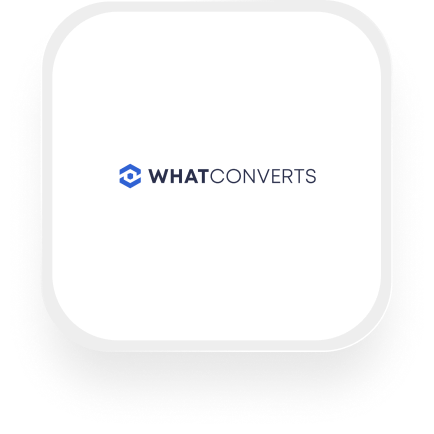If you’re looking for a smarter way to handle phone leads and automate your workflow, connecting WhatConverts with Upfirst’s AI answering service could be a game-changer. This guide covers what’s possible with the WhatConverts answering service integration, practical automation ideas, and step-by-step instructions—so you can focus on your business, not busywork.
What is WhatConverts?
WhatConverts is a lead tracking and management tool used by many service businesses—including real estate, home services, and law firms—to capture, organize, and measure phone calls, form submissions, and more. It helps you see exactly where your leads come from, track their journey, and manage your sales pipeline more efficiently. With WhatConverts, you can keep all your lead information in one place, making follow-ups and reporting much easier.
What can you do with WhatConverts and Upfirst’s AI answering service?
By integrating WhatConverts with Upfirst’s AI answering service using Zapier, you can automate the flow of information from every phone call your business receives. Here are a few powerful ways small businesses use the WhatConverts answering service integration:
1. Automatically create new leads from every call
Whenever Upfirst completes a call, Zapier can take the caller’s details—like name, phone number, the reason for the call, and even answers to custom questions (e.g., budget, service needed)—and instantly create a new lead in WhatConverts. This means you never miss a potential client or job, and all your leads are logged in one place.
Why this matters: You save time on data entry, avoid lost leads, and ensure your sales pipeline is always up-to-date. For example, a landscaping company could automatically capture every quote request or inquiry, so staff can follow up quickly.
2. Qualify and route leads based on call content
Upfirst’s AI can ask custom questions and summarize every call. With Zapier’s filters, you can set up automations so only qualified leads—say, those with a budget over $5,000 or who are in your service area—get pushed into WhatConverts, or even trigger special notifications for high-priority calls.
How to use: A law firm could set up the AI to ask if the caller is seeking help with a specific type of case. If the answer matches your target service, the lead is created in WhatConverts. If not, you can route the call summary elsewhere or ignore it.
3. Update existing leads with new call info
If an existing client calls back with more details or an update, you can use Zapier to update their record in WhatConverts automatically. This keeps your lead database accurate and saves your team from manual updates.
Why this matters: For businesses with repeat clients—like property managers or real estate agents—this ensures you always have the latest info at your fingertips.
4. Trigger follow-up actions based on call urgency
Using AI transcript analysis, you can spot urgent situations (like emergency service requests) and trigger instant notifications or special handling. For example, if the AI detects words like “leak,” “emergency,” or “urgent,” it could flag the call, update the lead in WhatConverts, and send a Slack alert to your team.
How to use: A home services business could ensure that after-hours emergencies never slip through the cracks, improving customer satisfaction and response times.
What actions can you trigger in WhatConverts after our virtual receptionist answers a call?
With the WhatConverts virtual receptionist integration, you can use the following Zapier actions after each Upfirst call:
- Create Lead in WhatConverts
- Update Lead in WhatConverts
These actions let you instantly log new leads or keep existing lead records up-to-date with details gathered by your AI receptionist.
How to connect WhatConverts to Upfirst
Setting up your WhatConverts answering service integration is straightforward. Here’s how to do it:
- Sign in to Zapier (or create a free account if you don’t have one).
- Create a new Zap.
- Choose Upfirst as your trigger app.
- Select the “Call Completed” trigger. This will fire every time a call ends.
- Connect your Upfirst account. Follow the prompts to link your Upfirst account to Zapier.
- Set up your trigger.
- You can specify which agent or phone number if you want to filter certain calls.
- Add WhatConverts as your action app.
- Choose “Create Lead” or “Update Lead,” depending on your workflow.
- Map the fields.
- Pull in caller details, call summary, custom fields (like service type, budget, etc.)—all the info collected by your AI receptionist.
- (Optional) Add filters or conditions.
- For example, only create a lead if the call duration was over 2 minutes, or if the caller answered a qualifying question a certain way.
- Test your Zap to make sure everything works as expected.
- Turn on your Zap. Now, every time Upfirst handles a call, the info will flow directly into WhatConverts—no manual work needed.
Tip: You can add more steps, like sending an email summary, alerting your team in Slack, or adding tasks to your CRM.
By setting up the WhatConverts answering service integration, you can automatically capture and organize every call, improve your response times, and make sure your team never misses a lead. With the WhatConverts virtual receptionist integration, you’ll have more time to focus on growing your business and delivering great service.