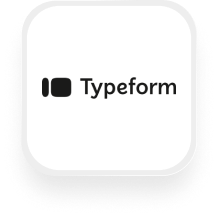If you use Typeform to collect customer info, leads, or feedback, you might be wondering how you can connect it with Upfirst’s AI answering service.
Good news: with the Typeform answering service integration, your AI receptionist can work with Typeform in two powerful ways:
- Text callers a link to your Typeform survey so they can fill it out right away.
- Collect the same information directly on the call and map the fields into your Typeform automatically via Zapier.
Either way, you’ll never have to copy-paste details again, and you’ll keep every lead and response in one place.
What is Typeform?
Typeform is an easy-to-use online form builder that lets you create interactive, conversational forms and surveys. Small businesses use Typeform to collect lead information, take bookings, gather feedback, and more—all in a format that feels friendly for customers to fill out. It’s cloud-based, works on any device, and integrates with hundreds of other apps for seamless data collection.
What can you do with Typeform and Upfirst’s AI answering service?
1. Text a caller a Typeform link
- How it works: When a caller dials in, your AI receptionist can text them a Typeform link.
- Why it matters: Perfect for longer surveys or intake forms where you want the caller to complete details on their own device.
2. Collect responses directly on the call and map them into Typeform
- How it works: Configure your receptionist with the same questions you’d normally ask in a Typeform. When the AI collects those answers, Zapier can pass them into your Typeform as if the caller filled out the form themselves.
- Why it matters: Great for businesses that want to qualify leads right away without asking them to complete a form later.
3. Automatically log every call as a Typeform entry
- How it works: After every call, Zapier can create a new Typeform entry with the caller’s info, custom answers, and a call summary.
- Why it matters: Real-time call logging keeps everything searchable and connected to your existing Typeform workflows.
4. Qualify and segment leads based on call details
- How it works: Use custom questions in Upfirst to collect info like service type, budget, or location. Zapier maps this into your Typeform, where you can segment and prioritize leads.
- Why it matters: Saves time for sales teams by organizing leads from the first call.
5. Route urgent calls with conditional workflows
- How it works: Add Zapier filters so that only urgent calls (e.g., mentions of “emergency”) create entries in a specific Typeform form.
- Why it matters: Ensures emergencies or priority calls are captured and flagged immediately.
6. Centralize transcripts and notes
- How it works: Upfirst’s call summaries and transcripts can be sent into Typeform for searchable team collaboration.
- Why it matters: Keeps client history in one place for follow-up and compliance.
Available Actions in Typeform
With the Typeform + Upfirst Zapier integration, you can:
- Create Entry: Log each call as a new Typeform response with caller data, call summaries, transcripts, and mapped fields.
How to Connect Typeform to Upfirst
- Option A – Text links
- Add your Typeform URL to your receptionist’s instructions.
- When a caller needs to fill something out, the receptionist can text them the form link.
- Option B – Collect and map fields with Zapier
- In Zapier, set Upfirst (“Call Completed”) as the trigger.
- Choose Typeform as the action app.
- Select “Create Entry.”
- Map caller data, custom questions, transcripts, and notes into your Typeform fields.
- Test and turn on your Zap.