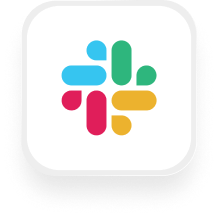If you’re searching for an easy way to connect Slack with an AI answering service, you’re in the right place. With Upfirst and Zapier, you can automatically send detailed call summaries, transcripts, and even urgent messages directly into Slack channels or private messages. Whether you run a real estate agency, property management company, or law firm, combining Slack with Upfirst can help you respond faster, keep your team updated, and never miss an important call or lead. Here’s how the Slack answering service integration works—and how to set it up in minutes.
What is Slack?
Slack is a messaging platform designed for teams and businesses. It lets you organize conversations into channels, send direct messages, and integrate with hundreds of business tools. Many small businesses use Slack to streamline communication, share updates instantly, and keep everyone on the same page—whether your team is in one office or spread out remotely.
What can you do with Slack and Upfirst’s AI answering service?
Connecting Upfirst with Slack through Zapier opens up several practical automations that save you time and help you deliver a better customer experience. Here are some of the most useful examples of what small businesses can do:
1. Send call summaries and transcripts to a Slack channel
How it works: After every call handled by your Upfirst AI receptionist, a summary—including the caller’s details, the full transcript, and answers to your custom questions—gets posted automatically to a Slack channel of your choice.
Why you want this: Your team can see new leads, service requests, or client questions instantly—no need to check voicemail or email. For example, a property management company can post all maintenance requests into a dedicated Slack channel, so the whole team can see and act on them right away.
How to set it up: In Zapier, set the Upfirst “Call Completed” trigger, then add the Slack “Send Channel Message” action. Map the transcript and any custom fields (like property address or issue type) into the Slack message.
2. Instantly alert your team to urgent calls
How it works: Use Zapier’s Filter or Paths to look for keywords in the call summary or transcript (like “emergency,” “leak,” or “accident”). If an urgent issue is detected, automatically send a Slack direct message to the right staff member—like your on-call property manager or attorney.
Why you want this: Time-sensitive calls get immediate attention, even outside business hours. For law firms or real estate agencies, this means you can respond to emergencies or hot leads faster than your competition.
How to set it up: After the Upfirst trigger, add a Filter step in Zapier that checks for your chosen keywords. If matched, use the “Send Direct Message” Slack action to notify the right person.
3. Route leads or requests to the right team via private Slack channels
How it works: If your Upfirst virtual receptionist collects specific details (like “type of legal case” or “service needed”), you can use Zapier to route each call summary to a private Slack channel for the appropriate team (e.g., “#new-leads” for sales, “#intakes” for client services).
Why you want this: This keeps sensitive or specialized information private and ensures the right people handle each inquiry. For example, a law firm can route personal injury leads to one channel and family law leads to another.
How to set it up: After Upfirst’s trigger, add a Paths step in Zapier based on the caller’s answers. Each Path can post to a different private Slack channel.
4. Set Slack reminders for follow-ups
How it works: After a call, automatically set a Slack reminder for yourself or a teammate to follow up with the caller at a specific time.
Why you want this: Busy small business owners—especially in real estate or legal services—don’t want to forget to return important calls. Automating reminders ensures you stay on top of every opportunity.
How to set it up: Use the “Set Slack Reminder” action in your Zap, and map in the callback time or details from the Upfirst call summary.
What actions can you trigger in Slack after our virtual receptionist answers a call?
After each call completed by your Upfirst AI receptionist, you can trigger these actions in Slack via Zapier:
- Send Channel Message: Post a message to a public Slack channel (great for team-wide updates).
- Send Direct Message: Send a private message to a specific Slack user (ideal for urgent/private notifications).
- Send Private Channel Message: Post a message to a private Slack channel (useful for sensitive leads or internal teams).
- Set Slack Status: Update your Slack status with custom text and emoji (for example, “on a call with a new lead”).
- Set Slack Reminder: Create a follow-up reminder for yourself or a teammate in Slack.
These options make the Slack answering service integration flexible for all kinds of workflows.
How to connect Slack to Upfirst
Ready to set up your Slack virtual receptionist integration? Here’s how to do it in a few easy steps:
- Sign up or log in to Zapier
If you don’t have a Zapier account, sign up here. It’s free to get started. - Connect your Upfirst account
In Zapier, search for Upfirst and connect your account. You’ll need your Upfirst API key, which you can find in your Upfirst dashboard. - Set the trigger: “Call Completed” in Upfirst
Choose Upfirst as your trigger app and select “Call Completed.” This means your Zap will run after every call your AI receptionist handles. - Choose the Slack action
Pick which Slack action you want (like “Send Channel Message” or “Send Direct Message”). Connect your Slack account if you haven’t already. - Map your call data
In the Zapier setup, you’ll see options to insert fields from the Upfirst call—like caller’s name, transcript, or custom fields (e.g., property address or type of inquiry). Add these to your Slack message template. - Add filters or paths (optional)
If you want to only send certain calls (like emergencies or leads), add a Filter or Paths step in Zapier. Set your criteria based on the call summary, transcript, or custom fields. - Test and turn on your Zap
Run a test to make sure everything works, then turn on your Zap. You’re all set!
By setting up the Slack answering service integration with Upfirst, you’ll keep your team informed, respond faster to leads, and never miss another important call—without any technical headaches. If you ever want to expand your workflow, you can easily add more steps in Zapier to update your CRM, send emails, or automate follow-ups.