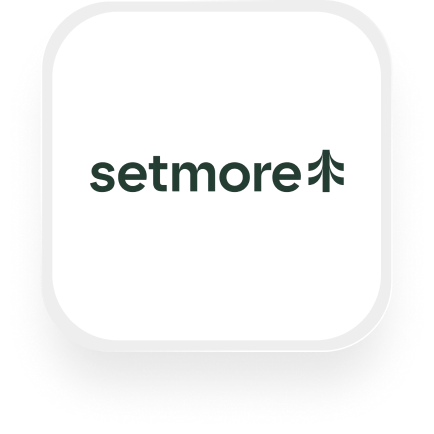If you’re running a salon, veterinary clinic, or home services business, you know how valuable every call can be—and how much time can be lost on scheduling and follow-ups. That’s where connecting Setmore and Upfirst’s AI answering service can make a real difference. With the Setmore answering service integration, you can automate appointment booking, capture every lead, and make sure callers never slip through the cracks, even after-hours. Here’s what’s possible and how to set it up, step by step.
What is Setmore?
Setmore is an online scheduling platform that makes it simple for small businesses to manage appointments, staff calendars, and customer contacts. Whether you run a busy salon, a veterinary practice, or a mobile home service, Setmore helps you take bookings online, send automated reminders, and keep all your client info in one place—without endless phone tag or manual entry.
What can you do with Setmore and Upfirst’s AI answering service?
Combining Setmore with Upfirst’s AI answering service via Zapier gives you a powerful, hands-off way to handle calls, qualify leads, and keep your schedule full—all while delivering a professional experience to every caller. With the Setmore answering service integration, here are a few practical automations you can set up:
1. Automatically schedule appointments from every call
Example: A new client calls your salon to book a haircut. Upfirst’s AI receptionist collects their name, phone number, preferred time, and service needed. As soon as the call ends, Zapier takes those details and creates an appointment in Setmore—no manual entry needed.
Why this matters: You capture bookings instantly, reduce no-shows with automated reminders, and free up your team from routine admin work.
2. Instantly create or update contact records
Example: A pet owner calls your veterinary clinic to ask about vaccinations. Upfirst collects their contact info and pet details. After the call, Zapier automatically creates a new client record in Setmore, or updates their information if they’re an existing customer.
Why this matters: Your client list stays up-to-date, you avoid duplicate records, and you’re ready to wow clients with personalized service on their next visit.
3. Qualify leads and route urgent calls
Example: Your home services business gets a call about an urgent plumbing leak. Upfirst’s AI detects keywords like “emergency” in the call transcript. Using Zapier’s filters, you can set up a workflow so only these urgent calls trigger immediate notifications or get added to your Setmore calendar as priority appointments.
Why this matters: You respond faster to high-value or urgent calls, prioritize your team’s time, and never miss a chance to help customers in need.
4. Custom follow-up and reminders based on call content
Example: A client calls to reschedule an appointment. Upfirst notes the request in the call transcript and collects the new preferred date. Zapier then updates the existing appointment in Setmore and can even send a personalized confirmation text or email.
Why this matters: You keep your schedule accurate, reduce confusion, and deliver a smooth, professional experience without lifting a finger.
What actions can you trigger in Setmore after our virtual receptionist answers a call?
With this Setmore virtual receptionist integration, you can automate the following actions in Setmore right after a call completes in Upfirst:
- Create Appointment: Instantly book a new appointment using info collected by Upfirst.
- Create Contact: Add a new client to your Setmore contact list.
- Update Contact: Keep existing client records current with fresh details from every call.
How to connect Setmore to Upfirst
Ready to set up your Setmore answering service integration? Here’s a simple, step-by-step guide:
- Sign up for Zapier
If you don’t have a Zapier account yet, sign up here. - Start a new Zap
In your Zapier dashboard, click “Create Zap.” - Set Upfirst as the trigger
- Choose Upfirst as your trigger app.
- Select the “Call Completed” trigger.
This means your workflow will start after every call handled by your AI receptionist.
- Connect your Upfirst account
- Follow the prompts to connect your Upfirst account to Zapier.
- Test the trigger to pull in sample call data (including transcript, caller info, and any custom fields you’ve set up).
- Add a Setmore action
- Choose Setmore as your action app.
- Pick the action you want: “Create Appointment,” “Create Contact,” or “Update Contact.”
- Connect your Setmore account.
- Map fields from Upfirst to Setmore
- Match the info collected by your AI receptionist (like name, phone, service needed, date/time) to the right fields in Setmore.
- You can use custom fields from Upfirst to capture specific data, like pet names for vets or service type for salons.
- Add filters or conditions (optional)
- Want to only create appointments for qualified leads or emergencies? Add a Filter step in Zapier to only continue the workflow if certain criteria are met (e.g., “Reason for call contains ‘emergency’”).
- Test and turn on your Zap
- Send a test call through Upfirst, make sure all the info lands in Setmore correctly.
- Turn on your Zap and you’re good to go!
With your Setmore answering service integration live, your AI receptionist and scheduling system work together seamlessly—so you never miss a booking, always capture the right info, and give your clients a polished, professional experience every time.