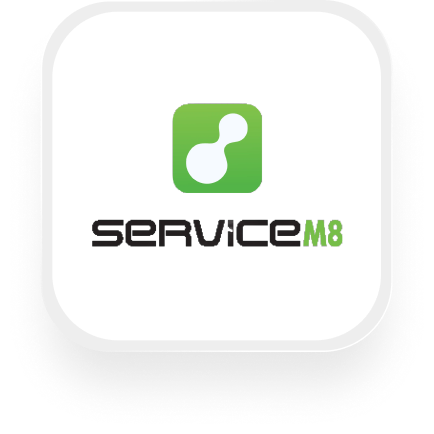If you’re searching for an easy way to connect ServiceM8 with an AI answering service, you’re in the right place. Many field service businesses—like contractors, electricians, pest control, and landscapers—use ServiceM8 to manage jobs and clients. If you’re tired of missing calls or manually entering customer details, integrating ServiceM8 with Upfirst’s AI virtual receptionist can save you hours each week and ensure every opportunity is captured.
Below, we’ll cover what ServiceM8 is, the kinds of automations you can set up, which actions you can trigger, and simple steps to get your ServiceM8 answering service integration up and running.
What is ServiceM8?
ServiceM8 is a job management platform built for small businesses in the field service industry. It helps you manage leads, schedule jobs, send quotes, invoice customers, and keep all client information organized in one place. Whether you’re running a landscaping crew, a plumbing business, or a pest control company, ServiceM8 streamlines your entire workflow so you can focus on delivering great service instead of paperwork.
What can you do with ServiceM8 and Upfirst’s AI answering service?
Connecting ServiceM8 with Upfirst’s AI answering service via Zapier unlocks a range of automations to help you capture new business, respond to emergencies faster, and eliminate manual data entry. Here are some of the most valuable automations you can set up:
1. Instantly create new jobs from phone calls
- How it works: When your Upfirst virtual receptionist finishes a call, Zapier automatically creates a new job in ServiceM8. The job can include all the details your AI receptionist collected (like caller name, phone number, address, service needed, and any custom questions you set up, such as “Is this an emergency?”).
- Why you want this: Never lose a lead to voicemail or a sticky note again. Every qualified call becomes a job ready for dispatch, without you lifting a finger.
2. Automatically add new clients to ServiceM8
- How it works: If a new customer calls in, Upfirst collects their details and passes them to ServiceM8 by creating a new client record. You can use filters in Zapier to only trigger this when the caller is not already in your client list.
- Why you want this: Build your customer database effortlessly. Great for tracking every inquiry and future marketing.
3. Prioritize urgent calls with custom routing
- How it works: Teach your Upfirst agent to ask “Is this an emergency?” or look for urgent keywords in the call transcript. Use Zapier’s filters or Paths to create a high-priority job in ServiceM8—or send a notification to your team—only for emergency calls.
- Why you want this: Respond to critical customer issues faster, improving your reputation and response times.
4. Qualify leads before creating jobs
- How it works: Customize your AI receptionist’s questions (e.g., “What’s your zip code?” or “What type of service do you need?”). Use Zapier filters to only create jobs in ServiceM8 if the answers meet your criteria (for example, only in certain zip codes or for specific services).
- Why you want this: Keep your ServiceM8 account clean and focused on real opportunities, saving you time on follow-ups that don’t fit your business.
These automations are especially valuable for contractors, home service businesses, and anyone who gets frequent incoming calls from new and existing clients. With a ServiceM8 answering service integration, you’ll save time, reduce data entry errors, and make sure every caller receives the attention they deserve.
What actions can you trigger in ServiceM8 after our virtual receptionist answers a call?
After a call is completed in Upfirst, you can use Zapier to trigger these actions in ServiceM8:
- Create job: Automatically open a new job in ServiceM8 with the caller’s information and call summary.
- Create client: Instantly add new caller details as a client in ServiceM8, ready for future jobs or follow-up.
How to connect ServiceM8 to Upfirst
Setting up your ServiceM8 virtual receptionist integration is straightforward, even if you’re not technical. Here’s how:
- Sign in to Zapier (create a free account if you don’t have one).
- Start a new Zap and select “Upfirst” as the trigger app.
- Choose the “Call Completed” trigger. This means your Zap will run every time a phone call handled by Upfirst ends.
- Connect your Upfirst account to Zapier if you haven’t already. You’ll be prompted to allow Zapier to access your Upfirst data.
- Set up your trigger options:
- Optionally, set filters (e.g., only continue if the call is from a new caller, or if the call summary contains “emergency”).
- Add ServiceM8 as your action app.
- Choose either “Create client” or “Create job” as the action.
- Connect your ServiceM8 account to Zapier.
- Map the fields:
- Match the details collected by Upfirst (like name, phone, address, service needed, custom questions) to the relevant ServiceM8 fields.
- For custom questions you’ve set up in Upfirst, these appear as custom fields in Zapier and can be mapped directly.
- Test your Zap to make sure the information flows into ServiceM8 as you expect.
- Turn on your Zap. Now, every time your virtual receptionist finishes a call, ServiceM8 will be updated automatically.
That’s it! With this ServiceM8 answering service integration, you’ll capture every opportunity and keep your business running smoothly—no more missed calls, sticky notes, or manual data entry.
If you want to get even more advanced, you can use Zapier’s filters or Paths to handle different call outcomes differently, or notify your team about urgent jobs via SMS or email. The ServiceM8 virtual receptionist integration lets you build a workflow that fits the way you work best.