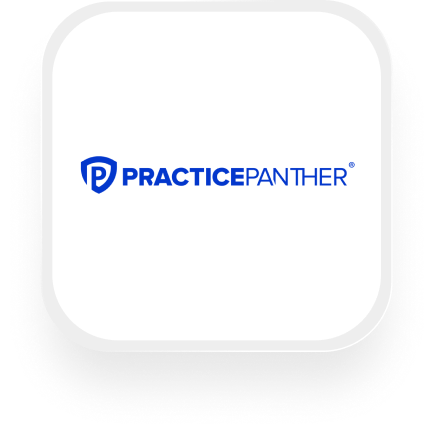Looking for a seamless way to connect PracticePanther with an AI answering service? You’re in the right place. Many law firms and legal professionals are searching for a PracticePanther answering service integration to handle calls more efficiently, save time, and improve client experience—without any technical headaches. Here’s everything you need to know about integrating Upfirst’s AI receptionist with PracticePanther via Zapier.
What is PracticePanther?
PracticePanther is a popular legal practice management platform designed for law firms and legal professionals. It helps you manage cases (matters), contacts, tasks, billing, calendars, and documents—all in one place. With PracticePanther, you can streamline your workflow, keep client information organized, and automate routine tasks so you can focus more on your clients and less on admin.
What can you do with PracticePanther and Upfirst’s AI answering service?
A PracticePanther virtual receptionist integration lets you turn every phone call into instant, automated actions inside your legal practice management system. Here are some practical, high-impact automations you can set up:
1. Instantly create new contacts from every call
How it works:
Whenever someone calls and your Upfirst AI receptionist collects their name, phone number, and email, a new contact is automatically created in PracticePanther, complete with all the details captured during the call.
Why you want this:
No more scribbling down client details or worrying about missing a follow-up. Every caller gets logged, making it easy to track leads and follow up without missing a beat.
2. Log call notes and transcripts as PracticePanther notes
How it works:
After each call, Upfirst sends the call summary and full transcript to PracticePanther as a note attached to the relevant contact or matter.
Why you want this:
You’ll always have a complete record of every conversation, making it easier to reference past calls, stay compliant, and keep your records audit-ready.
3. Automatically create new matters or tasks based on call content
How it works:
Use Zapier filters to detect certain keywords or answers from the caller (like “urgent,” “new case,” or specific case types). When these conditions are met, a new matter or task is automatically created in PracticePanther, so nothing slips through the cracks.
Why you want this:
Ideal for law firms that need to respond quickly to new client intakes or urgent issues. You can prioritize and assign work instantly, ensuring fast response times and better service.
4. Track billable time with every call
How it works:
Automatically create a time entry in PracticePanther for each completed call, including duration and details from the transcript.
Why you want this:
Never lose billable minutes again. This automation ensures you capture every client interaction for accurate billing and reporting.
What actions can you trigger in PracticePanther after our virtual receptionist answers a call?
With the PracticePanther answering service integration via Zapier, you can automatically:
- Create a new contact
- Create a new matter (case)
- Create a new task
- Create a new event
- Create a new time entry
- Create a note (with call summary or transcript)
- Create associated Google Drive folders for new matters
These actions can be triggered based on information collected by Upfirst’s AI receptionist during any call.
How to connect PracticePanther to Upfirst
Setting up the integration is straightforward and doesn’t require any coding:
- Sign up for Zapier (if you haven’t already) and connect both your Upfirst and PracticePanther accounts.
- Create a new Zap in Zapier.
- Choose Upfirst as the trigger app, and select the “Call Completed” trigger. This means the Zap will run after every call handled by your AI receptionist.
- Connect your Upfirst account and test the trigger to pull in recent call data.
- Add a filter or conditional step (optional) if you only want certain calls to trigger actions (e.g., only new client inquiries, or only calls marked “urgent”).
- Choose PracticePanther as the action app and select your desired action—create contact, add note, create matter, etc.
- Map the fields collected by Upfirst (e.g., name, phone, matter type, call summary) to the corresponding fields in PracticePanther.
- Test your Zap to make sure data flows correctly.
- Turn your Zap on—now, your PracticePanther virtual receptionist integration is live!
Want to get even more advanced? Use Zapier’s built-in tools to delay actions, branch logic based on caller responses, or send notifications to your team when priority calls come in.
By automating the connection between your AI answering service and PracticePanther, you’ll save time, reduce manual entry, and deliver a more responsive, professional experience to every client who calls your firm.