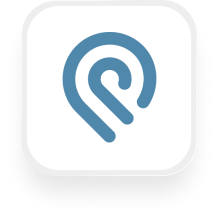Podio is a popular project management and CRM platform used by real estate firms, property managers, and law offices to keep track of leads, tasks, and client communication—all in one place. If you’re using Upfirst’s AI answering service to handle your incoming calls, connecting it to Podio via Zapier can save you hours each week and ensure no lead or urgent issue slips through the cracks.
Below, you’ll find practical examples and clear steps for setting up a Podio answering service integration, helping you automatically create follow-ups, log caller information, and streamline your business operations.
What is Podio?
Podio is a flexible, cloud-based platform that helps small businesses manage projects, track leads, and collaborate with teams. You can set up custom apps for tasks like lead tracking, client onboarding, property management, and more. Think of Podio as a digital command center—everything you need to run your business efficiently, customizable to fit the way you work.
If you’re a real estate agency managing inquiries, a property management firm logging maintenance requests, or a law firm tracking new client calls, Podio can keep everything organized and easy to find.
What can you do with Podio and Upfirst’s AI answering service?
Connecting Upfirst with Podio using Zapier lets you automate much of the busywork that comes from handling calls. Here’s how the Podio answering service integration can help you work smarter:
1. Automatically create new leads in Podio from every call
How it works:
When a caller contacts your business and leaves their information with Upfirst’s AI receptionist, Zapier can automatically create a new item (lead) in your Podio CRM app. All caller details—name, phone number, email, and any custom info you ask (like “What service do you need?”)—are mapped directly into the new Podio record.
Why you want this:
No more manual data entry. Every call gets logged instantly, so your team can follow up faster and more reliably. For example, a property manager can have every maintenance request logged as a new task, while a real estate agent can capture every buyer inquiry as a new lead—complete with the caller’s budget and property interests.
2. Detect urgent calls and create time-sensitive tasks
How it works:
Let’s say you ask Upfirst to include “Is this an emergency?” in its phone script. When a caller says “yes” or mentions key phrases like “urgent repair,” you can set up Zapier to filter these calls and automatically create a high-priority task in Podio for immediate attention.
Why you want this:
Critical issues—like a burst pipe or important legal question—won’t get buried in your inbox. The right team member is alerted instantly, and you have a record of the call details and transcript in Podio for context.
3. Update existing Podio items based on repeat callers
How it works:
When a returning client calls, Upfirst captures their details, and Zapier can search Podio for an existing record (like a tenant or client profile). If found, you can update their record with the latest call summary and transcript rather than creating a duplicate.
Why you want this:
You keep your CRM clean and up-to-date, making it easy to see the full history of interactions with each client, which is especially useful for law firms and property managers handling ongoing cases or maintenance.
4. Assign follow-up tasks and notifications automatically
How it works:
After every call, you can set up a Zap to create a Podio task assigned to the right team member—like a sales agent or property manager. Include the call summary, transcript, and any high-priority notes. You can even use Podio’s built-in notifications to alert your team.
Why you want this:
Everyone knows exactly what needs to be done, who’s responsible, and when follow-up is required. No lead or urgent issue is missed, and your team spends less time juggling emails or sticky notes.
What actions can you trigger in Podio after our virtual receptionist answers a call?
Here’s what you can automate in Podio with the Podio answering service integration:
- Create Item: Add a new lead, request, or record in any Podio app, including custom fields from the call.
- Create Task: Set up a new follow-up or action item for your team, tied to the caller’s needs.
- Update Item: Modify existing records with the latest call details or notes.
- Create or Append Items to Notes: Add call summaries to existing notes or records.
- Mirror Tasks: Sync tasks between Podio and other tools (e.g., Google Tasks) based on call outcomes.
These actions let you tailor the integration to fit your unique workflow, whether you’re logging sales leads, client requests, or urgent repairs.
How to connect Podio to Upfirst
Getting started with the Podio virtual receptionist integration is straightforward, even if you’re not a tech expert. Here’s a step-by-step guide:
- Sign up for Zapier:
If you’re new to Zapier, create a free account at zapier.com. - Connect your Upfirst account:
In Zapier, search for “Upfirst” and connect your account using the provided API key. This lets Zapier trigger actions after each completed call. - Set Upfirst as the trigger:
Choose the “Call Completed” trigger. This fires after every answered call. - Connect your Podio account:
Search for “Podio” in Zapier, then connect your Podio account. You may need to log in and authorize access. - Choose your Podio action:
Select the most relevant action (like “Create Item” for logging a new lead, or “Create Task” for follow-up). Map the fields from Upfirst—such as caller name, phone number, service requested, and custom questions—to the appropriate fields in your Podio app. - Add filters or conditions (optional):
Use Zapier’s Filters to only create tasks for urgent calls, or Paths to handle different types of calls in different ways (e.g., sales vs. support). - Test your Zap:
Run a test call through Upfirst and make sure the data appears in Podio as expected. - Turn on your Zap:
Once you’re happy with the setup, turn the Zap on. Your Podio answering service integration is now live!
By connecting Upfirst and Podio, you’ll spend less time on data entry, respond faster to inquiries, and make sure every important call gets the follow-up it deserves. Whether you’re in real estate, property management, or legal services, this integration can help you provide a better customer experience and run a more organized business.