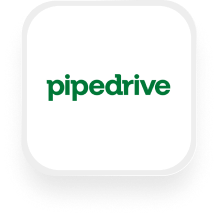Looking for a smarter way to connect your phone calls with Pipedrive? With the Pipedrive answering service integration from Upfirst, you can automatically turn every call into actionable data—no manual entry, no missed leads. Whether you run a real estate agency, law firm, or financial services business, this integration helps you capture, qualify, and follow up on every opportunity, efficiently and accurately.
What is Pipedrive?
Pipedrive is a popular customer relationship management (CRM) tool designed to help small businesses manage their sales pipeline and keep track of leads, deals, and contacts. It’s known for its simple interface and powerful automation features, making it easy for sales teams and business owners to organize prospects, track activities, and close more deals.
What can you do with Pipedrive and Upfirst’s AI answering service?
The Pipedrive answering service integration automatically connects your phone conversations to your sales process, giving you new ways to save time and boost customer experience. Here are some practical ways small businesses use this integration:
1. Instantly create or update contacts and deals after every call
When someone calls your business, Upfirst’s AI receptionist collects details like their name, phone number, email, and reason for calling. After the call, Zapier sends this info straight to Pipedrive—automatically creating a new contact (person), organization, or deal.
How it works: Set up your AI agent to ask key questions (like “What’s your budget?” or “Are you a current client?”). Map these responses to custom fields in Pipedrive. After each call, Zapier triggers “Create Person,” “Create Deal,” or “Create Organization” actions with this data.
Why it’s valuable: No more manual data entry—your CRM stays up-to-date, and your sales team can jump on hot leads faster.
2. Qualify and route leads based on call content
Upfirst captures a complete transcript and summary of every call. You can use Zapier filters or AI steps to analyze the transcript and decide what happens next.
How it works: For example, set up a filter so only calls mentioning “urgent” or “ready to buy” trigger the creation of a new deal in Pipedrive, or create a task for your sales team to follow up.
Why it’s valuable: Focus your team’s attention on real opportunities and urgent issues, without sifting through every call.
3. Log detailed call notes automatically
Attach call summaries or full transcripts as notes on the relevant Pipedrive contact or deal.
How it works: Use the “Create Note” action in Zapier. Include important details (like service requested, budget, or next steps) collected by your AI agent.
Why it’s valuable: Your team can see at a glance what was discussed on every call—improving handoffs and follow-up.
4. Trigger follow-up tasks and activities
Automatically schedule follow-up calls, meetings, or reminders in Pipedrive based on the outcome of the call.
How it works: If a caller requests a meeting, use the “Create Activity” action to schedule a follow-up. You can even delay this step until business hours or add conditional logic (e.g., only create tasks for calls longer than 2 minutes).
Why it’s valuable: Stay organized and responsive, ensuring every lead gets the attention they deserve.
What actions can you trigger in Pipedrive after our virtual receptionist answers a call?
With the Pipedrive virtual receptionist integration, you can automate a wide range of actions in Pipedrive, including:
- Add follower to a deal, organization, person, or product
- Add product to a deal
- Create deal
- Create activity (like a follow-up call or meeting)
- Create person (contact)
- Create organization
- Create note (attach call summary or transcript)
- Update deal (change details or stage)
- Update person (add new info collected in the call)
- Update organization
- Update deal stage
- Add product to product catalog
- Delete person (if needed)
- Perform custom API calls for advanced workflows
How to connect Pipedrive to Upfirst
Setting up your Pipedrive answering service integration is quick and straightforward. Here’s how to do it:
- Sign in to Zapier
Log in to your Zapier account. If you don’t have one, sign up for free at zapier.com. - Create a new Zap
Click “Create Zap” in your Zapier dashboard. - Set the trigger: Upfirst “Call Completed”
- Choose Upfirst as the trigger app.
- Select the “Call Completed” event.
- Connect your Upfirst account if prompted, and test the trigger to pull in sample call data.
- Set up the action: Pipedrive
- Choose Pipedrive as the action app.
- Select the action you want (e.g., “Create Person,” “Create Deal,” “Create Activity,” etc.).
- Connect your Pipedrive account.
- Map the fields from Upfirst (like caller name, number, call summary, custom questions) to the appropriate Pipedrive fields.
- (Optional) Add filters or conditions
- Use Zapier’s Filters or Paths to only trigger actions for certain types of calls (e.g., only create deals for new leads, or send urgent calls to your sales manager).
- Test and turn on your Zap
- Run a test to make sure data flows correctly.
- Once everything looks good, turn on your Zap!
Now, every time your Upfirst AI receptionist completes a call, the info flows automatically into Pipedrive—no double entry, no missed details.
With the Pipedrive answering service integration, you’ll spend less time on admin and more time closing deals. Upfirst makes it easy to capture every call, qualify every lead, and keep your sales pipeline moving—all without lifting a finger. If you’re ready to boost productivity and deliver a better customer experience, setting up the Pipedrive virtual receptionist integration is a smart first step.