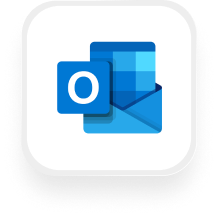If you use Outlook Calendar to manage your schedule, you can connect it directly to Upfirst’s AI answering service with scheduling. With our native Outlook Calendar integration, your AI virtual receptionist with scheduling can book appointments for you in real time—keeping your schedule organized and freeing you from manual booking.
What you can do with Outlook Calendar and Upfirst
- Connect multiple calendars: Link your Outlook account and choose which calendars you want your receptionist to check for conflicts.
- Create appointment types: Set up appointment types such as consultations, service calls, or follow-ups, each with its own rules.
- Control timing: Define the appointment length, add buffer time before and after, and set a minimum notice period.
- Customize availability: Create custom availability windows for each appointment type so your calendar reflects exactly when you’re open for calls.
- Add booking rules: Give your AI receptionist specific instructions like “only offer this appointment if the caller says they’re a current client.”
When a caller requests an appointment, your AI answering service with scheduling checks your Outlook Calendar for conflicts and books it directly—keeping your calendar up to date automatically.
How to set it up
- In your Upfirst account, go to Integrations and connect your Outlook Calendar.
- Go to Agent > Scheduling.
- Click Add new appointment type.
- Set your availability, duration, buffer times, and minimum notice period.
- Click Create appointment type.
- Run a test call and book an appointment to confirm everything works.
Why this matters
With the Outlook Calendar answering service integration, you’ll never have to juggle double bookings or worry about missing an appointment. Your AI virtual receptionist with scheduling can handle requests from callers instantly while respecting your availability.