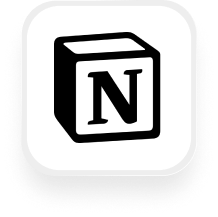Looking to connect Notion with an AI answering service? You’re not alone. Many small business owners—especially those in real estate, law firms, and financial services—use Notion to organize leads, client data, and internal notes. With the Notion answering service integration, you can automatically log call details, qualify leads, and keep your workspace up to date—no manual data entry required.
Below, we’ll break down what’s possible, show you practical automation examples, and guide you step-by-step to set up your Notion virtual receptionist integration with Upfirst using Zapier.
What is Notion?
Notion is an all-in-one workspace that lets you create notes, databases, task boards, and wikis. It’s popular with small businesses because it’s flexible and easy to customize—you can track clients, manage projects, or store important call notes all in one place. Think of it as your digital command center, helping you and your team stay organized and work smarter.
What can you do with Notion and Upfirst’s AI answering service?
When you connect Notion to Upfirst’s AI answering service via Zapier, every phone call your business receives can instantly become organized, actionable data inside Notion. Here are some powerful, time-saving automations you can build:
1. Automatically log new leads in Notion after every call
How it works:
Upfirst’s virtual receptionist answers your calls, collects caller info (like name, phone number, and custom questions such as “What’s your budget?”), and generates a summary. With Zapier, you can set up a workflow so each call creates a new entry in your Notion “Leads” database—no manual entry needed.
Why it matters:
For real estate agents or law firm admins, every inbound call could be a new client. This integration ensures no lead slips through the cracks and your records are always up to date.
2. Qualify and route urgent calls to the right team
How it works:
Using AI transcript analysis, you can set up filters in Zapier to look for keywords like “emergency” or “urgent” in the call summary. If those words pop up, create a special Notion page or flag the database item for immediate follow-up.
Why it matters:
Financial advisors or property managers can make sure critical issues are never buried—urgent calls get handled first, improving your client response time and reputation.
3. Update existing client records automatically
How it works:
If a current client calls with updated info (say, a new phone number or change in their service request), Zapier can search your Notion database for that client and update their details with information collected by the AI receptionist.
Why it matters:
No more cluttered, outdated records. This is especially useful for law firms or any business managing ongoing client relationships.
4. Assign follow-up tasks right inside Notion
How it works:
After each call, Zapier can create a new page or task in your Notion “To-Do” database, including call summaries and action items. You can even set up conditional logic (using Zapier Filters) so only specific types of calls (like sales inquiries or appointment requests) trigger a follow-up task.
Why it matters:
Keeps your team organized and ensures every call is followed up on, boosting client satisfaction and helping you win more business.
What actions can you trigger in Notion after our virtual receptionist answers a call?
When a call is completed in Upfirst, you can use Zapier to:
- Create a new database item (e.g., a new lead or client log)
- Find an existing database item (to update or check client status)
- Find or create a database item (to avoid duplicating data)
- Update a database item (with new info from the call)
- Create a new page (for notes, tasks, or documentation)
This flexibility means you can tailor the Notion answering service integration to fit your business processes.
How to connect Notion to Upfirst
Setting up your Notion virtual receptionist integration is straightforward, even if you’re not a tech expert. Here’s how:
- Sign in to Zapier
Go to Zapier and log in or create a free account. - Start a new Zap
Click “Create Zap”. - Set Upfirst as the Trigger
- Choose Upfirst as the trigger app.
- Select the “Call Completed” trigger event.
- Connect your Upfirst account by following the prompts.
- Test the trigger to make sure Zapier can pull in recent call data.
- Add Notion as the Action
- Choose Notion as the action app.
- Pick the action you want (e.g., “Create Database Item”).
- Connect your Notion account.
- Select the database or page where you want the info to go.
- Map the Fields
- Use Zapier’s field mapping to connect call data (like caller name, number, call summary, and any custom questions) to the corresponding columns in your Notion database.
- (Optional) Add Filters or Paths
- Add a Filter to only log calls that meet certain criteria (e.g., “service needed” is “consultation”).
- Use Paths if you want different actions for different call types (e.g., urgent vs. regular).
- Test & Turn On Your Zap
- Run a test to make sure everything works.
- Name your Zap and switch it on.
Now, your Notion workspace will automatically reflect every new call—saving you time, reducing manual work, and helping you deliver a better customer experience.
Ready to streamline your workflow?
The Notion answering service integration with Upfirst makes it easy to stay organized, act fast on new leads, and never miss a detail from your calls. Try it today and see how much smoother your client communications can be.