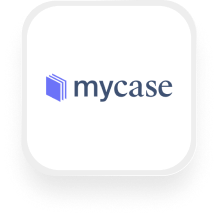If you’re a law firm owner or office manager searching for a better way to connect incoming calls to Mycase, you’re in the right place. Upfirst’s AI answering service can automatically capture caller information, qualify leads, and update your Mycase account—no data entry, no missed details, no hassle. Here’s how a Mycase answering service integration works, what you can automate, and how to set it up without any technical skills.
What is Mycase?
Mycase is a legal practice management platform designed to help law firms keep everything organized in one place. With Mycase, you can manage client information, keep track of cases, log communications, create and assign tasks, store documents, and keep your team on the same page. It’s like a digital office assistant for lawyers—helping you reduce busywork and deliver a better client experience.
What can you do with Mycase and Upfirst’s AI answering service?
Connecting Upfirst’s AI answering service to Mycase via Zapier lets you automate many tedious tasks that eat up your time. Here are some practical, real-world workflows you can set up with a Mycase answering service integration:
1. Automatically create a new case when a qualified lead calls
Suppose your Upfirst AI receptionist asks callers what type of legal issue they’re calling about (“family law,” “real estate,” “personal injury,” etc.). When a new potential client calls, Upfirst captures key details (name, phone, issue type, etc.), and the call summary is sent to Zapier.
How it works:
- When a call completes in Upfirst, Zapier checks if the caller is a new lead (using the AI summary or caller’s answers).
- If qualified, Zapier creates a new case in Mycase, mapping the caller’s answers to custom fields (e.g., “matter type,” “urgency,” or “referral source”).
- You never miss a lead, and all info is stored in Mycase instantly.
Why it helps:
No more scrambling for sticky notes or manually entering leads—every potential client goes straight into your workflow.
2. Instantly log calls and attach transcripts to the right case
Every time Upfirst answers a call, a detailed call summary and transcript are generated. With Zapier, you can automatically log each call in Mycase, attaching the transcript to the relevant case file.
How it works:
- After each call, Zapier creates a new call record in Mycase, attaching the full transcript and summary.
- Optionally, use custom fields or caller ID to match the call to the right case.
Why it helps:
You get a searchable, time-stamped record of every client conversation, which is critical for compliance and client service.
3. Detect urgent calls and trigger instant notifications or tasks
Let’s say your AI receptionist is trained to recognize emergencies (e.g., “I was just arrested,” “I need help today”). If the call is urgent, you can set up Zapier to create a high-priority task in Mycase, send an SMS to your team, or notify you in Slack.
How it works:
- Upfirst’s AI flags urgent calls based on keywords or answers.
- Zapier filters for these calls and creates a high-priority task in Mycase (“Call back immediately”).
- You can also send an instant notification to your team.
Why it helps:
You respond faster to emergencies, improving client satisfaction and winning more business.
4. Automatically update cases or add custom data from calls
If an existing client calls with new information (e.g., change of address, new documents to upload), your AI receptionist collects the info. Zapier can then update the right case in Mycase or add new custom fields with the latest details.
How it works:
- Upfirst collects the caller’s new info during the call.
- Zapier matches the call to the existing case and updates the case record or adds custom fields.
Why it helps:
You always have the latest client info in your system without lifting a finger.
These are just a few ways the Mycase answering service integration saves time and keeps your law firm running smoothly.
What actions can you trigger in Mycase after our virtual receptionist answers a call?
With the Mycase virtual receptionist integration, you can automate any of these actions in Mycase after a call is completed in Upfirst:
- Create Task: Add a follow-up task for your team.
- Create Call: Log the call and attach the summary/transcript.
- Create Case: Open a new case file with caller info.
- Update Case: Add new details or notes to an existing case.
- Create Case Stage: Advance a case to the next stage.
- Create Company: Add a new company/client.
- Update Company: Update company details.
- Create Custom Field: Add custom data to a case or client.
- Create Document: Upload or attach documents (e.g., call transcripts).
You can chain these actions together or use filters to customize exactly what happens after each call.
How to connect Mycase to Upfirst
You don’t need to be a tech expert to set this up. Here’s how to connect Mycase and Upfirst using Zapier:
- Sign up for Zapier: If you don’t have a free Zapier account yet, sign up here.
- Connect Upfirst to Zapier: In your Upfirst dashboard, go to Integrations and follow the prompts to link your account to Zapier.
- Start a new Zap: In Zapier, click “Create Zap.”
- Set Upfirst as the trigger:
- Choose Upfirst as the trigger app.
- Select the “Call Completed” trigger.
- Connect your Upfirst account and test the trigger to pull in sample call data.
- Add a filter or condition (optional):
- For example, only continue if the call is from a new client or marked as urgent.
- Choose Mycase as the action:
- Pick the Mycase action you want (e.g., Create Case, Create Task, Log Call).
- Connect your Mycase account.
- Map the data from Upfirst (caller name, phone, custom fields, call summary, transcript, etc.) to the right fields in Mycase.
- Test your Zap: Make sure everything comes through correctly.
- Turn on your Zap: Once you’re happy, turn it on and let the automation run in the background.
That’s it! With a Mycase answering service integration powered by Upfirst and Zapier, you can capture every call, qualify leads, and update your records automatically—saving time and delivering better service to every client.
If you need help, Upfirst’s support team is happy to walk you through the setup or troubleshoot your workflow.