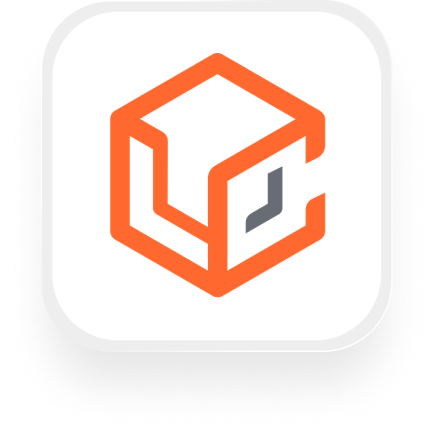If you’re searching for a simple way to connect LeadConnector with an AI answering service, you’re in the right place. This page explains how to set up a LeadConnector answering service integration using Upfirst and Zapier—no technical expertise required. We’ll cover what’s possible, real-life automation examples, and step-by-step setup instructions.
What is LeadConnector?
LeadConnector is a popular customer relationship management (CRM) platform designed for small businesses. It helps you track leads, manage contacts, run marketing campaigns, and automate follow-ups—all in one place. Real estate agencies, law firms, and home service providers rely on LeadConnector to keep their pipelines organized and their teams in sync.
What can you do with LeadConnector and Upfirst’s AI answering service?
By connecting LeadConnector with Upfirst’s AI answering service through Zapier, you can automate a wide range of tasks that save time, reduce manual data entry, and ensure no lead slips through the cracks. Here are some practical workflow examples:
1. Automatically create or update leads from calls
How it works:
When Upfirst’s virtual receptionist takes a call, it collects key details from the caller—like name, phone number, service needed, and any custom questions you set up (e.g., property address or budget). As soon as the call ends, this information is sent to LeadConnector via Zapier, where a new contact is created or an existing one is updated.
Why do it?
You never have to manually copy call notes into your CRM again. Every caller is instantly logged, and your sales team can follow up faster—especially useful for real estate agents or contractors who get lots of inbound leads.
2. Qualify leads and assign them to the right pipeline automatically
How it works:
Suppose your Upfirst AI receptionist asks callers if they’re buying, selling, or just browsing. Based on their answers (captured in custom fields), you can set up a Zapier filter to add the caller to the right opportunity pipeline in LeadConnector, or even assign them to the right sales rep.
Why do it?
This saves time and ensures each lead gets the right follow-up. For example, law firms can route urgent cases for immediate action, while less urgent inquiries go into a standard pipeline.
3. Send call transcripts or summaries to your team
How it works:
After every call, Upfirst generates a transcript and summary. You can use Zapier to automatically send this information to your team via email, Slack, or as a note inside LeadConnector.
Why do it?
No more missed details or miscommunication—everyone is on the same page, whether it’s the sales team following up on a new listing or property managers tracking maintenance requests.
4. Trigger follow-up campaigns based on call outcomes
How it works:
If a caller expresses interest in a particular service, Zapier can automatically add them to a targeted follow-up campaign in LeadConnector—like a series of nurturing emails or text reminders.
Why do it?
It’s a hands-off way to keep your business top-of-mind and move leads further down the funnel, all triggered by a single phone call.
These are just a few examples of how a LeadConnector answering service integration can streamline your workflow and improve customer experience.
What actions can you trigger in LeadConnector after our virtual receptionist answers a call?
After each call handled by Upfirst, you can use Zapier to trigger these LeadConnector actions automatically:
- Add or update contacts in LeadConnector
- Add or update opportunities
- Add leads to specific campaigns
- Stop all workflows for a specific lead
- Create or update contacts or opportunities from webhooks
This means you can fully automate data entry, lead routing, and follow-up—all from one phone call.
How to connect LeadConnector to Upfirst
Setting up your LeadConnector virtual receptionist integration is easy. Here’s how to do it step-by-step:
- Sign up for accounts:
Make sure you have active accounts with Upfirst, LeadConnector, and Zapier. - Customize your AI receptionist in Upfirst:
In Upfirst, go to Agent → Ask Questions to set up the questions you want your AI receptionist to ask callers (e.g., service type, contact info, budget). - Create a new Zap in Zapier:
- Log in to Zapier and click “Create Zap.”
- For the trigger, search for “Upfirst” and choose the “Call Completed” trigger event.
- Connect your Upfirst account.
- Set up the Zap trigger:
- Test the trigger to pull in call data, including custom fields and transcripts.
- Add a LeadConnector action:
- For the action, search for “LeadConnector.”
- Choose the action you want (e.g., “Add/Update Contact” or “Add/Update Opportunity”).
- Connect your LeadConnector account.
- Map fields:
- Match the caller info collected by Upfirst (like name, phone, custom questions) to the corresponding fields in LeadConnector.
- Add filters or additional actions (optional):
- Use Zapier Filters to only process certain calls (e.g., only “urgent” calls).
- Add more steps if you want to send notifications or start other workflows.
- Test and turn on your Zap:
- Run a test to make sure everything works.
- Turn on the Zap and you’re done!
With this LeadConnector answering service integration, you can stop worrying about missed leads or manual data entry. Your virtual receptionist works 24/7 to capture, qualify, and organize your calls—leaving you free to focus on growing your business.