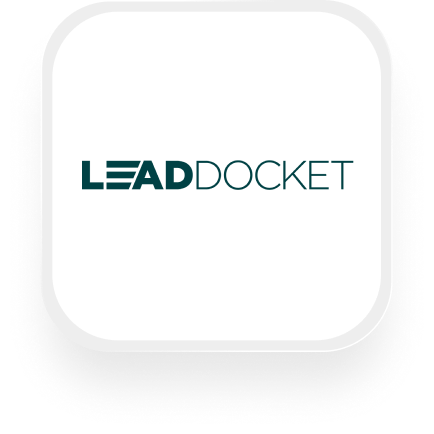If you’re researching how to connect Lead Docket to an answering service, you’re probably looking for ways to automatically capture new leads from phone calls, speed up your follow-up, and make sure no opportunity slips through the cracks. Good news: with Upfirst’s AI answering service and Zapier, you can automate the handoff between your phone calls and your lead management in Lead Docket—even without a technical background.
Below, we’ll break down what Lead Docket does, what you can automate when you combine it with Upfirst, which actions are possible, and how to set up the integration step-by-step. This is especially useful for law firms, real estate teams, and contractors who rely on quick, accurate lead intake.
What is Lead Docket?
Lead Docket is a lead management platform designed to help businesses capture, track, and follow up with potential clients. It’s especially popular with law firms and service businesses that need to organize inbound inquiries, assign leads to the right staff, and keep all the details in one place. Instead of losing track of phone calls or sticky notes, Lead Docket makes sure every lead is logged, followed up on, and moved through your sales process efficiently.
What can you do with Lead Docket and Upfirst’s AI answering service?
When you connect Upfirst’s AI virtual receptionist to Lead Docket through Zapier, you unlock powerful automations that save time and improve your client experience. Here are some practical workflows you can set up:
1. Automatically capture and log every new lead from phone calls
How it works:
When a call comes in, Upfirst’s AI receptionist can ask the caller for key information (name, contact details, reason for calling, case type, etc.). Once the call ends, Zapier sends this data straight into Lead Docket as a new lead entry, using a Webhook.
Why it matters:
No more manual data entry or missed leads—every caller is instantly recorded in Lead Docket, ready for your team to follow up.
2. Qualify and prioritize leads based on call content
How it works:
Upfirst automatically summarizes each call and collects custom answers (like "Are you seeking legal help for an injury?"). With Zapier, you can set up filters—so only qualified leads (e.g., those who answer "Yes" to specific questions) are pushed into Lead Docket, or tagged as high priority.
Why it matters:
Your staff only spends time on leads that match your ideal client profile. Urgent or high-value calls can be prioritized, improving response times and conversion rates.
3. Route urgent or complex calls to your team instantly
How it works:
If Upfirst detects certain keywords in the call summary (like “emergency” or “accident”), Zapier can send an immediate notification to your team via email, Slack, or text—while also logging the details into Lead Docket.
Why it matters:
Critical opportunities aren’t buried in a list. Your team can jump on urgent cases fast, while still having all the details in Lead Docket for tracking.
4. Enrich lead records with custom data fields
How it works:
You can customize Upfirst to collect any info you want (budget, location, service needed, etc.). These details are included in the call summary and automatically mapped into the right fields in Lead Docket via the webhook.
Why it matters:
You get detailed, structured leads in Lead Docket—no more digging through call transcripts for vital info. This makes follow-up more efficient and personalized.
What actions can you trigger in Lead Docket after our virtual receptionist answers a call?
Since Lead Docket doesn’t have built-in Zapier actions, you’ll use Zapier’s Webhooks feature to send data directly into Lead Docket. Here’s what you can do:
- Create a new lead in Lead Docket: Automatically send caller info and custom fields collected by Upfirst into Lead Docket as a new lead.
- Update an existing lead: If your process supports it, you can update a record with new call information.
- Map custom fields: Pass any answers collected by Upfirst (such as case type, zip code, service requested) into the matching Lead Docket fields.
All of these are set up by configuring a custom POST request in Zapier to your Lead Docket Integration URL, with field mapping done manually.
How to connect Lead Docket to Upfirst
Ready to set up your Lead Docket answering service integration? Here’s a simple step-by-step process:
- Set up your Lead Docket Integration URL
- In Lead Docket, go to Manage > Integrations. Generate your FORM POST URL for receiving new leads.
- Customize your Upfirst AI receptionist
- In Upfirst, navigate to Agent > Ask Questions.
- Add any questions you want the AI to ask callers (e.g., “What type of case do you have?”, “What’s your zip code?”).
- These answers will be available as custom fields after each call.
- Create a Zap in Zapier
- Choose Upfirst as the Trigger app.
- Select the “Call Completed” trigger event. This will run every time a call with your AI receptionist ends.
- Add a Webhooks by Zapier action
- For the Action, select “Webhooks by Zapier”.
- Choose “POST” as the event type.
- Paste your Lead Docket FORM POST URL in the URL field.
- Map the call data to Lead Docket fields
- In the Webhook setup, map Upfirst fields (caller name, phone, email, and any custom answers) to the corresponding Lead Docket fields.
- Use the call summary or transcript if you want to attach a full record of the conversation.
- Test your Zap
- Run a test to make sure the data flows correctly from Upfirst to Lead Docket.
- Turn on your Zap
- Once you’re happy with the setup, turn on your Zap. Now, every call handled by your virtual receptionist will be logged in Lead Docket automatically.
Tip:
If you want to only send certain leads (e.g., qualified cases, emergencies), add a Filter step in Zapier before the Webhook action. This lets you control which calls are sent to Lead Docket.
With this Lead Docket answering service integration, you’ll never lose track of a phone lead again—and your team can focus on following up with the right people, faster. If you want to streamline your intake even further, consider using a Lead Docket virtual receptionist integration with Upfirst to keep all your calls, leads, and follow-ups working seamlessly together.