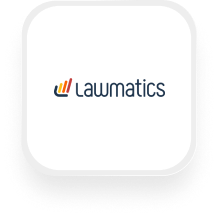If you’re searching for a Lawmatics answering service integration, you’re likely a law firm or legal services provider looking to save time and never miss a lead. Good news: you can connect Lawmatics and Upfirst’s AI answering service using Zapier—no technical know-how required. This makes it easy to automatically capture call details, create or update contacts, and ensure every client gets the attention they deserve, even when you can’t answer the phone yourself.
What is Lawmatics?
Lawmatics is a powerful CRM and client intake platform built specifically for law firms. It helps legal professionals manage leads, automate follow-ups, schedule appointments, and track matters—all in one place. By keeping your contacts, cases, and communications streamlined, Lawmatics frees up your time to focus on serving clients and growing your practice.
What can you do with Lawmatics and Upfirst’s AI answering service?
With a Lawmatics answering service integration, you can automatically sync information from every Upfirst phone call right into your Lawmatics account. Here are some practical ways this can improve your workflow:
1. Instantly create new contacts after a call
Let’s say a prospective client calls your law firm and leaves their name, phone number, and a brief message. Upfirst’s AI receptionist collects their information and summarizes the call. With Zapier, you can automatically create a new contact in Lawmatics using the caller’s details and any custom questions you set up (like “What type of legal issue are you facing?”).
Why you want this: No more manual data entry. Every potential client is logged immediately, so you never lose track of a lead.
2. Automatically create a new matter for every qualified lead
You can set your AI receptionist to ask qualifying questions (“Are you looking for help with a divorce, personal injury, or another issue?”). If the caller fits your criteria, use Zapier’s filters to only create a new matter in Lawmatics for qualified leads.
How to set it up: In your Zap, add a Filter step to check the caller’s answers. If they match your preferred case type, trigger the “Create Matter” action in Lawmatics.
Why you want this: You’ll only get notified—and have a new matter started—for calls that are a good fit, keeping your case pipeline organized and focused.
3. Update existing contacts with new call details
If an existing client calls in, you can have Upfirst’s call summary and transcript automatically added to their Lawmatics contact record. This keeps your team in the loop and ensures every interaction is tracked.
How to set it up: Use a “Find or Create Contact” action in your Zap to look up the caller by phone number, then use “Update Contact” to add the latest call details.
Why you want this: Your records stay up to date without any extra work, so you always know the history behind every client.
4. Route urgent calls based on transcript analysis
Upfirst provides full call transcripts, which Zapier can scan for keywords (like “emergency” or “arrested”). If your workflow detects those words, you can set up a Path to immediately notify your team via email or Slack, or prioritize creating a new Lawmatics matter.
Why you want this: You never miss urgent calls, and can respond faster to high-priority situations.
What actions can you trigger in Lawmatics after our virtual receptionist answers a call?
Here’s what you can automate in Lawmatics using Zapier after a call is completed in Upfirst:
- Create Appointment: Schedule a follow-up meeting based on the caller’s availability.
- Create Contact: Add a new lead or client to your Lawmatics CRM.
- Create Matter: Start a new case file for the caller.
- Update Contact: Add new information or call notes to an existing contact.
How to connect Lawmatics to Upfirst
Setting up your Lawmatics virtual receptionist integration is easier than you might think. Here’s how to get started:
- Sign up for Zapier if you don’t already have an account.
- Connect your Upfirst account in Zapier. Choose Upfirst as the trigger app and select the “Call Completed” trigger.
- Connect your Lawmatics account in Zapier. Select Lawmatics as the action app.
- Choose your desired action: For example, “Create Contact” or “Create Matter.”
- Map your fields: Zapier will let you match Upfirst call data (like caller name, phone, custom questions) to Lawmatics fields.
- Add filters or conditions if needed. For instance, only create a matter if the caller says “personal injury” in their answer.
- Test your Zap to make sure information flows correctly from Upfirst to Lawmatics.
- Turn on your Zap. Now every completed call in Upfirst will trigger your chosen action in Lawmatics automatically.
With this Lawmatics answering service integration, you’ll save time, reduce manual data entry, and ensure every client call is captured and followed up—no matter when they reach out. If you’re ready to streamline your law firm’s intake and never miss a lead, connecting Upfirst and Lawmatics is a smart, practical move.