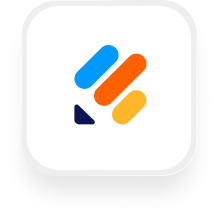If you’re exploring how to connect Jotform with an AI answering service like Upfirst, you’re likely looking for ways to save time, reduce manual data entry, and deliver a smoother experience for your clients.
With the Jotform answering service integration, your AI receptionist can help in two ways:
- Text callers a link to your Jotform form so they can complete it on their own device.
- Collect the same information directly on the call and map each field into Jotform automatically via Zapier.
Either way, every phone call turns into an organized, trackable Jotform entry—without you lifting a finger.
What is Jotform?
Jotform is a user-friendly online form builder used by thousands of small businesses in industries like real estate, property management, and legal services. With Jotform, you can create custom forms for lead capture, client intake, service requests, feedback, and more—no coding required. Businesses love it because it’s flexible, easy to use, and integrates seamlessly with other tools.
What can you do withJotform and Upfirst’s AI answering service?
1. Automatically create Jotform submissions from calls
- How it works: When your AI receptionist finishes a call, Zapier can take the caller’s details (name, phone, email, service request, and more) and create a new Jotform submission.
- Why it matters: No more copying info from call summaries. A property manager can instantly log a maintenance request, or a law firm can collect new client intake details automatically.
2. Text a Jotform link to the caller
- How it works: Add your Jotform URL to your receptionist’s instructions. When someone needs to fill out more details, your AI receptionist can send them the form link by text.
- Why it matters: Great for longer forms, detailed surveys, or applications where it makes sense for the caller to complete details on their own time.
3. Assign prefilled forms for follow-up
- How it works: After a call, you can use Zapier to assign a Jotform form that’s already prefilled with the caller’s details (like name, property address, or request type).
- Why it matters: Saves the caller from repeating themselves and speeds up your intake or sales process.
4. Route calls and trigger different forms based on content
- How it works: Use Zapier’s filters to analyze call summaries. For example, if the word “emergency” is detected, trigger a priority maintenance form or alert staff.
- Why it matters: Ensures urgent cases are triaged properly while routine inquiries follow a standard workflow.
5. Centralize caller data in a single dashboard
- How it works: Every call can feed into a Jotform table, giving you a real-time, organized view of all leads or service requests.
- Why it matters: No more scattered notes—perfect for busy teams that need visibility across multiple callers and cases.
Jotform Actions Available in Zapier
When a call is completed in Upfirst, you can use Zapier to:
- Create Submission – log a new entry in any Jotform form.
- Assign Form – invite someone to complete a specific form.
- Assign Prefilled Form – send a prefilled form with caller details.
- Donate to Fundraiser – process donations automatically (for nonprofits).
- Sign Petition – trigger a petition signature.
- Find or Create Fundraising Page – manage campaigns directly.
Most small business use cases will focus on creating submissions or assigning prefilled forms, but the other actions are there if you run fundraising or advocacy efforts.
How to Connect Jotform to Upfirst
- Option A – Text links
- Add your Jotform URL to your receptionist’s instructions.
- The AI receptionist can text the link to callers who need to fill something out.
- Option B – Collect info and map fields with Zapier
- Log in to Zapier and create a new Zap.
- Set Upfirst → Call Completed as the trigger.
- Choose Jotform as the action app and pick the action (e.g., “Create Submission” or “Assign Prefilled Form”).
- Map fields from Upfirst (caller name, phone, answers, transcript) to the correct Jotform fields.
- Test your Zap, then turn it on.
Why This Matters
Connecting Jotform with Upfirst ensures that every phone call turns into structured data you can actually use. Whether that’s a new lead, a service request, or a client intake form, you’ll never lose details or waste time on manual entry again.
For property managers, law firms, and home service providers, the Jotform answering service integration is an easy win for efficiency and professionalism.