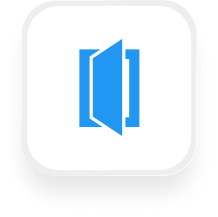If you run a home services business—like HVAC, plumbing, electrical, or cleaning—chances are you use Housecall Pro to manage jobs, schedule appointments, and keep your business running smoothly. If you’re searching for a Housecall Pro answering service integration, you want to know: “Can I connect my AI receptionist to Housecall Pro, and what will it actually do for me?” Let’s break it down.
What is Housecall Pro?
Housecall Pro is an all-in-one software platform built for home service businesses. It helps you schedule jobs, dispatch teams, send invoices, accept payments, and manage customer relationships—all from your phone or computer. If you’re a contractor, cleaner, HVAC tech, or other home service pro, Housecall Pro helps you keep your business organized and your clients happy.
What can you do with Housecall Pro and Upfirst’s AI answering service?
With the Housecall Pro answering service integration, you can connect Upfirst’s AI receptionist to your phone system and automate what happens after every call. This means every time a customer calls—whether it’s to book a job, ask about pricing, or request an urgent repair—Upfirst’s AI answers, collects details, and then sends that call information to Zapier. From there, you can automate a range of useful workflows. Here are some practical examples:
1. Instantly send call summaries and transcripts to your team
How it works:
When a call ends, Upfirst pushes the transcript, caller info, and custom fields (like address or service requested) to Zapier. You set up a workflow to send this summary to your team’s Slack channel or email inbox.
Why it matters:
Your dispatcher or techs know exactly what the customer needs before calling back, saving time and making your business look more professional.
2. Filter and route urgent calls
How it works:
Upfirst’s AI can be trained to recognize emergency keywords (“water leak,” “no heat,” etc.). When such calls are detected, Zapier automatically sends an SMS or Slack notification to your on-call technician, while non-urgent calls get logged for normal follow-up.
Why it matters:
You respond faster to emergencies (and win more business), without getting woken up for routine calls after hours.
3. Automatically create or update records in your CRM
How it works:
Upfirst collects custom info during the call (like name, phone, service needed, address). Zapier can push this data to your CRM or Google Sheets, creating a new lead or updating an existing record.
Why it matters:
No more manual data entry or lost leads. Every inquiry is tracked, and follow-up is fast and organized.
4. Delay follow-up tasks until business hours
How it works:
If a call comes in after hours, Zapier can delay sending notifications or tasks until your office opens. For example, new job requests received overnight can be queued up and sent to your team at 8 AM.
Why it matters:
You avoid after-hours interruptions but never miss a business opportunity.
With the Housecall Pro answering service integration, you can automate these processes and focus on serving your customers, not managing the phone.
What actions can you trigger in Housecall Pro after our virtual receptionist answers a call?
Currently, the Housecall Pro Zapier integration works best as a trigger for sending information out of Housecall Pro, not for creating or updating jobs/customers inside Housecall Pro. This means you cannot directly create or update records in Housecall Pro from Zapier after a call. However, you can use Zapier to:
- Send call data to other apps (like Google Sheets, a CRM, or Slack)
- Notify your team of new leads or emergencies
- Log call details for reporting or follow-up
If you want to automatically create jobs or customers inside Housecall Pro, you would need a custom integration using Housecall Pro’s API or explore if new Zapier actions become available in the future.
How to connect Housecall Pro to Upfirst
Ready to set up your Housecall Pro virtual receptionist integration? Here’s how:
- Sign up for Upfirst and Housecall Pro
Make sure you have active accounts for both. - Customize your AI receptionist in Upfirst
Go to Agent → Ask questions and set up the details you want the AI to collect, like name, phone, address, or type of service needed. - Connect Upfirst to Zapier
- In Upfirst, find the Zapier integration settings.
- Copy your unique API key if prompted.
- Create a new Zap in Zapier
- Choose Upfirst as the trigger app.
- Select the “Call Completed” trigger.
- Set up your action(s)
- Choose what you want to happen after each call—send an email, post to Slack, add a row to Google Sheets, or send data to your CRM.
- Use Zapier’s filters to only trigger actions for certain types of calls (e.g., emergencies only).
- Test your Zap
- Place a test call to make sure data flows through as expected.
- Turn your Zap on
- That’s it! Every call answered by Upfirst will now trigger your automation.
With the Housecall Pro answering service integration, you can make sure every call is captured, prioritized, and routed to the right place—without manual work. Whether you’re a plumber, HVAC tech, or electrician, this setup helps you save time, respond faster, and never miss a customer opportunity.