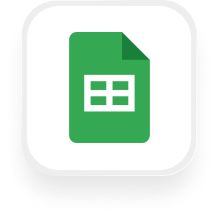Looking for a simple way to log every call your business receives into Google Sheets—without the manual work? Upfirst’s AI answering service makes it easy. With our Google Sheets answering service integration via Zapier, you can automatically capture caller information, call summaries, and even custom details straight into a spreadsheet, ready for your team to review or act on. Here’s how it works and what you can automate.
What is Google Sheets?
Google Sheets is a free, cloud-based spreadsheet tool from Google. It lets you create, edit, and share spreadsheets online, making it perfect for tracking leads, managing schedules, or keeping contact lists up to date. Because it’s accessible from any device, your whole team can collaborate in real time. Many small businesses—especially in real estate, property management, and home services—use Google Sheets as a lightweight CRM or to keep track of client communications.
What can you do with Google Sheets and Upfirst’s AI answering service?
Combining Google Sheets with Upfirst’s AI answering service opens up a ton of automation possibilities. Here are some practical examples for small business owners:
1. Automatically log every call with complete details
How it works:
Whenever Upfirst completes a call, Zapier adds a new row to your chosen Google Sheet. This can include the caller’s name, phone number, call time, duration, call summary, and any custom questions you’ve asked (like “What service do you need?” or “What’s your budget?”).
Why you’d want this:
You’ll never have to worry about missing an important detail. It’s perfect for real estate agents tracking incoming leads, property managers logging maintenance requests, or contractors keeping a record of every inquiry.
2. Qualify leads and flag urgent calls
How it works:
Set up your Upfirst agent to ask qualifying questions (such as “Are you looking to buy or rent?” or “Is this an emergency?”). When a call ends, Zapier checks the answers. If a call meets your criteria (e.g., “emergency” is answered “yes” or budget is over a certain amount), the Zap can add a special tag or flag in your Google Sheet—or even create a separate row in a dedicated “Urgent” tab.
Why you’d want this:
This helps real estate or property management teams prioritize urgent calls, so you can respond faster and deliver better service.
3. Track call outcomes and follow-ups
How it works:
When your virtual receptionist completes a call, the Zap can update an existing row in Google Sheets (if the caller is already listed), or add a follow-up task to a separate sheet. For example, if a client asks for a quote, the status in their row can be updated to “Needs Quote.”
Why you’d want this:
This keeps your team on top of follow-ups, reducing the risk of missed opportunities or forgotten callbacks.
4. Build a searchable call log for compliance and training
How it works:
Each completed call’s details—including the full transcript—are logged automatically in Google Sheets. You can later filter or search by customer name, call summary, or any custom field.
Why you’d want this:
For law firms, real estate brokerages, or any business that needs a paper trail, this provides a transparent record of every client interaction—no manual note-taking required.
What actions can you trigger in Google Sheets after our virtual receptionist answers a call?
With the Google Sheets answering service integration via Zapier, you can:
- Add Row: Insert a new row with caller and call details (most common).
- Update Row: Modify an existing row if, for example, a repeat caller provides new information.
- Find/Lookup Row: Search for an existing record based on phone number or other criteria.
- Clear/Delete Row: Remove outdated data (less commonly used for call tracking).
- Create Spreadsheet/Worksheet: Set up new sheets or tabs automatically (for advanced users).
Most businesses will use the “Add Row” or “Update Row” actions to keep their call logs organized and actionable.
How to connect Google Sheets to Upfirst
Setting up the Google Sheets virtual receptionist integration is straightforward. Here’s how to do it:
- Sign up for Upfirst (if you haven’t already) and set up your AI answering service. Configure your custom questions under Agent → Ask Questions.
- Create a Google Sheet to store your call log. Add column headers for each detail you want to capture (e.g., Date, Caller Name, Phone Number, Service Needed, Call Summary, etc.).
- Sign in to Zapier (or create a free account).
- Create a new Zap.
- Trigger: Choose Upfirst as the trigger app. Select “Call Completed” as the event.
- Action: Choose Google Sheets as the action app.
- Select the action: Usually, this will be “Add Row.” Connect your Google account and pick the spreadsheet and worksheet you want to use.
- Map the fields: Match each piece of call data from Upfirst (like name, phone, summary, and your custom questions) to the columns in your Google Sheet.
- (Optional) Add filters if you want to only log certain types of calls (e.g., new leads, emergencies).
- Test your Zap to make sure everything lands in your Google Sheet correctly.
- Turn on your Zap!
That’s it—now, every call your AI receptionist handles will be logged in Google Sheets automatically. You can filter, search, or share this log as needed.
If you’re ready to automate your call tracking and get more value from every phone conversation, try the Google Sheets answering service integration with Upfirst today. It’s a simple step that can save you time, prevent lost leads, and keep your business running smoothly.