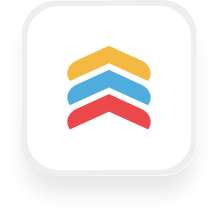If you’re a real estate or property management business searching for a reliable way to connect your phone answering service with Follow Up Boss, you’re in the right place. With the Follow Up Boss answering service integration through Upfirst and Zapier, you can automate lead capture, qualification, and follow-up—giving you more time to focus on closing deals and less time on manual data entry.
What is Follow Up Boss?
Follow Up Boss is a popular CRM (customer relationship management) tool built primarily for real estate teams and brokerages. It helps you keep track of leads, manage communications, and follow up efficiently—so no opportunity slips through the cracks. With features like contact management, deal tracking, and automation, it’s designed to streamline the way you work with buyers, sellers, renters, and team members.
What can you do with Follow Up Boss and Upfirst’s AI answering service?
When you connect Upfirst’s AI-powered virtual receptionist to Follow Up Boss via Zapier, you unlock a range of automation possibilities that save time, capture more leads, and deliver better customer service. Here are some practical examples of what you can achieve:
1. Instantly capture and qualify new leads from phone calls
How it works:
When a call comes in, your Upfirst AI receptionist collects crucial details (like name, phone number, email, property address, budget, or service needed). After the call ends, Zapier automatically creates or updates a contact in Follow Up Boss with all the info—no manual entry required.
Why you want this:
Never lose a lead again because someone forgot to enter details into your CRM. Every caller is captured, qualified, and ready for your follow-up (or your agents’).
2. Automatically tag and route urgent calls
How it works:
Use Upfirst’s custom instructions to have the AI receptionist ask screening questions (e.g., “Is this an urgent maintenance issue?”). In Zapier, set up a filter to detect urgent responses in the call summary or transcript. If a call is urgent, Zapier can add a specific tag to the contact in Follow Up Boss (“Urgent Maintenance”) and notify your team via Slack or email.
Why you want this:
Your team can instantly spot and respond to emergencies—no more sifting through call logs or missing time-sensitive requests.
3. Log detailed call notes and transcripts in Follow Up Boss
How it works:
After each call, Upfirst sends a call summary and full transcript through Zapier. Use Zapier’s “Create Note” action to automatically attach this information to the corresponding contact in Follow Up Boss.
Why you want this:
All client communications are neatly logged, making it easy for your team to review details before the next call or meeting—improving personalized service and reducing mistakes.
4. Advanced workflows: Assign team members or trigger follow-up sequences
How it works:
Suppose your AI receptionist asks, “Are you a buyer, seller, or renter?” When the call ends, Zapier can use this info to assign the contact to the right team member or add them to a specific follow-up sequence in Follow Up Boss.
Why you want this:
Lead routing happens automatically, so buyers go to sales, renters to leasing, and sellers to listing agents—reducing response time and making sure every inquiry gets the right attention.
What actions can you trigger in Follow Up Boss after our virtual receptionist answers a call?
With the Follow Up Boss answering service integration, you can automate these actions in Follow Up Boss whenever Upfirst completes a call:
- Add or update a contact
- Create a new inquiry
- Log a website event
- Add collaborators to a contact
- Add tags to contacts (e.g., “Hot Lead,” “Needs Follow Up”)
- Create notes with call summaries or transcripts
These actions allow you to keep your CRM up to date, route leads efficiently, and ensure every important detail from a call is captured automatically.
How to connect Follow Up Boss to Upfirst
Setting up the Follow Up Boss virtual receptionist integration is straightforward, even if you’re not a tech expert. Here’s how to do it using Zapier:
- Sign up for accounts:
Make sure you have accounts with Upfirst, Zapier, and Follow Up Boss. - Create a new Zap in Zapier:
Click “Create Zap” and choose Upfirst as your trigger app. - Choose the trigger event:
Select “Call Completed” as the trigger. This means every time a call ends in Upfirst, your Zap will run. - Connect your Upfirst account:
Follow the prompts to sign in and authorize Zapier to access your Upfirst data. - Set up your action in Follow Up Boss:
Choose Follow Up Boss as the action app. Pick an action such as “Add/Update Contact,” “Create Note,” or “Add Tag to Contact.” - Map custom fields:
Match the details collected by your AI receptionist (like name, phone, budget, or any other info) to the appropriate fields in Follow Up Boss. This ensures your CRM records are filled out automatically with the data from each call. - Add filters or paths (optional):
For more advanced workflows, use Zapier’s Filters or Paths. For example, only tag contacts as “Urgent” if the transcript contains certain keywords, or assign leads based on call answers. - Test your Zap:
Run a test to make sure everything is working as expected. - Turn on your Zap:
Once you’re happy with the setup, turn your Zap on. Now, Upfirst will automatically update Follow Up Boss after every call—no more manual data entry.
With the Follow Up Boss answering service integration, you can ensure every phone call is logged, every detail is captured, and your team is always ready to follow up fast. By connecting Upfirst’s AI receptionist to Follow Up Boss, you can focus on what matters most: growing your real estate business and delivering exceptional service.