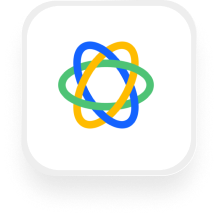If you’re looking to connect your phone answering service with your sales CRM, you’re in the right place. With the Close CRM answering service integration from Upfirst, you can automatically capture caller details, log call activity, and trigger important follow-ups—without lifting a finger. Below, you’ll learn what’s possible, how it works, and how to set it up (no technical background required).
What is Close CRM?
Close CRM is a sales-focused customer relationship management tool built for small and growing teams. It’s designed to help businesses—such as real estate agencies, law firms, and service contractors—organize leads, track sales calls, follow up with prospects, and close more deals. With Close CRM, you can manage your entire sales pipeline in one place, making it easier to stay on top of new opportunities and customer relationships.
What can you do with Close CRM and Upfirst’s AI answering service?
Here are some of the most powerful automations you can set up with the Close CRM answering service integration. These examples show how you can save time, never miss a lead, and deliver a seamless caller experience—even after hours.
1. Automatically create new contacts in Close CRM after every call
How it works:
When someone calls your business, Upfirst’s AI receptionist collects key details—like name, phone number, email, and any other questions you specify (budget, service needed, etc.). As soon as the call ends, Zapier takes these details and creates a new contact in Close CRM automatically.
Why you want it:
No more manually typing caller info into your CRM. If you run a real estate agency or law firm, you’ll never lose a potential client’s details—even if they call at midnight. Every lead is captured instantly, organized, and ready for your next follow-up.
2. Log every call and transcript in Close CRM
How it works:
After each completed call, Upfirst sends a call summary—including the transcript and all collected answers—straight into Close CRM. You can set up your Zap to log this as a new call activity under the right contact.
Why you want it:
Great for tracking communication history. If you’re a contractor or service business owner, you or your team can review exactly what was discussed on every call, helping you avoid misunderstandings and deliver better service.
3. Qualify and route leads automatically using call data
How it works:
Use Zapier’s Filters to check answers collected by Upfirst (for example, “Are you looking to sell your home in the next 30 days?”). If the call meets your criteria, the Zap can update the lead’s status in Close CRM or assign a next action for your sales team. For emergencies (like urgent legal matters), you could even send an instant notification to Slack.
Why you want it:
Focus on the hottest leads first and make sure emergencies never slip through the cracks. This is especially useful for real estate agents or law firms who need to prioritize qualified leads or urgent client requests.
4. Assign follow-up tasks to your team
How it works:
After a call, set up your Zap to create a new “Next Action” in Close CRM, like scheduling a callback or sending a follow-up email. You can customize this based on the caller’s answers.
Why you want it:
Streamlines your team’s workflow. For example, if a caller requests a property showing, the task is added directly to your agent’s to-do list—no manual entry needed.
What actions can you trigger in Close CRM after our virtual receptionist answers a call?
With the Close CRM virtual receptionist integration, you can automate the following actions in Close CRM after every call:
- Create Contact: Add a new contact with caller details collected by Upfirst.
- Create Call: Log the call activity (including transcript and summary) under the right contact.
- Create Next Action: Add a follow-up task or reminder for your team.
- Close Sales Cycle: Mark a deal or sales opportunity as closed for a specific contact.
Note: Each action typically requires a “Find Contact” step first, so Zapier knows which record to update.
How to connect Close CRM to Upfirst
Setting up the Close CRM answering service integration is simple. Here’s how to do it step by step:
- Sign up for Upfirst and set up your AI receptionist.
Customize the questions you want the agent to ask callers (e.g., name, contact info, service needed). - Create a Zapier account (if you don’t have one already).
- Start a new Zap in Zapier.
- Trigger: Choose Upfirst as the trigger app and select “Call Completed.” Connect your Upfirst account.
- Action: Add a “Find Contact” step in Close CRM to search for an existing contact using the caller’s phone number or email.
- Path 1: If the contact exists, choose your next action (e.g., “Create Call” to log the call, or “Create Next Action” for follow-ups).
- Path 2: If the contact doesn’t exist, add a “Create Contact” step to add them to Close CRM, then continue with other actions as needed.
- Map custom fields: Connect caller answers (like name, service requested, or budget) from Upfirst into the appropriate fields in Close CRM.
- (Optional) Add Filters or Delays: Use Filters to only trigger actions for certain call types (e.g., emergencies or high-value leads), or add Delays to schedule follow-ups during business hours.
- Test your Zap to make sure everything works as expected.
- Turn your Zap on.
You’re done! Now every time Upfirst handles a call, your CRM updates itself automatically.
With the Close CRM answering service integration from Upfirst, you’ll capture every lead, never miss a follow-up, and keep your sales pipeline moving—even when you’re not available to answer the phone. If you want to streamline your business and deliver a better customer experience, connecting your virtual receptionist to Close CRM is a smart, practical move.