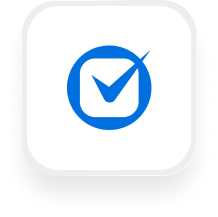If you’re a law firm owner searching for ways to automate your client intake and call handling, you’ve probably wondered: can I connect Clio to an AI answering service like Upfirst?
The answer is yes—and more than one way. With Upfirst, you get both:
- A native scheduling integration with Clio that lets your receptionist book appointments directly on your Clio calendar.
- A Zapier-powered integration for deeper automation, like creating contacts, logging call notes, or assigning tasks.
Below, we’ll show you what’s possible, share practical workflow examples, and walk you through getting started.
Native Scheduling with Clio (Built Right Into Upfirst)
With our Clio scheduling integration, your AI receptionist can do more than just take messages—it can actually book client appointments directly onto your Clio calendar.
Here’s how to set it up:
- In your Upfirst account, go to Integrations and connect your Clio account.
- Go to Agent > Scheduling > Availability and set your available times.
- From that point forward, when your receptionist handles a scheduling call, it will check your Clio availability and add the appointment straight to your calendar.
This means clients can book directly with your firm—even after hours—without any manual follow-up on your end.
What is Clio?
Clio is a leading cloud-based legal practice management software designed for law firms of all sizes. It helps you organize matters, manage contacts, track time, send invoices, and keep all your client information in one secure place. With Clio, legal professionals can streamline workflows, stay compliant, and deliver better service to clients—all from a single dashboard.
What You Can Do with Clio and Upfirst via Zapier
Beyond scheduling, you can use Zapier to connect Upfirst call data to Clio. Here are some of the most common automations:
1. Instantly create or update client contacts after every call
- How it works: After your AI receptionist collects caller info (name, phone, email, custom fields), Zapier automatically creates or updates a Clio contact.
- Why it matters: No more manual entry—you’ll never lose a lead.
2. Log call notes and transcripts to the right matter
- How it works: Send call summaries and transcripts from Upfirst into Clio as matter notes.
- Why it matters: Keeps all communications in one place for compliance and collaboration.
3. Automatically assign tasks or follow-ups
- How it works: Use caller responses (e.g., “Is this urgent?”) to trigger task creation in Clio.
- Why it matters: Ensures nothing slips through the cracks.
4. Qualify leads consistently
- How it works: Let your receptionist ask screening questions; Zapier routes qualified leads into Clio.
- Why it matters: Keeps your intake process professional and efficient.
Available Zapier Actions for Clio
With the Clio + Upfirst Zapier integration, you can:
- Create or update a person contact
- Create or update a task
- Create or update a matter
- Create contact or matter notes
- Assign task template lists
- Find a matter, person, or company
This makes it easy to log call details, assign follow-ups, and keep your case files organized—all without manual work.
How to Connect Clio to Upfirst
Option 1: Native Scheduling Integration
- Go to Integrations in Upfirst and connect your Clio account.
- Set your availability under Agent > Scheduling.
- Your receptionist is now ready to book directly on your Clio calendar.
Option 2: Zapier Automations
- Sign up for Zapier (if you don’t have an account).
- Create a new Zap with Upfirst → Call Completed as the trigger.
- Choose Clio as the action app.
- Map your call data (name, phone, transcript, custom fields).
- Add filters or extra steps as needed.
- Test and turn on your Zap.
Why Use Both
- Scheduling integration: Handles the immediate client booking needs.
- Zapier automation: Handles the intake, documentation, and follow-up side.
Together, they make your firm more responsive, professional, and efficient—without adding more admin work to your day.