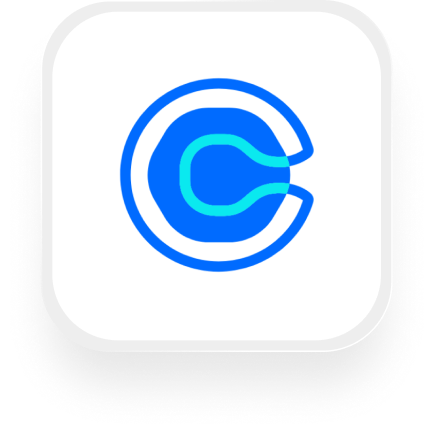Small business owners are always looking for ways to save time, reduce manual work, and provide a better experience for their clients—especially when it comes to booking appointments. If you use Calendly to manage your schedule and want your phone calls handled by an AI receptionist, you’re probably wondering: Can I connect these tools? What can I automate? Will this actually make my life easier? This page covers everything you need to know about the Calendly answering service integration with Upfirst, including real-world workflow examples and step-by-step setup instructions.
What is Calendly?
Calendly is a popular online scheduling tool that lets your clients book appointments directly on your calendar. Instead of endless back-and-forth emails or missed calls, clients can see your availability and schedule a time that works for both of you. It’s especially popular with real estate agents, law firms, consultants, and financial advisors who rely on smooth, effortless appointment setting to stay productive and impress clients.
What can you do with Calendly and Upfirst’s AI answering service?
With the Calendly answering service integration, you can connect your AI receptionist (powered by Upfirst) to your scheduling workflows. Here’s what that makes possible for small businesses:
1. Instantly book meetings after a call
How it works: When your Upfirst virtual receptionist finishes a call, Zapier can automatically create a one-off meeting in Calendly using the caller’s details (like name, phone number, email, and reason for calling). The AI collects this info during the call, and you can map these responses to the booking fields in Calendly.
Why this helps: No more manual data entry or follow-up emails—clients can go from phone inquiry to confirmed appointment in a single step. This is perfect for law firms qualifying leads, real estate agents booking showings, or financial advisors scheduling initial consultations.
2. Qualify leads before scheduling
How it works: Configure your Upfirst agent to ask qualifying questions (e.g., “Are you looking to buy or sell?”, “What’s your budget?”). Use Zapier filters to only trigger a Calendly booking if the caller meets your criteria. For example, if the caller’s budget is above a set threshold, automatically create a meeting; if not, send a polite follow-up email instead.
Why this helps: You avoid no-shows and time-wasters by only booking high-quality leads—saving you time and ensuring your calendar is filled with the right prospects.
3. Send call summaries alongside meeting invites
How it works: After each call, Upfirst provides a call summary and full transcript. You can set up a Zap to send this information to yourself (or your team) in an email, Slack message, or CRM note whenever a meeting is booked in Calendly through the AI receptionist.
Why this helps: Walk into every meeting prepared, knowing exactly what was discussed, what the client wants, and any special requirements—all without having to listen to voicemails or transcribe calls yourself.
4. Mark no-shows automatically
How it works: If your AI receptionist receives a follow-up call from someone who missed their appointment, you can use custom fields and conditions in Zapier to automatically mark the invitee as a “no show” in Calendly.
Why this helps: Keep your records accurate and automate the process of tracking missed appointments, so you can quickly follow up or enforce your cancellation policy.
What actions can you trigger in Calendly after our virtual receptionist answers a call?
Using the Calendly answering service integration with Upfirst via Zapier, you can:
- Create a one-off meeting: Schedule an ad-hoc meeting directly after a call.
- Mark invitee as no show: Update an event if the caller missed their appointment.
- Find event: Look up existing scheduled events using caller details.
These actions let you automate appointment scheduling, follow-ups, and record-keeping—all triggered by your AI receptionist’s phone calls.
How to connect Calendly to Upfirst
Setting up the Calendly virtual receptionist integration is straightforward, even if you’re not technical. Here’s how to do it:
- Sign up for Zapier: If you don’t already have a Zapier account, create one at zapier.com.
- Connect Upfirst to Zapier:
- In Zapier, create a new Zap.
- For the trigger app, choose “Upfirst.”
- Select the “Call Completed” trigger.
- Connect your Upfirst account if prompted.
- Connect Calendly to Zapier:
- For the action app, choose “Calendly.”
- Select the action you want, like “Create One-Off Meeting.”
- Connect your Calendly account.
- Map your call data: Choose which details from the Upfirst call (like caller name, email, phone number, and custom answers to qualifying questions) should be used to create the Calendly meeting.
- Set up filters or conditions (optional): To only book meetings for qualified leads, add a “Filter” step in Zapier to check for criteria like budget, location, or service type.
- Test your Zap: Run a test to make sure the information flows correctly from your AI receptionist call to your Calendly appointment.
- Turn on your Zap: Once everything looks good, switch your Zap on. You’re now fully automated!
If you want to send a Calendly link by text instead of booking directly, you can use Upfirst’s “Send texts” feature to send your scheduling link automatically after certain calls.
The Calendly answering service integration is ideal for small business owners who want to cut down on manual scheduling, make a great first impression, and focus on what matters—serving clients and growing the business. With the Calendly virtual receptionist integration, your phone calls and appointments work together seamlessly, so you never miss another opportunity.