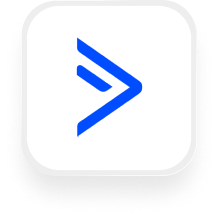Looking for a seamless way to connect your phone calls to your ActiveCampaign account? With Upfirst’s AI answering service and Zapier, you can automatically capture caller details, update your CRM, and trigger follow-ups—no manual data entry required. This guide shows you what’s possible with the ActiveCampaign answering service integration, including practical workflows you can set up in minutes.
What is ActiveCampaign?
ActiveCampaign is a powerful marketing automation and CRM tool designed for small and medium businesses. It helps you manage contacts, automate email campaigns, track customer interactions, and keep your sales pipeline organized. Many real estate agencies, law firms, and financial services rely on ActiveCampaign to streamline communications and nurture leads.
What can you do with ActiveCampaign and Upfirst’s AI answering service?
Connecting Upfirst to ActiveCampaign through Zapier lets you automate routine tasks triggered by every phone call. Here are some popular, real-world workflows you can implement using the ActiveCampaign answering service integration:
1. Instantly create or update contacts with caller details
How it works:
When Upfirst finishes a call, Zapier grabs the caller’s info (name, phone, email, and any answers to custom questions you set, like “reason for calling” or “budget”). Zapier either creates a new contact in ActiveCampaign or updates an existing one.
Why it matters:
No more handwritten notes or delayed follow-ups. For real estate teams, this means new leads are instantly logged with all relevant details—so you can respond faster and never lose a hot prospect.
2. Automatically tag and segment callers based on call reason
How it works:
Suppose you ask callers why they’re reaching out (“Are you a new client?”). Upfirst collects this info, then Zapier adds a corresponding tag in ActiveCampaign—like “new_lead” or “support_request.”
Why it matters:
Law firms and financial advisors can use tags to trigger targeted email campaigns or assign calls to the right person. This keeps your CRM organized and ensures follow-ups are relevant.
3. Add call notes and transcripts to contacts
How it works:
After every call, Zapier adds a note to the contact’s record in ActiveCampaign. This note can include the call summary, time, and a full transcript generated by Upfirst.
Why it matters:
If you’re tracking client interactions or compliance (think: financial services), having a detailed call history in one place is a lifesaver. You can review conversations anytime and keep your team in the loop.
4. Trigger drip campaigns or tasks from specific call outcomes
How it works:
Use Zapier’s filters to analyze call summaries. For example, if a caller says they’re “ready to schedule a consultation,” Zapier can trigger an ActiveCampaign email sequence or assign a sales task—automatically.
Why it matters:
This ActiveCampaign virtual receptionist integration means you never miss out on time-sensitive opportunities, and you can nurture leads without lifting a finger.
What actions can you trigger in ActiveCampaign after our virtual receptionist answers a call?
Here’s what you can automate in ActiveCampaign, right after a call completes in Upfirst:
- Create and send a new campaign
- Add a contact to an ActiveCampaign account
- Add a new note to a contact (for call summaries or transcripts)
- Add or remove a tag from a contact (to segment leads or flag follow-ups)
- Create a new contact
- Update an existing contact’s information
- Add a contact to a specific list
How to connect ActiveCampaign to Upfirst
Setting up the ActiveCampaign answering service integration is quick and doesn’t require any coding. Here’s how to do it:
- Sign up for Zapier
If you don’t already have a Zapier account, sign up at zapier.com. - Create a new Zap
Click “Create Zap” in your Zapier dashboard. - Set Upfirst as the trigger
- Choose Upfirst as your trigger app.
- Select the “Call Completed” trigger.
- Connect your Upfirst account and follow the prompts.
- Choose ActiveCampaign as the action app
- Pick ActiveCampaign as the action app.
- Choose the action you want (like “Create Contact,” “Add Note,” or “Add Tag”).
- Connect your ActiveCampaign account.
- Map the data fields
- Use the fields collected by Upfirst (like caller name, phone, custom questions) and map them to the right ActiveCampaign fields.
- For call summaries or transcripts, map those to the note or custom field of your choice.
- Add filters or conditions (optional)
- Want to only tag calls marked “urgent”? Add a Filter step in Zapier to only pass through relevant calls.
- You can use Zapier Paths if you want to route different call types to different campaigns or lists.
- Test and turn on your Zap
- Run a test to make sure everything works.
- Click “Publish” or “Turn On Zap.”
That’s it! Now, every time your virtual receptionist finishes a call, your ActiveCampaign account will update automatically—saving you time and improving your customer experience.
Ready to get started? Connect Upfirst and ActiveCampaign through Zapier and let your AI receptionist do the heavy lifting.