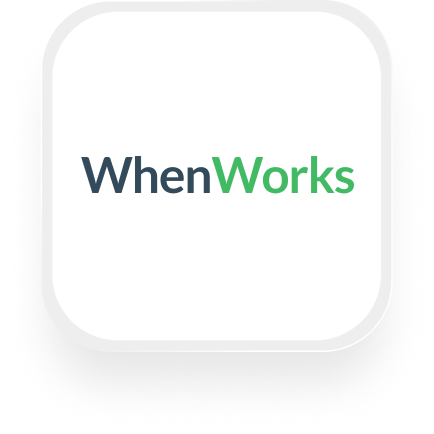Si estás buscando una forma sencilla y eficaz de conectar WhenWorks con un servicio de contestador, estás en el lugar correcto. El servicio de contestador automático de Upfirst puede transferir automáticamente los detalles de las llamadas a WhenWorks a través de Zapier, lo que te ayuda a ahorrar tiempo, reducir el trabajo manual y garantizar que nada pase desapercibido. Ya sea que dirijas una ajetreada oficina de administración de propiedades, un equipo inmobiliario con horarios diferentes o una empresa de contratación en crecimiento, la integración del servicio de contestador de WhenWorks puede agilizar tu programación y comunicación diarias.
¿Qué es WhenWorks?
WhenWorks (a veces llamada «When I Work») es una plataforma de gestión de personal y programación fácil de usar diseñada para pequeñas empresas. Con WhenWorks, puedes programar turnos, administrar el tiempo libre de los empleados, actualizar los detalles de los usuarios y llevar un registro del calendario de tu equipo, todo en un solo lugar. Es especialmente popular entre las empresas que trabajan por horas o que necesitan mantener la flexibilidad, como los administradores de propiedades, los contratistas y las oficinas de bienes raíces.
¿Qué puede hacer con el servicio de contestador con IA de WhenWorks y Upfirst?
Conectar Upfirst a WhenWorks a través de Zapier le permite automatizar los flujos de trabajo que, de otro modo, consumirían horas de la semana. Estos son algunos ejemplos reales de lo que puedes lograr con la integración del servicio de contestador de WhenWorks:
1. Cree o actualice instantáneamente los turnos del personal después de una llamada
Supongamos que usted dirige una oficina de administración de propiedades y un inquilino llama para informar sobre una reparación de emergencia. La recepcionista de inteligencia artificial de Upfirst recopila los detalles y etiqueta la llamada como urgente. Con Zapier, puedes crear automáticamente un nuevo turno en WhenWorks para tu personal de mantenimiento de guardia, sin necesidad de introducirlo manualmente.
Cómo funciona:
- La llamada de Upfirst se completa y Zapier se activa.
- Si la transcripción menciona «urgente» o «emergencia», Zapier crea un nuevo turno en WhenWorks para el miembro del personal designado.
- El equipo de mantenimiento recibe una notificación y una programación instantáneas, lo que acelera los tiempos de respuesta.
2. Registre los detalles de los clientes potenciales y programe turnos de seguimiento
Para los equipos inmobiliarios, cada nuevo cliente potencial es valioso. Cuando un cliente potencial llama, la IA de Upfirst puede recopilar información clave (nombre, contacto, presupuesto, horarios preferidos de presentación) mediante campos personalizados. Luego, puedes usar Zapier para crear automáticamente un turno en WhenWorks para que un agente haga un seguimiento de una propiedad o la muestre.
Cómo funciona:
- La persona que llama proporciona su información; Upfirst la pasa a Zapier.
- Zapier crea un turno de seguimiento en WhenWorks con los detalles del cliente en las notas.
- Su agente ve el turno, sabe exactamente a quién llamar y qué es lo que busca.
3. Automatice las solicitudes de tiempo libre en función de las llamadas
Si tienes una empresa contratada y el personal necesita llamar por enfermedad o solicitar días libres, la IA de Upfirst puede gestionar esas llamadas, recopilar las fechas necesarias y crear automáticamente una solicitud de tiempo libre en WhenWorks.
Cómo funciona:
- El empleado llama y responde a las instrucciones de la IA sobre el tiempo libre.
- Upfirst registra los detalles y los pasa a Zapier.
- Zapier crea una solicitud de tiempo libre en WhenWorks: no más solicitudes de entrada manual ni olvido.
4. Actualice los detalles del usuario al instante
Si un miembro del equipo llama para actualizar su información de contacto o rol, Upfirst puede recopilar esos detalles y Zapier puede actualizar el registro de usuario en WhenWorks. Esto mantiene tu lista de personal actualizada sin necesidad de correos electrónicos ni papeleo.
Estas automatizaciones se traducen en menos tiempo dedicado a las tareas administrativas, menos errores y una experiencia más fluida para su personal y sus clientes. La integración del servicio de contestador WhenWorks lo ayuda a mantenerse organizado y con capacidad de respuesta, incluso a medida que su empresa crece.
¿Qué acciones puede activar en WhenWorks después de que nuestra recepcionista virtual responda a una llamada?
Después de cada llamada, puedes usar Zapier para automatizar estas acciones en WhenWorks:
- Crear usuario
- Actualizar usuario
- Crear turno
- Turno de actualización
- Crear solicitud de tiempo libre
- Actualizar la solicitud de tiempo libre
- Crear horario
Esta flexibilidad le permite adaptar la integración de la recepcionista virtual de WhenWorks a su flujo de trabajo único.
Cómo conectar WhenWorks a Upfirst
Comenzar es fácil, incluso si no eres un experto en tecnología. A continuación, te explicamos cómo configurar la integración paso a paso:
- Regístrate o inicia sesión en Zapier.
- Si aún no tienes una cuenta de Zapier, regístrate aquí.
- Crea un nuevo Zap.
- Haz clic en «Crear Zap» en tu panel de control de Zapier.
- Selecciona Upfirst como la aplicación de activación.
- Elige «Llamada completada» como evento desencadenante. Esto significa que cada vez que Upfirst termine una llamada, tu Zap se ejecutará.
- Conecta tu cuenta de Upfirst.
- Sigue las instrucciones para vincular Upfirst a Zapier (necesitarás tu clave de API, que se encuentra en la configuración de Upfirst).
- Configura el disparador.
- Elige qué datos de llamadas quieres usar: información de la persona que llama, resumen de la llamada, transcripción y cualquier campo personalizado que hayas configurado en Upfirst (como «servicio necesario» o «hora preferida»).
- Añade WhenWorks como la aplicación de acción.
- Elige la acción que quieras (por ejemplo, «Crear turno», «Crear solicitud de tiempo libre» o «Actualizar usuario»).
- Mapee los datos.
- Haga coincidir los campos de Upfirst con los campos relevantes de WhenWorks. Por ejemplo, puedes asignar las fechas de tiempo libre solicitadas por la persona que llama al formulario de tiempo libre de WhenWorks.
- Agregue filtros o condiciones (opcional).
- Usa los filtros de Zapier para activar solo ciertas acciones (por ejemplo, crear solo turnos para llamadas de emergencia).
- Agregue rutas si desea acciones diferentes según el contenido de la llamada.
- Pon a prueba tu Zap.
- Realiza una prueba para asegurarte de que todo funciona según lo esperado.
- Enciende tu Zap.
- Cuando estés satisfecho con la configuración, cambia tu Zap en directo. ¡Ya terminaste!
Con la integración del servicio de contestador WhenWorks, su recepcionista virtual puede hacer mucho más que solo recibir mensajes: puede actualizar directamente sus horarios, turnos y registros del personal, lo que le permite ahorrar tiempo y agilizar sus operaciones. ¡Prueba hoy mismo la integración de recepcionista virtual de WhenWorks para ver cuánto tiempo puedes ahorrar!