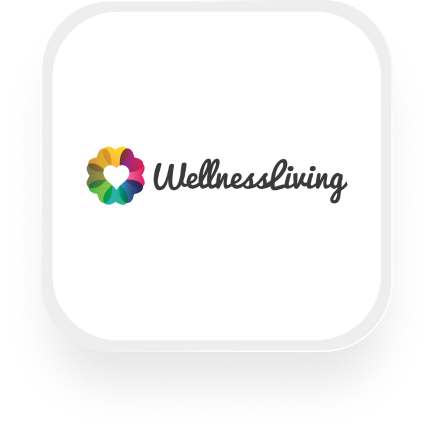If you’re searching for a practical way to automate your fitness studio or wellness center’s phone call workflows, integrating WellnessLiving with an AI answering service like Upfirst is a smart move. Using Zapier, you can connect Upfirst’s virtual receptionist to WellnessLiving and set up powerful automations—no technical expertise required. This page explains what’s possible with the WellnessLiving answering service integration, what you can automate, and how to set it all up.
What is WellnessLiving?
WellnessLiving is an all-in-one business management platform tailored for health, fitness, and wellness professionals. It helps gyms, yoga studios, personal trainers, and spas manage client bookings, memberships, marketing, billing, and more—all from a single dashboard. With tools for scheduling, customer management, and reporting, WellnessLiving saves business owners time and helps deliver a better experience to their clients.
What can you do with WellnessLiving and Upfirst’s AI answering service?
When you connect WellnessLiving to Upfirst via Zapier, you unlock a range of time-saving automations that keep your business running smoothly—even when you can’t answer the phone. Here are some practical examples any fitness, yoga, or wellness business can set up:
1. Instantly create or update lead profiles after every call
How it works:
When a new client calls your studio and leaves their details (name, email, what service they’re interested in), Upfirst’s AI receptionist collects this info and automatically creates a new lead profile in WellnessLiving.
Why you want it:
No more manually entering contact info or risking lost leads. Every caller is instantly added to your database, ready for follow-up and marketing.
How to set it up:
In Zapier, use the Upfirst “Call Completed” trigger and connect it to the “Create Lead Profile” action in WellnessLiving. Map custom fields (like preferred class, fitness goals, or referral source) collected by your AI agent to the right fields in WellnessLiving.
2. Qualify and tag leads based on call content
How it works:
Upfirst’s call summary and transcript can be analyzed for key phrases (like “interested in personal training” or “wants a tour”). Based on what the caller says, Zapier can automatically tag the client in WellnessLiving or add them to a specific group (like “Prospective Yoga Members”).
Why you want it:
Easily segment your marketing and follow-up. For example, send all “personal training” leads a targeted email campaign, or assign group-specific discounts.
How to set it up:
Use Zapier’s Filter or Paths features to check the call summary for keywords, then trigger the “Tag Client” or “Add Client to Group” action in WellnessLiving.
3. Route urgent calls to your team, automate non-urgent follow-ups
How it works:
If a caller mentions an urgent issue (like a billing problem or class cancellation), Upfirst can flag this in the transcript. Zapier can then send an immediate Slack or email alert to your team, while less urgent inquiries can trigger a delayed follow-up or be added to a task list.
Why you want it:
You’ll never miss time-sensitive issues, while routine requests are handled automatically—saving you hours each week.
How to set it up:
In Zapier, set up a Filter to detect urgent keywords in the call summary, then create two paths: one for urgent issues (send a Slack/email), and one for routine requests (add to a follow-up list or CRM, delay task until business hours).
4. Keep client profiles up to date automatically
How it works:
If an existing client calls to update their contact info or mention a new goal (“I want to try Pilates next month”), Upfirst collects the details, and Zapier updates their profile in WellnessLiving automatically.
Why you want it:
You always have the latest client info on file, with zero manual data entry.
How to set it up:
Map the AI agent’s custom questions to fields in WellnessLiving, then use Zapier’s “Update Client Profile” action after each call.
These are just a few ways the WellnessLiving answering service integration can save you time and improve your customer experience. The possibilities grow as you tailor your AI receptionist to collect the info that matters most to your business.
What actions can you trigger in WellnessLiving after our virtual receptionist answers a call?
With the WellnessLiving virtual receptionist integration via Zapier, you can:
- Create Lead Profile: Automatically add a new lead based on caller info.
- Update Client Profiles: Keep existing client details up to date.
- Add Clients to Groups: Segment new or returning clients for marketing or class notifications.
- Remove Clients from Groups: Keep your groups clean as client statuses change.
- Manage Client Groups: Add or update contacts in your client marketing or loyalty groups.
- Update Opportunities: Move leads through your sales funnel automatically.
- Create or Update Records: Sync with other apps or databases if needed.
- Send Emails Triggered by Client Group Changes: Automate follow-up emails as clients join or leave groups.
- Tag Clients: Organize clients for more personalized service and marketing.
How to connect WellnessLiving to Upfirst
Setting up the WellnessLiving answering service integration with Upfirst via Zapier is straightforward. Here’s how to do it:
- Sign in to Zapier: If you don’t have an account yet, create one at zapier.com.
- Start a new Zap: Click “Create Zap.”
- Set Upfirst as the trigger:
- Choose Upfirst as the trigger app.
- Select the “Call Completed” trigger.
- Connect your Upfirst account and test the trigger to pull in sample data.
- Add WellnessLiving as the action:
- Search for and select WellnessLiving as the action app.
- Choose the action you want (e.g., “Create Lead Profile” or “Update Client Profile”).
- Connect your WellnessLiving account (you may need to do this from your Staff Back Office).
- Map your fields:
- Use the data collected by Upfirst (like caller name, phone number, notes, and any custom questions your AI agent asked) to fill out the fields in WellnessLiving.
- (Optional) Add paths, filters, or actions:
- Use Filters to only trigger actions for certain types of calls (e.g., only create leads for new callers).
- Use Paths to handle urgent vs. routine requests differently.
- Add notifications, delays, or other app actions as needed.
- Test your Zap:
- Run a test to make sure everything works as expected.
- Turn your Zap on:
- Once you’re satisfied, switch it on and let your automations run.
That’s it! You now have a hands-off, AI-powered phone workflow that keeps your WellnessLiving database up to date and your team focused on what matters most.
Ready to get started? Connect Upfirst and WellnessLiving today to see how much time and hassle you can save. If you have any questions or want help tailoring your workflow, our team is here to help.