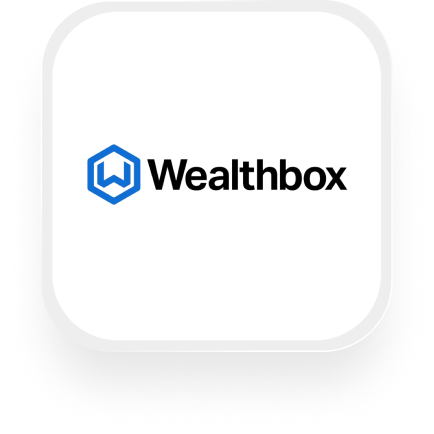If you’re looking for a way to connect Wealthbox to an AI answering service, you’re in the right place. With Upfirst, you can automatically log calls, create contacts, add notes, and much more in Wealthbox after every call your AI receptionist handles. This guide explains what’s possible with the Wealthbox answering service integration, practical examples for small businesses (especially financial advisors and insurance agencies), and step-by-step instructions to set everything up with Zapier—even if you’re not technical.
What is Wealthbox?
Wealthbox is a user-friendly CRM (customer relationship management) platform designed for financial advisors and related professionals. It helps you organize client details, manage tasks, track opportunities, and keep your team on the same page. Wealthbox is popular for its clean interface and time-saving features, making it a go-to choice for many small financial services firms and insurance agencies.
What can you do with Wealthbox and Upfirst’s AI answering service?
When you use the Wealthbox answering service integration, you can automate a variety of repetitive tasks that would otherwise eat up valuable time—or even slip through the cracks. Here are a few powerful workflow examples you can set up:
1. Automatically create new contacts in Wealthbox from every new caller
How it works:
Anytime your AI receptionist answers a call and collects details like name, email, and phone number, a new contact is created in Wealthbox—no manual data entry needed. You can customize the questions your AI asks callers, so you capture whatever info matters most.
Why this helps:
This is perfect for financial advisors and insurance agents who want every lead and inquiry logged in their CRM. You never lose track of a potential client, and you save time by eliminating double entry.
2. Log call summaries and transcripts as notes in Wealthbox
How it works:
After each call, Upfirst sends a summary and full transcript to Wealthbox, creating a note under the caller’s contact record. You can even include custom fields (like “type of policy interested in” or “investment amount”) based on what your AI asks during the call.
Why this helps:
You get a complete record of every conversation, making it easy to review past calls before following up—and ensuring compliance documentation is always up to date.
3. Create tasks for urgent follow-ups, only when needed
How it works:
By using filters in Zapier, you can set it so that only calls marked as “urgent” (for example, if the caller mentions needing immediate assistance) automatically create a task in Wealthbox for your team to follow up right away.
Why this helps:
You avoid cluttering up your task list with every single call, but make sure no time-sensitive request slips through the cracks—ideal for insurance agents handling claims or advisors dealing with urgent client issues.
4. Automatically create opportunities for qualified leads
How it works:
If your AI receptionist qualifies a caller as a potential new client (for example, if they meet your minimum investment threshold or are interested in a specific insurance product), Zapier can automatically create a new “Opportunity” in Wealthbox with all relevant details.
Why this helps:
This cuts down on manual CRM work, helps your team prioritize hot leads, and boosts your chances of converting inquiries to clients.
These types of automations are the heart of the Wealthbox virtual receptionist integration—saving you hours each week and ensuring a seamless client experience.
What actions can you trigger in Wealthbox after our virtual receptionist answers a call?
Here’s what you can automatically create or update in Wealthbox CRM after each call through Zapier:
- Add member to household
- Create contact
- Create event
- Create note
- Create opportunity
- Create project
- Create task
- Create household
You can mix and match these actions to fit your business process—whether you need to log calls, add new leads, or kick off follow-ups.
How to connect Wealthbox to Upfirst
You don’t need to be a tech expert to set up the Wealthbox answering service integration. Here’s how to do it step by step:
- Sign up for Upfirst and Wealthbox.
Make sure you have accounts for both platforms. - Customize your AI receptionist in Upfirst.
Go to Agent → Ask Questions and set up the questions you want your AI to ask callers (e.g., name, email, type of inquiry). - Connect Zapier to both Upfirst and Wealthbox.
- Log into your Zapier account (or create one for free).
- In Zapier, create a new Zap.
- For your trigger, choose Upfirst and select the “Call Completed” event.
- Connect your Upfirst account and test the trigger to pull sample call data.
- Add your Wealthbox action.
- For the action step, search for Wealthbox.
- Choose the action you want (e.g., Create Contact, Create Note, etc.).
- Connect your Wealthbox account.
- Map the caller information and custom fields from Upfirst to the appropriate fields in Wealthbox.
- (Optional) Add filters or conditions.
- Use Zapier’s Filter tool if you only want to trigger actions for certain types of calls (e.g., only create tasks for urgent calls).
- You can also add delays, notifications, or other automations as needed.
- Test your Zap and turn it on.
- Run a test to make sure everything works.
- Turn the Zap on, and you’re done!
Now, every time your virtual receptionist handles a call, your Wealthbox CRM will stay up to date—automatically.
If you’re searching for a Wealthbox answering service integration or a Wealthbox virtual receptionist integration, this setup will save you time, reduce errors, and help you deliver a better client experience, all without manual effort.