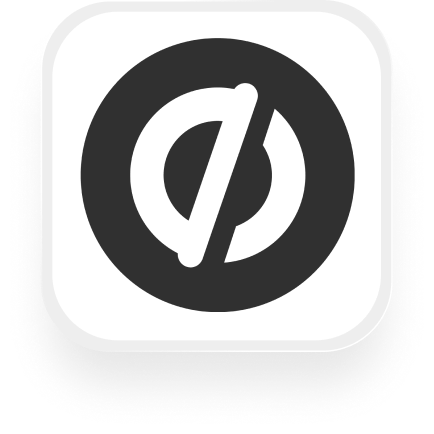¿Buscas formas de conectar Unbounce con un servicio de contestador de IA como Upfirst? Estás en el lugar correcto. Esta guía te mostrará exactamente lo que puede hacer la integración del servicio de contestador de Unbounce, ejemplos de automatización reales y pasos sencillos para configurarlo todo, sin necesidad de conocimientos técnicos.
¿Qué es Unbounce?
Unbounce es un popular creador de páginas de destino diseñado para empresas que desean captar más clientes potenciales en línea, especialmente en industrias como bienes raíces, servicios legales, agencias de marketing y servicios para el hogar. Con Unbounce, puedes crear fácilmente páginas de destino y formularios con altas tasas de conversión para convertir a los visitantes del sitio web en clientes potenciales, incluso si no sabes cómo programar.
¿Qué puedes hacer con el servicio de contestador de IA de Unbounce y Upfirst?
Combinar Unbounce con el servicio de contestador con IA de Upfirst te permite automatizar lo que ocurre después de una llamada telefónica, lo que ahorra tiempo, reduce la entrada manual de datos y te ayuda a responder a los nuevos clientes potenciales con mayor rapidez. Estos son algunos flujos de trabajo eficaces que puedes crear con la integración del servicio de contestador de Unbounce:
1. Agregue al instante contactos de llamadas telefónicas a su CRM con detalles personalizados
Cómo funciona:
Cuando finaliza una llamada, la IA de Upfirst recopila detalles personalizados de la persona que llama (como el nombre, el correo electrónico, el servicio necesario, el presupuesto, etc.). Con Zapier, puedes crear o actualizar automáticamente un cliente potencial en tu CRM (como HubSpot, Salesforce o Zoho CRM) con estos detalles, sin necesidad de copiar y pegar manualmente.
Por qué quieres esto:
Para los agentes inmobiliarios, los bufetes de abogados y los proveedores de servicios, esto significa que cada cliente potencial llega directamente a su cartera de ventas con toda la información clave rellenada previamente. Nunca volverás a perder la pista de un cliente potencial.
2. Califica y enruta automáticamente las llamadas urgentes
Cómo funciona:
La IA de Upfirst genera un resumen y una transcripción de la llamada. Puedes configurar un filtro en Zapier para escanear la transcripción en busca de palabras clave como «emergencia» o «urgente». Si lo encuentras, puedes enviar automáticamente una alerta de Slack a tu equipo o activar un flujo de trabajo específico en tu software de asistencia técnica.
Por qué quieres esto:
Si te dedicas a la administración de propiedades o a los servicios domésticos, puedes asegurarte de que los problemas urgentes reciban atención inmediata, incluso fuera del horario de atención, sin tener que supervisar cada llamada manualmente.
3. Envíe correos electrónicos de seguimiento personalizados después de cada llamada
Cómo funciona:
Después de una llamada, Zapier puede usar los detalles de la persona que llama y el resumen generado por la IA para enviar un correo electrónico de seguimiento personalizado a través de Gmail o tu plataforma de correo electrónico preferida. Puedes incluir la información comentada durante la llamada o los pasos siguientes en función de las respuestas de la persona que llama.
Por qué quieres esto:
Esto es perfecto para las agencias y empresas de servicios que desean proporcionar un punto de contacto profesional y oportuno sin tener que escribir cada correo electrónico manualmente.
4. Registra cada llamada y respuesta en Google Sheets o Airtable
Cómo funciona:
Después de cada llamada, todos los detalles (información de la persona que llama, respuestas a tus preguntas personalizadas, resumen de la llamada y transcripción) se guardan automáticamente en Google Sheets o Airtable.
Por qué quieres esto:
Ideal para operadores individuales o equipos pequeños que desean un registro sencillo y con capacidad de búsqueda de cada consulta, lo que facilita la elaboración de informes y el seguimiento.
¿Qué acciones puedes activar en Unbounce después de que nuestra recepcionista virtual responda a una llamada?
Con la integración de recepcionista virtual de Unbounce, puedes usar Zapier para:
- Añade o actualiza contactos en ActiveCampaign, Mailchimp, Klaviyo, HubSpot, Constant Contact y más
- Agregue o actualice clientes potenciales en CRM como Zoho CRM, Pipedrive, Salesforce y Kommo
- Envía nuevos clientes potenciales o resúmenes de llamadas a los canales de Slack
- Guarda los datos de las llamadas en Google Sheets, Excel Online, Airtable, Notion, Trello, Asana, ClickUp y más
- Envía correos electrónicos de seguimiento a través de Gmail u otros proveedores de correo electrónico
- Activa solicitudes de webhooks personalizadas o conéctate a más de 8000 aplicaciones a través de Zapier
Básicamente, puede enviar la información que Upfirst recopila de las personas que llaman a cualquier lugar donde ya administre clientes potenciales, tareas o comunicaciones.
Cómo conectar Unbounce a Upfirst
Configurar la integración del servicio de contestador Unbounce es rápido y sencillo. He aquí cómo hacerlo:
- Regístrate o inicia sesión en Zapier.
Si no tienes una cuenta de Zapier, crea una en zapier.com. - Crea un nuevo Zap.
Haz clic en «Crear Zap» en tu panel de control de Zapier. - Configure Upfirst como la aplicación de activación.
- Busca y selecciona «Upfirst».
- Selecciona el disparador «Llamada completada».
- Conecta tu cuenta de Upfirst con tu clave de API (las instrucciones se proporcionan en la aplicación).
- Elige Unbounce como aplicación de acción.
- Selecciona Unbounce como paso de acción.
- Elige la acción que quieras (por ejemplo, crear o actualizar un cliente potencial, añadir un contacto a tu lista de correo, etc.).
- Conecta tu cuenta de Unbounce.
- Mapea tus campos.
- Zapier te mostrará la información de la persona que llama y las preguntas personalizadas que Upfirst recopiló.
- Asigne estos campos a los campos correspondientes en Unbounce (por ejemplo, nombre, correo electrónico, servicio necesario).
- Opcional: añada filtros, retrasos o pasos de IA.
- ¿Quieres actuar solo en llamadas urgentes? Añade un paso de «Filtrar».
- ¿Necesitas esperar hasta el horario laboral para enviar un seguimiento? Añade un paso de «Retraso».
- ¿Quieres resumir las llamadas o extraer información? Usa «AI by Zapier».
- Prueba tu Zap y enciéndelo.
- Realiza una prueba para asegurarte de que todo funciona.
- Ponle un nombre a tu Zap y cámbialo a «Activado».
¡Eso es! Acabas de automatizar una parte importante de tu proceso de gestión de clientes potenciales con la integración de recepcionista virtual de Unbounce.
Con la integración del servicio de contestador Unbounce, puedes asegurarte de que cada llamada cuente, convirtiendo las pistas telefónicas en registros digitales, oportunidades calificadas o notificaciones instantáneas, todo sin mover un dedo. Si estás listo para optimizar tu negocio y no perder ni una oportunidad, prueba a conectar Upfirst con Unbounce hoy mismo.