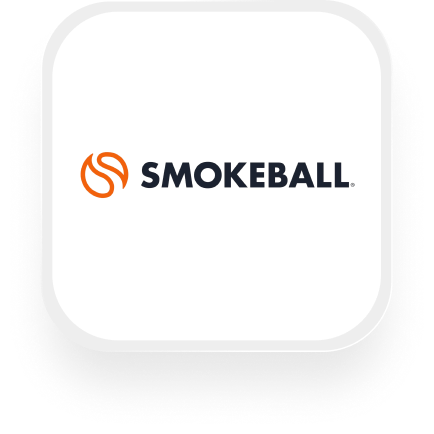If you’re a law firm or legal professional using Smokeball to manage your cases, you probably spend a lot of time fielding calls, logging client information, and updating case files. Upfirst’s AI answering service can take care of those initial calls, but what if you could automatically send all that caller info—plus the full transcript—straight to Smokeball? That’s where the Smokeball answering service integration with Upfirst comes in. Let’s cover what’s possible, how it works, and how you can set it up in minutes (no technical expertise required).
What is Smokeball?
Smokeball is a cloud-based legal practice management software built for small law firms. It helps you keep track of cases (“matters”), manage documents, communicate with clients, and organize all your firm’s work in one place. With features like lead tracking, document automation, and robust task management, Smokeball keeps everything moving—so you can focus on serving clients, not chasing paperwork.
What can you do with Smokeball and Upfirst’s AI answering service?
The Smokeball answering service integration lets you connect Upfirst’s AI receptionist to Smokeball via Zapier. Every time your Upfirst virtual receptionist answers a call, Zapier can use the data collected—including caller details, call summary, and any custom questions you’ve asked—to automatically update Smokeball. Here are some practical automations legal professionals are using:
1. Instantly create new leads or matters from phone calls
How it works:
When a prospective client calls, your Upfirst AI receptionist collects key details (like name, phone, email, matter type, and a short description of their issue). As soon as the call ends, Zapier can create a new lead or even a full “matter” in Smokeball, pre-filled with the information gathered.
Why it matters:
No more scribbling notes or retyping information into Smokeball. Every inquiry is captured, organized, and ready for follow-up—helping you respond faster and reducing the risk of missing a potential client.
2. Automatically add call notes and transcripts to client files
How it works:
After each call, Upfirst sends a full transcript and summary to Zapier, which can then create a memo or upload a file directly to the relevant matter in Smokeball. You can even use Zapier’s filters to match callers to existing contacts or matters based on their phone number or name.
Why it matters:
You get a searchable record of every conversation, attached right where you need it in Smokeball. This saves time on manual entry and ensures nothing slips through the cracks—especially useful for client intake, urgent requests, or documenting instructions.
3. Assign follow-up tasks or calendar events based on call outcomes
How it works:
Configure your Upfirst AI receptionist to ask screening questions (e.g., “Is this an urgent legal matter?”). Based on the caller’s answers, Zapier can create a follow-up task or calendar event in Smokeball—like scheduling a consultation or flagging urgent calls for same-day response. You can use Zapier filters or “Paths” to route different types of calls to different workflows.
Why it matters:
You’ll never forget to follow up, and your team can prioritize high-value or urgent clients automatically. It’s like having a smart assistant that keeps your pipeline moving and your clients happy.
4. Update or create contacts automatically
How it works:
Whenever a new caller contacts your firm, Zapier can check if the person already exists in your Smokeball contacts. If not, it creates a new person or organization contact with all the details collected on the call.
Why it matters:
Your contact list stays up to date with zero manual effort. Returning clients are recognized, and new leads are added seamlessly—saving you hours each month.
What actions can you trigger in Smokeball after our virtual receptionist answers a call?
Here’s what you can automate in Smokeball with each completed call from Upfirst:
- Create Lead
- Create Matter
- Upload File (to an existing matter)
- Create Matter Memo
- Create Task
- Create Calendar event
- Create Person Contact
- Create Organization Contact
- Find Contact
These actions cover everything from capturing leads to keeping your case files organized and your team on top of follow-ups.
How to connect Smokeball to Upfirst
Setting up your Smokeball virtual receptionist integration is straightforward. Here’s a simple step-by-step guide:
- Create accounts:
Make sure you have active accounts for Upfirst, Smokeball, and Zapier. - Set up your AI receptionist:
In Upfirst, go to Agent → Ask questions. Add any questions you want the AI to ask—like “What is your legal issue?” or “Are you a new or existing client?” These will be passed to Smokeball via Zapier as custom fields. - Start a new Zap in Zapier:
- Choose Upfirst as the trigger app.
- Select the “Call Completed” trigger.
- Connect your Upfirst account if you haven’t already.
- Set up the action in Smokeball:
- Choose Smokeball as the action app.
- Select the action you want (e.g., Create Lead, Create Matter, Create Person Contact, etc.).
- Map the fields from Upfirst (caller name, phone, email, answers to custom questions) to the appropriate fields in Smokeball.
- (Optional) Add filters or paths:
- Use Zapier’s filters to take different actions based on the call details. For example, only create a task if the call was marked as “urgent,” or create a lead only if the caller answered “yes” to being a new client.
- Test your Zap:
- Run a test call to make sure information is flowing correctly from Upfirst to Smokeball.
- Turn on your Zap:
- Once you’re happy with the setup, turn on your Zap. You’re done!
With this Smokeball answering service integration, your firm can stop worrying about missed calls, forgotten details, or double data entry. Every call is captured, organized, and actioned automatically—so you can focus on clients, not admin. If you’re looking for a reliable Smokeball virtual receptionist integration, Upfirst and Zapier make it easy, even if you’re not a tech expert.