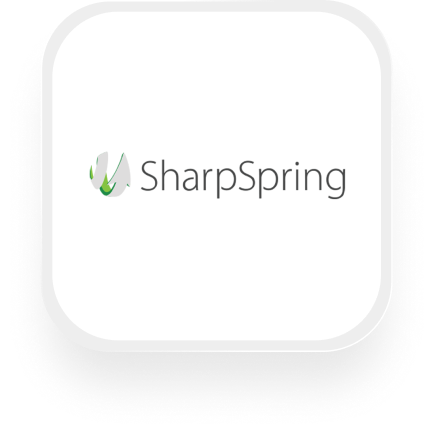Looking to connect SharpSpring with an AI answering service like Upfirst? You’re not alone. Many real estate agencies, law firms, and financial service providers use SharpSpring to manage leads and clients—but they don’t want to spend their day answering phones, taking messages, and manually updating their CRM. Upfirst’s AI answering service solves this by handling calls and pushing all the details straight into SharpSpring via Zapier. Below, we’ll cover what’s possible with a SharpSpring answering service integration, what you can automate, and exactly how to set it up.
What is SharpSpring?
SharpSpring is an all-in-one sales and marketing platform designed for small and medium-sized businesses. Think of it as your business’s digital command center: it helps you track leads, manage contacts, automate follow-ups, and measure marketing performance—all in one place. If you’re tired of juggling spreadsheets or missing out on potential sales, SharpSpring helps you stay organized and never lose track of a prospect.
What can you do with SharpSpring and Upfirst’s AI answering service?
Connecting Upfirst and SharpSpring through Zapier opens up a world of practical automations—saving you hours each week and making sure every call (and every detail) is captured and acted on. Here are some of the most useful workflows you can set up with the SharpSpring answering service integration:
1. Instantly create or update leads in SharpSpring after every call
How it works:
When Upfirst answers a call, it asks custom questions (like name, email, “Are you an existing client?”), then zaps that info straight into SharpSpring as a new lead or updates an existing record.
Why you’d want this:
Never manually enter caller info again. For example, a law firm can have all new client inquiries instantly appear in SharpSpring with their contact info and case details, so your intake team can follow up right away.
2. Qualify leads and route urgent calls automatically
How it works:
You can set Upfirst to detect certain keywords or answers (e.g., “emergency,” “needs immediate help”) in the call transcript. With Zapier’s filters, only these urgent leads trigger a specific action—like creating a “high priority” task in SharpSpring or sending an alert to your team’s Slack channel.
Why you’d want this:
Real estate agencies and financial advisors can ensure urgent opportunities never slip through the cracks, while routine inquiries are handled at your pace.
3. Log call summaries and transcripts directly in SharpSpring contacts
How it works:
After every call, Upfirst sends a detailed call summary and full transcript to SharpSpring as a note or activity on the contact’s record.
Why you’d want this:
You’ll always have a searchable record of every conversation, making it easy to reference past calls, spot follow-up opportunities, or verify what was discussed.
4. Create follow-up tasks based on call outcomes
How it works:
If a caller requests a follow-up (for example, to get a quote or schedule a meeting), you can have Upfirst’s Zap automatically create a task in SharpSpring assigned to the right team member.
Why you’d want this:
No more sticky notes or missed callbacks. Financial services providers, in particular, can ensure no inquiry gets lost in the shuffle.
These automations turn your SharpSpring virtual receptionist integration into a powerful, always-on extension of your team—capturing every detail, qualifying leads, and automating your next steps.
What actions can you trigger in SharpSpring after our virtual receptionist answers a call?
Here are the SharpSpring actions you can trigger after each call with the SharpSpring answering service integration:
- Create or update a lead
- Create or update an account
- Create or update a contact
- Create or update a campaign
- Create or update a form fill
- Create or update an opportunity
- Create or update a task
- Create or update a note
- Create or update an activity
- Create or update an event
- Create or update a custom object
This means you can automatically add or update any important record in SharpSpring based on what happens in your calls—no manual entry required.
How to connect SharpSpring to Upfirst
Setting up the SharpSpring answering service integration via Zapier is easier than you think. Here’s how to do it:
- Sign up for accounts
Make sure you have an Upfirst account, a SharpSpring account, and a Zapier account. - Customize Upfirst’s call questions
In Upfirst, go to Agent → Ask questions. Add any details you want your virtual receptionist to collect (e.g., name, email, service needed). - Create a new Zap in Zapier
- Click “Create Zap.”
- For the trigger, search for “Upfirst” and select the “Call Completed” event.
- Connect your Upfirst account and test the trigger to pull sample call data.
- Set up the SharpSpring action
- For the action, search for “SharpSpring.”
- Choose the action you want (e.g., “Create/Update Lead”).
- Connect your SharpSpring account.
- Map fields from Upfirst (like caller name, phone, call summary, and any custom questions) into the corresponding SharpSpring fields.
- (Optional) Add filters or conditions
Want to only process urgent calls, or assign tasks based on answers? Add “Filter” or “Paths” steps in Zapier for more advanced routing. - Test your Zap
Zapier will walk you through sending a sample call summary to SharpSpring. Check SharpSpring to confirm it worked. - Turn your Zap on
Once you’re happy with the setup, turn your Zap on. Now every call handled by Upfirst will update SharpSpring automatically.
That’s it—your SharpSpring virtual receptionist integration is live, freeing you up to focus on growing your business, not tracking down phone messages.
With the Upfirst and SharpSpring answering service integration, you can make sure every call is captured, every lead is followed up, and your team never misses a beat—no technical know-how required. If you’re ready to save time and deliver a better customer experience, this integration is the way to go.