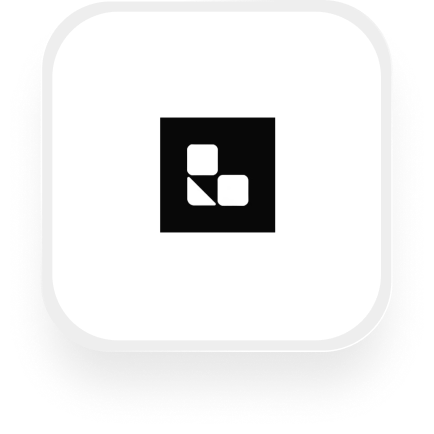If you’re searching for a simple way to connect Lawcus with an AI answering service, you’re in the right place. Upfirst’s AI receptionist can automatically capture and organize call details, then push that information directly into Lawcus through Zapier. This integration is popular with law firms, legal professionals, and service-based small businesses looking to save time, respond faster to leads, and keep client records up to date—without extra admin work.
What is Lawcus?
Lawcus is an easy-to-use legal practice management software designed for law firms and legal professionals. It helps you manage contacts, cases (matters), tasks, billing, notes, and client communications—all in one organized place. Lawcus streamlines your workflow so you can spend less time on paperwork and more time serving your clients.
What can you do with Lawcus and Upfirst’s AI answering service?
The Lawcus answering service integration with Upfirst unlocks powerful automations for law firms and legal intake teams. Here are some of the best ways you can use Lawcus and Upfirst together:
1. Automatically create new leads or matters from every phone call
How it works:
When a potential client calls and speaks to your Upfirst AI receptionist, all the information they share—like name, contact info, reason for calling, and custom details you specify—is instantly sent to Lawcus. A new lead or matter is created, complete with call summary and transcript.
Why it matters:
You never miss a lead, and your intake process is always up to date. No double entry, no lost sticky notes—just a seamless workflow from call to client record.
How to set it up:
- In Upfirst, customize the call script to collect details you need (e.g., case type, urgency, contact info).
- In Zapier, set Upfirst’s “Call Completed” as the trigger.
- Set Lawcus “Create Lead” or “Create Matter” as the action, mapping each field from the call.
2. Qualify and route urgent calls automatically
How it works:
Upfirst’s AI can analyze call transcripts for keywords like “emergency,” “arrest,” or “accident.” When it detects an urgent situation, Zapier can flag the call and create a high-priority task or send an immediate SMS to your team.
Why it matters:
You’ll respond faster to critical cases and ensure urgent calls never get lost in the shuffle.
How to set it up:
- Use a Filter or AI by Zapier step to check the call summary for urgency.
- If urgent, use Lawcus “Add Task to Matter” or “Send SMS” to notify the right teammate.
3. Attach detailed call notes and transcripts directly to matters
How it works:
After every call, Upfirst sends a full transcript and summary to the relevant matter or contact in Lawcus. This keeps your client records complete and makes it easy to review conversations later.
Why it matters:
Perfect for keeping everyone in the loop, reducing miscommunication, and ensuring compliance for legal documentation.
How to set it up:
- Use “Find Matters by Custom Field” to match the caller to an existing matter.
- Then, use “Add Note to Matter” to attach the call summary and transcript.
4. Automate follow-ups and scheduling
How it works:
When a caller leaves their availability or requests a callback, Upfirst logs this info. Zapier can automatically create a follow-up task or calendar event in Lawcus.
Why it matters:
You’ll never forget to follow up, and your team can focus on billable work instead of manual reminders.
How to set it up:
- Map caller’s preferred time or callback info to Lawcus “Add Event” or “Add Task to Matter.”
What actions can you trigger in Lawcus after our virtual receptionist answers a call?
Here’s what you can automate in Lawcus using the Lawcus virtual receptionist integration with Upfirst:
- Create Person: Add new contacts from call details.
- Create Company: Log new companies tied to incoming calls.
- Create Matter: Start a new case or project automatically.
- Add Task to Matter: Schedule follow-ups or next steps.
- Add Note to Matter: Attach call summaries and transcripts to case files.
- Add Note to Contact: Store call notes with specific clients.
- Create Lead: Add new leads to your intake pipeline.
- Update Lead: Change lead details as new info comes in.
- Create Flat Fee: Log billing items based on call outcomes.
- Update Matter: Update existing cases with new info from calls.
- Add Event: Schedule meetings, callbacks, or hearings.
- Send SMS: Text clients or teammates after a call.
- Find Newest Matter by Client Email: Match calls to recent cases.
- Find Matters by Custom Field: Search for cases using custom details.
- Find User (Teammate): Assign tasks to the right staff automatically.
How to connect Lawcus to Upfirst
Getting started with the Lawcus answering service integration is easy, even if you’re not technical. Here’s how:
- Set up your Upfirst agent:
Log in to Upfirst and customize your AI receptionist’s script under Agent → Ask Questions. Decide what info you want to collect (e.g., client name, case type, phone number). - Sign in to Zapier:
Go to Zapier.com and log in or create a free account. - Create a new Zap:
- Choose Upfirst as the trigger app.
- Select the “Call Completed” trigger.
- Connect your Upfirst account and test the trigger to pull in recent call data.
- Set Lawcus as the action app:
- Choose Lawcus and pick the action you want (e.g., “Create Lead,” “Add Note to Matter”).
- Connect your Lawcus account.
- Map your fields:
- In Zapier, you’ll see fields from the Upfirst call (like caller name, summary, custom questions).
- Match these to the appropriate fields in Lawcus.
- Add filters or conditions (optional):
- For advanced workflows, use Zapier’s “Filter” to only continue for urgent calls, or use “Paths” to handle different case types differently.
- Test & turn on your Zap:
- Run a test to make sure calls from Upfirst are creating or updating records in Lawcus.
- Turn on your Zap, and you’re done!
With the Lawcus answering service integration, you can automate client intake, follow-up, and record-keeping—even while you’re in court or away from the office. Try it out, and let your virtual receptionist work smarter for you.