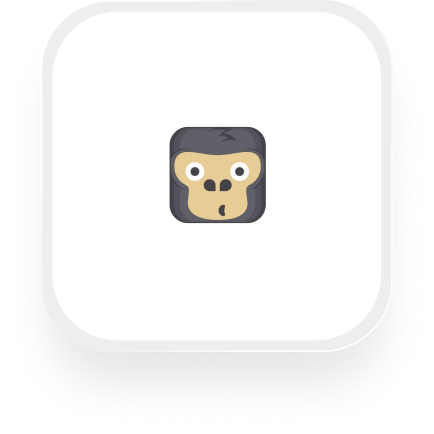Looking for a seamless way to connect your answering service with GorillaDesk? With Upfirst’s AI-powered call handling and Zapier integration, you can automatically turn phone calls into actionable leads, bookings, and customer records—no manual entry needed. Here’s exactly what you can automate, how it saves you time, and step-by-step instructions to help you set up your GorillaDesk answering service integration.
What is GorillaDesk?
GorillaDesk is an easy-to-use business management platform designed for field service companies—especially pest control, landscaping, cleaning, and home services. It helps you schedule jobs, manage leads and customers, send invoices, and keep your operations organized, all in one place. If you run a service business and want fewer headaches with scheduling or customer tracking, GorillaDesk is built for you.
What can you do with GorillaDesk and Upfirst’s AI answering service?
Connecting Upfirst and GorillaDesk via Zapier lets you automate what happens after every call your virtual receptionist handles. Here are some practical automations you can set up with the GorillaDesk answering service integration:
1. Instantly add new leads from phone calls
Whenever someone calls and leaves their info with your AI receptionist (for example: name, phone, service needed, zip code), Upfirst can automatically create a new lead in GorillaDesk. You choose what questions the AI asks, and the answers go straight into the lead record.
How it works:
- In Upfirst, configure your receptionist to ask for details like name, address, service type, and budget.
- Set up a Zap in Zapier: After each call, create a new lead in GorillaDesk using the info collected.
- No more manual data entry—every call is captured as a potential job.
Why you want this:
You never miss a lead, even after hours or during busy days. Every caller is logged, making follow-up fast and easy.
2. Automatically create bookings for qualified callers
Your AI receptionist can ask screening questions (like “Are you looking to book a pest control service this week?”). If the caller qualifies, the integration can create a new booking in GorillaDesk.
How it works:
- Use Zapier’s Filter step: Only continue if the transcript shows the caller wants to book.
- Pass caller details and appointment preferences into GorillaDesk’s “Add Booking” action.
Why you want this:
It turns conversations directly into scheduled jobs, speeding up your workflow and impressing customers with a quick response.
3. Update customer records with call details
If an existing customer calls, Upfirst can log the conversation summary and transcript straight into their GorillaDesk profile.
How it works:
- Use a Zap to find and update the customer record after each call.
- Add a note with the call summary and any special requests.
Why you want this:
You keep a complete communication history, so your team always knows what’s happening—no more searching through emails or sticky notes.
4. Detect and prioritize urgent calls
Let’s say some calls are emergencies (e.g., “I need immediate pest control!”). With Zapier, you can analyze the call transcript and trigger different actions—like sending a Slack alert or assigning the lead a high-priority tag in GorillaDesk.
How it works:
- Use Zapier’s AI or filter steps to check for keywords in the transcript.
- If urgent, mark the lead as high priority or notify your team immediately.
Why you want this:
You respond faster to emergencies, providing better customer service and winning more business.
What actions can you trigger in GorillaDesk after our virtual receptionist answers a call?
With the GorillaDesk virtual receptionist integration, you can automate these actions after every call:
- Add Lead: Create a new lead with all caller details.
- Add Booking: Schedule an appointment or job.
- Add Customer: Create a new customer profile.
- Update Lead: Add notes or update info for an existing lead.
- Update Customer: Keep customer records up to date with call summaries or new requests.
How to connect GorillaDesk to Upfirst
Setting up the GorillaDesk answering service integration is easy, even if you’re not technical. Here’s how to do it:
- Create accounts: Make sure you have accounts for Upfirst, GorillaDesk, and Zapier.
- In Upfirst:
- Go to Agent → Ask Questions and set up the questions you want your AI receptionist to ask callers.
- Save your changes.
- In Zapier:
- Click “Create Zap.”
- For the trigger, search for Upfirst and select “Call Completed.”
- Connect your Upfirst account if you haven’t already.
- Test the trigger to pull in sample data from a recent call.
- Add a GorillaDesk action:
- For the action app, search for GorillaDesk.
- Pick the action you want, like “Add Lead” or “Add Booking.”
- Connect your GorillaDesk account.
- Map fields:
- Match the caller’s details (name, phone, service, etc.) from Upfirst to the correct fields in GorillaDesk.
- You can include call summaries, transcripts, and any custom fields you configured in Upfirst.
- (Optional) Add filters or conditions:
- Use Zapier’s Filter or Paths to only create bookings for qualified leads or flag urgent calls.
- Test your Zap:
- Run a test to make sure everything flows correctly.
- Turn on your Zap:
- Once satisfied, switch it on. You’re now live!
If you ever want to change what info is captured, just update your questions in Upfirst and re-map fields in Zapier.
With the GorillaDesk answering service integration, you automate your lead capture and booking process, speed up response times, and make sure no opportunity slips through the cracks. That’s how you turn more calls into paying jobs—without extra admin work.