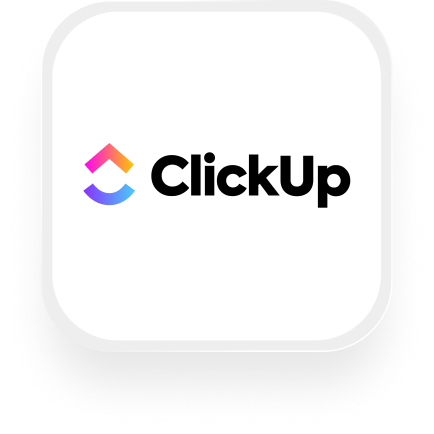If you’re looking for a smarter, more efficient way to manage phone calls and follow-up tasks, integrating ClickUp with Upfirst’s AI answering service can be a real game changer. Whether you’re a law firm, real estate agency, or property management company, this integration helps you automatically turn calls into actionable tasks, keep your team organized, and deliver better service to your clients—without adding more admin work to your plate.
What is ClickUp?
ClickUp is an all-in-one productivity platform designed to help businesses manage projects, tasks, and client communications in one place. You can use ClickUp to create and assign tasks, track progress, set deadlines, and collaborate with your team—whether you’re in the office or on the go. For small businesses, it’s a powerful way to keep everyone on the same page and ensure nothing slips through the cracks.
What can you do with ClickUp and Upfirst’s AI answering service?
The ClickUp answering service integration via Zapier connects your phone calls to your workflow in real time. Here are some practical automations you can set up:
1. Instantly create new tasks for every call
How it works:
Every time your Upfirst virtual receptionist completes a call, Zapier automatically creates a new task in ClickUp. The task includes caller details, call summary, and any responses to custom questions you set up (like “reason for call” or “desired service”).
Why it’s useful:
If you run a law firm or real estate agency, this ensures every new inquiry or client call is captured as a task—no more missed follow-ups or sticky notes. You or your team just open ClickUp and know exactly who to call back and why.
2. Qualify leads and assign tasks based on caller info
How it works:
Configure your Upfirst agent to ask qualifying questions (e.g., “Are you a current client?” or “What’s your budget?”). Use Zapier’s Filters or Paths to route calls based on responses. For example, if someone is a new lead with a high budget, create a ClickUp task in your “High Value Leads” list and assign it to your sales expert.
Why it’s useful:
Property managers and real estate agents can instantly route hot leads to the right team member, reducing response time and increasing conversion rates.
3. Flag emergencies and escalate urgent issues
How it works:
Leverage Upfirst’s AI call summaries and transcript analysis to detect keywords like “urgent” or “emergency.” Set up a Zap to create a high-priority task in ClickUp and notify your team (e.g., send a Slack alert or email as well).
Why it’s useful:
For property management companies, urgent maintenance issues are handled faster, improving tenant satisfaction and avoiding costly delays.
4. Automatically update existing tasks with call details
How it works:
If a client or tenant calls about an ongoing issue, Upfirst can collect their case number or address. Use Zapier to find the matching task in ClickUp and automatically add the new call summary as a comment or update a custom field.
Why it’s useful:
Keeps your ClickUp records up to date without manual entry, so your team always has the latest info at their fingertips.
What actions can you trigger in ClickUp after our virtual receptionist answers a call?
After each completed call, you can automate the following actions in ClickUp:
- Create Folder
- Create List
- Create Task
- Create Subtask
- New Checklist
- Post a Task Comment
- Time Tracked
- Post Attachment
- Update Task
- Find a List of All Tasks
- Find Custom Fields
This flexibility allows you to tailor the ClickUp answering service integration to your exact workflow, whether you need to capture new leads, update existing projects, or simply log every client interaction.
How to connect ClickUp to Upfirst
Setting up the ClickUp virtual receptionist integration is easier than you might think. Here’s how to do it:
- Sign up for Zapier:
If you don’t already have a Zapier account, sign up at zapier.com. - Connect Upfirst to Zapier:
In Zapier, search for Upfirst and select the “Call Completed” trigger. Connect your Upfirst account by following the prompts. - Connect ClickUp to Zapier:
In the same Zap, add ClickUp as the action app. You’ll be prompted to connect your ClickUp account. - Choose your ClickUp action:
Select the action that fits your workflow (like “Create Task” or “Update Task”). - Map your fields:
Match the data from Upfirst (such as caller name, call summary, or answers to custom questions) to the relevant fields in ClickUp. For example, map the caller’s reason for calling to the task description, or their phone number to a custom field. - Set up filters or paths (optional):
If you want to route tasks differently based on caller info (like high-priority calls vs. routine inquiries), use Zapier’s Filters or Paths. - Test your Zap:
Run a test to make sure everything works as expected. - Turn on your Zap:
Once you’re satisfied, turn on your Zap. Now, every call your Upfirst AI receptionist handles will automatically trigger actions in ClickUp.
By connecting Upfirst to ClickUp, you can streamline call handling, ensure every client gets a prompt response, and free up your team to focus on what matters most. The ClickUp answering service integration and ClickUp virtual receptionist integration make it easy to bring your phone calls and tasks together—no coding required.