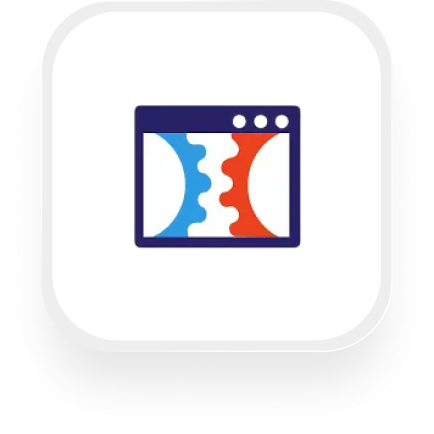If you’re searching for a ClickFunnels answering service integration, you’re likely looking for ways to automatically sync information from your phone calls into ClickFunnels—without having to lift a finger. With Upfirst’s AI answering service and Zapier, you can make that happen. Below, we’ll show you what’s possible, how it works, and how to get set up (no technical experience required).
What is ClickFunnels?
ClickFunnels is a popular tool for building sales funnels, landing pages, and marketing automations. It’s widely used by real estate agents, law firms, and home services businesses to capture leads, nurture prospects, and convert them into customers—all in one place. With its built-in CRM features, you can organize contacts, tag leads, and even enroll people into courses or campaigns.
What can you do with ClickFunnels and Upfirst’s AI answering service?
When you connect ClickFunnels and Upfirst via Zapier, your AI receptionist’s call data (including caller details and custom fields you want to collect) can automatically update your ClickFunnels contacts and workflows. Here are some practical ways to use this integration:
1. Automatically create new contact profiles for every call
How it works:
Every time your Upfirst AI receptionist completes a call, Zapier can create a new contact in ClickFunnels using the caller’s name, phone, email, and any other details you’ve chosen to collect (like property address for real estate, or case type for law firms).
Why it matters:
You’ll never lose a lead to manual data entry or late follow-up. New prospects are instantly added to your sales funnel, so your team can follow up quickly.
2. Qualify and tag leads based on call content
How it works:
Upfirst’s AI can ask qualifying questions (e.g., budget, service needed, urgency level) and pass those answers as custom fields. With Zapier, you can automatically apply tags in ClickFunnels (like “Hot Lead,” “Needs Consultation,” or “High Budget”) based on the caller’s responses.
Why it matters:
Tags make it easy to segment your leads, trigger the right follow-up sequences, or assign leads to the right team member—without sorting through call logs.
3. Enroll qualified leads into a course or nurture campaign
How it works:
Set up your Zap so that if a caller meets your criteria (for example, they’re a first-time homebuyer or a legal client needing a specific service), they’re automatically enrolled in a ClickFunnels course or email sequence.
Why it matters:
This is perfect for real estate agents offering “new buyer” webinars, or law firms with educational resources. You can nurture leads automatically even before you’ve had a chance to call them back.
4. Route urgent calls for immediate action
How it works:
Use AI transcript analysis to detect calls marked as “urgent” by the caller or the AI. Set up your Zap to add a special tag in ClickFunnels, trigger an instant notification to your team, or route the contact to a high-priority funnel.
Why it matters:
No more missed emergencies or high-value opportunities. Your team is alerted instantly, and urgent leads get the attention they deserve.
What actions can you trigger in ClickFunnels after our virtual receptionist answers a call?
Here’s a list of actions you can automate in ClickFunnels using the ClickFunnels answering service integration:
- Add tag to email
- Create contact profile
- Remove tag from email
- Find contact profile
- Add tags to campaigns
- Apply tag to contact
- Enroll a contact into a course
- Remove tag from contact
These actions let you automate your lead management, follow-ups, and customer onboarding in ClickFunnels—saving you hours every week.
How to connect ClickFunnels to Upfirst
Setting up the ClickFunnels virtual receptionist integration is straightforward. Here’s how to do it:
- Sign up for Zapier
If you don’t have a Zapier account, create one at zapier.com. - Start a new Zap
Click “Create Zap” in your Zapier dashboard. - Choose Upfirst as your trigger app
- Search for “Upfirst” and select it.
- Choose the trigger event: “Call Completed”.
- Connect your Upfirst account
- Follow the prompts to connect your Upfirst account to Zapier.
- Set up the trigger
- Zapier will pull in recent call data. You can test this step to see the data you’ll get (like caller name, number, call summary, and any custom fields you’ve set).
- Add a filter (optional)
- If you only want to trigger actions for certain calls (e.g., only new leads, or only urgent calls), add a Filter step and specify your criteria.
- Choose ClickFunnels as your action app
- Search for “ClickFunnels” and select it.
- Select your action
- Pick from available actions, such as “Create Contact Profile” or “Apply Tag to Contact”.
- Map the call data fields from Upfirst to the appropriate fields in ClickFunnels (e.g., name, email, phone, custom answers).
- Test your Zap
- Run a test to make sure the integration works as expected.
- Turn on your Zap
- Once you’re happy, turn on your Zap. You’re done!
With this ClickFunnels answering service integration, you can sit back while your AI receptionist and ClickFunnels work together to capture, qualify, and nurture every lead—automatically.
If you need more advanced workflows (like branching logic, delays, or Slack notifications), Zapier’s Paths and Filters make it easy. No more manual data entry or lost opportunities—just a smarter, faster, and more responsive customer experience.