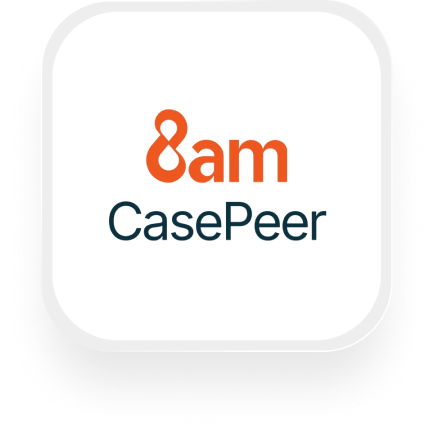Looking for a CASEpeer answering service integration that can save you time and keep your law firm running smoothly, even when you can’t answer every call? With Upfirst’s AI virtual receptionist, you can automatically capture caller details and push them straight into CASEpeer using Zapier—no manual entry needed. Here’s what’s possible and how to get started.
What is CASEpeer?
CASEpeer is cloud-based case management software designed specifically for personal injury law firms. It helps you track leads, manage cases, assign tasks, and keep detailed notes—all in one place. With CASEpeer, you can ensure every client interaction is documented, deadlines are met, and your legal team stays organized.
What can you do with CASEpeer and Upfirst’s AI answering service?
By connecting Upfirst’s AI answering service to CASEpeer via Zapier, you can automate repetitive administrative work and ensure no valuable call slips through the cracks. Here are some practical CASEpeer answering service integration workflows that small law firms will find valuable:
1. Automatically create a new lead after every intake call
How it works:
Set up your AI receptionist in Upfirst to ask key questions—like name, contact info, injury type, and how they found your firm. When a call ends, Zapier grabs these details and automatically creates a new lead in CASEpeer with all the caller’s answers pre-filled.
Why you’d want this:
No more scribbling notes or copying data from emails. Every potential client is captured instantly, reducing the risk of lost opportunities and freeing your staff for higher-value work.
2. Instantly create a new case for qualified callers
How it works:
Use Upfirst’s customizable call scripts to qualify leads (e.g., “Were you injured in the last 30 days?”). Set up a Zapier filter so only calls that meet your criteria automatically create a new case in CASEpeer, with all relevant call details and transcript attached.
Why you’d want this:
You save time by only creating cases for real prospects, not tire-kickers. Your team can jump straight into case work without re-entering information.
3. Add call notes to an existing case automatically
How it works:
When an existing client calls, Upfirst’s AI can capture their updates or concerns. After the call, Zapier logs the call summary and transcript as a new note in the correct CASEpeer case.
Why you’d want this:
Your team always has the latest client communications at their fingertips—no more searching through voicemails or sticky notes.
4. Assign follow-up tasks based on urgent calls
How it works:
Upfirst’s AI can flag calls as urgent based on keywords (like “accident,” “hospital,” or “emergency”). Zapier detects these and automatically creates a high-priority task in CASEpeer for your intake team to follow up ASAP.
Why you’d want this:
You respond faster to emergencies, improving client experience and increasing your chances of signing high-value cases.
These are just a few examples of how the CASEpeer answering service integration can streamline your law firm’s client intake and case management.
What actions can you trigger in CASEpeer after our virtual receptionist answers a call?
With Zapier, you can automatically:
- Create Lead – Add a new lead to CASEpeer using info captured by Upfirst’s virtual receptionist.
- Create Case – Instantly open a new case for a qualified caller.
- Create Case Notes – Add detailed notes or transcripts from calls to any existing case.
- Create Case Tasks – Assign follow-up tasks to your team based on the call outcome.
These actions let you automate your intake and case management process, saving your team hours each week.
How to connect CASEpeer to Upfirst
Ready to set up your CASEpeer virtual receptionist integration? Here’s how you can do it in under 10 minutes:
- Sign in to Zapier
Log in to your Zapier account. If you don’t have one, it’s easy to create a free account at zapier.com. - Start a new Zap
Click “Create Zap.” For the trigger, search for and select “Upfirst” and choose the “Call Completed” trigger. - Connect your Upfirst account
Follow the prompts to authorize Zapier to access your Upfirst account. - Set up trigger details
Choose any filters or conditions (for example, only trigger if the call summary contains “urgent”). - Add an action for CASEpeer
For the action, search “CASEpeer” and select what you want to happen—like “Create Lead” or “Create Case Notes.” - Map custom fields
Use Zapier’s field mapping to match caller info from Upfirst (name, phone number, injury details) to the appropriate fields in CASEpeer. - Test your Zap
Run a test to make sure everything is working as expected. Adjust the mapping if needed. - Turn on your Zap
Once you’re happy with the setup, switch your Zap on. Now every new call handled by Upfirst’s AI will update CASEpeer automatically.
Tip: You can add extra steps, like sending a Slack notification for urgent cases or delaying non-urgent follow-ups until business hours.
By connecting CASEpeer and Upfirst, you can automate your law firm’s intake, save time, and deliver a better client experience—without lifting a finger. This CASEpeer answering service integration gives you peace of mind that every caller is handled professionally and that important details never slip through the cracks.