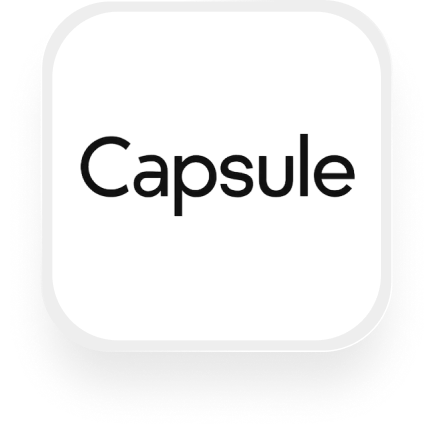Looking for a way to connect Capsule CRM with an AI answering service? If you’re a small business owner using Capsule CRM—especially in industries like real estate, financial services, or law—you know how important it is to keep your CRM up to date, capture every lead, and never let a potential client slip through the cracks. With the Capsule CRM answering service integration powered by Upfirst and Zapier, you can automatically log calls, update contacts, and create tasks right from your phone line—no manual data entry or missed opportunities.
Let’s break down what’s possible, how it works, and how to set it up in a few easy steps.
What is Capsule CRM?
Capsule CRM is a customer relationship management tool designed for small and medium businesses. It helps you organize your contacts, manage sales pipelines, track conversations, and stay on top of tasks—all in one place. Capsule CRM is popular with real estate agents, consultants, and financial advisors because it’s easy to use, affordable, and focuses on keeping your client relationships moving forward.
What can you do with Capsule CRM and Upfirst’s AI answering service?
Connecting Upfirst’s AI answering service to Capsule CRM via Zapier unlocks powerful automations that save you time and ensure you never lose track of an important call. Here are some practical workflows:
1. Automatically create or update contacts after every call
- How it works: Whenever Upfirst answers a call, details like the caller’s name, phone number, email, and any custom information you collect (like property address, inquiry type, or budget) are pushed into Capsule CRM. The Zap can check if the contact already exists and update their record, or create a new contact if it’s someone new.
- Why you want this: No more manually entering call details or risking duplicate contacts. Every caller is captured, and your CRM stays organized and up to date.
2. Instantly create sales opportunities from qualified calls
- How it works: Set your Upfirst agent to ask qualifying questions (e.g., “Are you looking to buy or sell?”, “What’s your budget?”). If a caller meets your criteria, Zapier can automatically create a new opportunity in Capsule CRM, pre-filled with their responses and the call summary.
- Why you want this: You’ll never miss a hot lead again. Qualified prospects go straight into your sales pipeline—even if you’re busy or out of the office.
3. Log call summaries and full transcripts as notes in Capsule CRM
- How it works: Every time Upfirst completes a call, the call summary and full transcript are added as a note to the relevant contact record in Capsule CRM.
- Why you want this: Keep a complete history of conversations and ensure your team is always in the loop about what’s been discussed with each client.
4. Create follow-up tasks based on call content
- How it works: Use Zapier’s Filters to have Upfirst analyze call transcripts for keywords (like “urgent” or “schedule a meeting”). When a specific trigger word is detected, a follow-up task is automatically created in Capsule CRM for you or your team.
- Why you want this: Prioritize callbacks and follow-ups automatically, so urgent requests are never missed and routine tasks are handled on time.
These automations make the Capsule CRM answering service integration a smart choice for anyone who wants a seamless, hands-off lead management process.
What actions can you trigger in Capsule CRM after our virtual receptionist answers a call?
With the Capsule CRM virtual receptionist integration, you can trigger the following actions automatically in Capsule CRM after every Upfirst call:
- Create a contact
- Update a contact
- Find a contact
- Create an opportunity (deal)
- Update an opportunity
- Create a task
- Mark a task as complete
- Add notes to contacts
- Create or update projects
You can combine these actions with Zapier’s Filters and Paths to build custom workflows, like only creating sales opportunities for calls marked as “qualified” by your AI receptionist, or sending urgent calls to your mobile as a text or Slack message.
How to connect Capsule CRM to Upfirst
Ready to set up the Capsule CRM answering service integration? Here’s how to do it in just a few steps:
- Sign up for Zapier
If you don’t have a Zapier account yet, sign up here. - Connect Upfirst to Zapier
- In Upfirst, go to your Integrations page and generate your Zapier API key if prompted.
- In Zapier, create a new Zap and choose “Upfirst” as the trigger app.
- Select the “Call Completed” trigger.
- Connect Capsule CRM to Zapier
- In your Zap, choose Capsule CRM as the action app.
- Select the action you want (e.g., Create Contact, Add Note, Create Opportunity).
- Connect your Capsule CRM account and authorize Zapier.
- Map your data
- Map the relevant fields from Upfirst (like caller name, phone number, custom fields, call summary, transcript) to the matching fields in Capsule CRM.
- If you want to filter or conditionally route certain calls, add a Filter step (e.g., only create opportunities for calls with “buying” in the transcript).
- Test your Zap
- Run a test call. Check that the contact, opportunity, or note appears in Capsule CRM as expected.
- Turn your Zap on
- Once everything looks good, turn your Zap on. You’re done!
Tip: You can create multiple Zaps for different scenarios—like one for new leads, one for existing clients, or one for urgent calls.
By connecting Upfirst and Capsule CRM, you’ll save time, eliminate manual data entry, and ensure every lead and client call is tracked in your CRM. This Capsule CRM answering service integration is a simple way to boost your team’s efficiency and deliver a better customer experience—no tech expertise required.