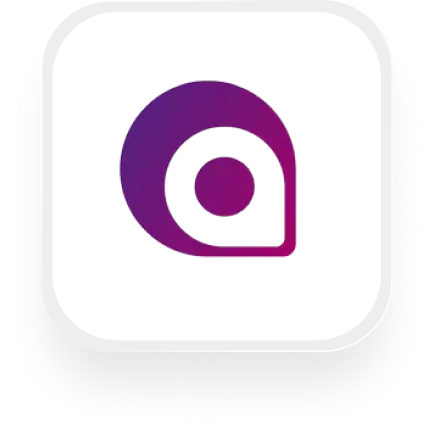If you’re searching for a simple way to connect your phone answering service with Appointy, you’re in the right place. This page explains how an Appointy answering service integration works with Upfirst, what you can automate, and how to set everything up in minutes—even if you’re not technical.
What is Appointy?
Appointy is a powerful online scheduling app designed for small businesses. It lets you accept appointments, manage your calendar, send reminders, and keep client information organized—all in one place. It’s especially popular with salons, spas, fitness studios, and any business that books clients by appointment.
What can you do with Appointy and Upfirst’s AI answering service?
When you connect Upfirst (your AI virtual receptionist) to Appointy using Zapier, you can automate a lot of repetitive admin work. Here are some practical examples:
1. Instantly add new callers as Appointy customers
How it works:
Whenever someone calls your business and speaks with your Upfirst AI receptionist, all the details they provide—like their name, phone number, email, and answers to custom questions—are automatically added as a new customer in Appointy.
Why you want this:
No more copying info from voicemails or sticky notes. Every lead or client who calls your salon or fitness studio is captured in your booking system, ready for follow-up or reminders.
How to set it up:
In Zapier, use the “Call Completed” trigger from Upfirst, then map the caller’s details to the “Create Customer” action in Appointy.
2. Qualify leads before adding them to Appointy
How it works:
Not every call is a potential customer. With Upfirst, you can set custom questions like “Are you a new client?” or “Which service are you interested in?” In Zapier, add a filter so only callers who qualify (e.g., they answered “New Client”) are added to Appointy.
Why you want this:
You avoid cluttering your calendar with spam or unqualified leads, and spend more time with real clients.
How to set it up:
After the Upfirst trigger in Zapier, add a Filter step based on call summary or custom field answers, then create the Appointy customer only if the caller passes.
3. Use call transcripts to trigger follow-ups or notes
How it works:
After each call, Upfirst sends a full transcript and summary. You can review these in Zapier to spot important info, like special requests or urgent issues, and automatically add notes to the customer record in Appointy.
Why you want this:
Your team is always up to speed, and you never miss a key detail from a call—even if you weren’t the one who answered.
How to set it up:
Map the transcript or summary fields from Upfirst to the “notes” or “custom fields” in Appointy’s customer profile.
What actions can you trigger in Appointy after our virtual receptionist answers a call?
With the Appointy answering service integration, you can:
- Create Customer: Automatically add a new customer to Appointy after every call, using the details collected by Upfirst’s AI receptionist.
How to connect Appointy to Upfirst
Setting up your Appointy virtual receptionist integration with Upfirst is quick and easy using Zapier. Here’s how:
- Sign up for accounts: Make sure you have accounts with Upfirst, Appointy, and Zapier.
- Customize your AI receptionist: In Upfirst, go to Agent → Ask Questions and set up the questions you want your receptionist to ask (e.g., name, email, preferred service).
- Create a new Zap in Zapier:
- Choose Upfirst as the trigger app.
- Select the “Call Completed” trigger.
- Connect your Upfirst account: Follow the prompts to link your Upfirst account to Zapier.
- Set up your action:
- Choose Appointy as the action app.
- Select “Create Customer.”
- Map your fields: Connect the answers your AI receptionist collects (like caller name, phone, email) to the appropriate customer fields in Appointy.
- Optional—Add filters: If you only want certain types of callers (like new clients) to be added, insert a Filter step in Zapier.
- Test and activate your Zap: Zapier will walk you through a test. If everything looks good, turn your Zap on.
That’s it! Now, every time your AI receptionist completes a call, new customers will be automatically added to Appointy, saving you time and ensuring you never miss a lead.
By setting up an Appointy answering service integration with Upfirst, you’ll spend less time on admin work and more time serving your clients. If you need help, our support team is ready to walk you through the process.