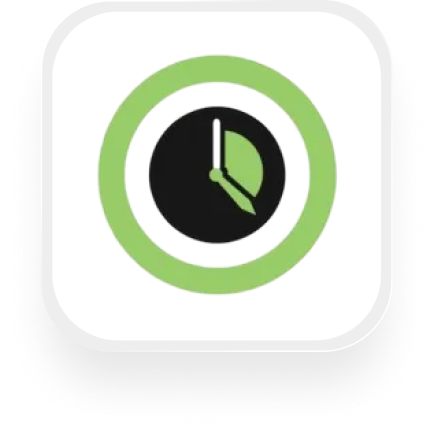If you want to connect AppointmentCore with an AI answering service, you’re probably looking for a way to make sure every phone call gets handled professionally—and that all the important info makes it into your scheduling system or CRM without you lifting a finger. Here’s how the AppointmentCore answering service integration with Upfirst works, what you can automate, and step-by-step instructions to get started.
What is AppointmentCore?
AppointmentCore is an online scheduling tool designed for small businesses that want to streamline how clients book meetings, consultations, or appointments. It integrates with your calendar and lets customers book available time slots without the back-and-forth emails or phone tags. AppointmentCore is popular with law firms, financial advisors, and service-based businesses that rely on efficient scheduling.
What can you do with AppointmentCore and Upfirst’s AI answering service?
The AppointmentCore answering service integration with Upfirst (via Zapier) helps you automatically route call details, caller information, and call summaries to other business apps—no more manual note-taking. Here are practical ways to use this integration:
1. Automatically log calls and caller details in your CRM
How it works:
When Upfirst answers a call, it collects details from the caller (like name, contact info, and what they need) and summarizes the conversation. Using Zapier, you can automatically create or update a record in your CRM (like HubSpot, Salesforce, or Zoho) with all the caller’s info and the call summary.
Why you want this:
No more copying notes from your answering service to your CRM. Every lead, every detail, every time—automatically.
2. Instant notifications for urgent calls
How it works:
Let’s say you want to be notified right away if a caller mentions an emergency or urgent matter (think law firms with urgent cases or financial advisors with pressing client needs). Set up a Zap that looks for keywords or flags in the AI call transcript. If the call is marked urgent, it sends you an instant Slack or SMS notification—otherwise, it can route non-urgent calls to email or your task manager to review later.
Why you want this:
Immediate follow-up on urgent calls means better customer service and never missing a hot lead or emergency.
3. Qualify leads and create follow-up tasks
How it works:
Customize Upfirst to ask key qualifying questions (like “Are you a current client?” or “What service do you need?”). After each call, Zapier can analyze the transcript and answers, then automatically create a follow-up task in your project management tool (like Trello or Asana) if the caller is a qualified lead.
Why you want this:
You spend less time sorting through calls and more time following up with real opportunities.
4. Send personalized scheduling links via SMS or email
How it works:
If a caller wants to book a time, Upfirst can automatically send your AppointmentCore scheduling link via text message or email. (You can set this up under Agent > Send texts in Upfirst.) This ensures callers get a direct path to your calendar—without waiting for a callback.
Why you want this:
It’s a great way to capture appointments from every call, even after hours or when you’re busy.
What actions can you trigger in AppointmentCore after our virtual receptionist answers a call?
At this time, AppointmentCore does not support actions in Zapier. That means you cannot use Zapier to create, update, or cancel appointments in AppointmentCore directly after a call. However, you can use the AppointmentCore virtual receptionist integration with Upfirst to trigger actions in your other business tools based on completed calls, such as:
- Create or update CRM records
- Send notifications via email, SMS, or Slack
- Create tasks in project management tools
- Log call summaries in your helpdesk or ticketing system
How to connect AppointmentCore to Upfirst
Setting up the AppointmentCore answering service integration with Upfirst through Zapier is straightforward. Here’s how to do it:
- Sign up for accounts
Make sure you have accounts for Upfirst, AppointmentCore, and Zapier. - Customize your AI receptionist
In Upfirst, go to Agent > Ask Questions to set the questions your AI receptionist should ask callers. - Connect Upfirst to Zapier
- In Zapier, click “Create Zap.”
- Choose Upfirst as the trigger app.
- Select the “Call Completed” trigger.
- Connect your Upfirst account and test the trigger to pull in sample call data.
- Set up your action(s)
- Choose an action app (like your CRM, Slack, or email).
- Map the fields from the Upfirst call summary and custom questions to your chosen app. For example, match the “Caller Name” and “Service Needed” to your CRM fields.
- Add filters or conditions if you want (e.g., only act on calls marked as urgent).
- Test and turn on your Zap
- Run a test to make sure everything works.
- Turn on your Zap.
- (Optional) Send AppointmentCore scheduling links
- In Upfirst, go to Agent > Send texts.
- Set the AI receptionist to send your AppointmentCore booking link via SMS or email when appropriate.
That’s it! With the AppointmentCore answering service integration, you make sure every call is captured and followed up—without extra admin work. If you want to get even more from your AppointmentCore virtual receptionist integration, explore custom workflows in Zapier to fit your business needs.