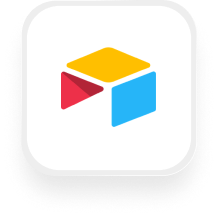Cuando diriges una pequeña empresa, cada llamada telefónica cuenta, especialmente si te dedicas a bienes raíces, administración de propiedades o servicios profesionales. Quieres captar clientes potenciales, mantener a tu equipo organizado y no dejar que los detalles importantes pasen desapercibidos. Ahí es donde entra en juego la integración del servicio de contestador de Airtable con la recepcionista virtual de inteligencia artificial de Upfirst. Al conectar Upfirst con Airtable a través de Zapier, puedes automatizar la forma en que se capturan, organizan y gestionan los datos de las llamadas, y convertir cada llamada telefónica en información estructurada y procesable para tu empresa.
¿Qué es Airtable?
Airtable es una aplicación de base de datos flexible y fácil de usar que combina la simplicidad de una hoja de cálculo con la potencia de una base de datos. Las pequeñas empresas usan Airtable para rastrear clientes potenciales, administrar clientes, organizar propiedades o controlar las solicitudes de servicio, todo en un solo lugar. Su interfaz de arrastrar y soltar y sus campos personalizables facilitan la configuración de tu propio CRM, rastreador de proyectos o administrador de inventario, incluso si no eres un experto en tecnología.
¿Qué puede hacer con el servicio de contestador de IA de Airtable y Upfirst?
La integración del servicio de contestador de Airtable desbloquea potentes automatizaciones que le ahorran tiempo y garantizan que nunca pierda el hilo de una conversación. Estas son algunas formas prácticas en las que puede utilizar esta integración:
1. Capture y organice automáticamente cada llamada
Cómo funciona:
Cuando tu recepcionista de Upfirst AI complete una llamada, Zapier puede crear un nuevo registro en tu base de Airtable con todos los detalles: nombre de la persona que llama, número de teléfono, resumen de la llamada y cualquier pregunta personalizada que hayas configurado (como el servicio necesario, el presupuesto o la dirección de la propiedad).
Por qué usarlo:
Los agentes inmobiliarios y los administradores de propiedades pueden registrar instantáneamente las consultas de nuevos clientes, las solicitudes de mantenimiento o mostrar las citas sin mover un dedo. No más notas perdidas ni libretas adhesivas perdidas: todo está organizado en tu Airtable, listo para que tu equipo pueda hacer un seguimiento.
2. Califique los clientes potenciales y active las tareas de seguimiento automáticamente
Cómo funciona:
Usa los campos personalizados de Airtable para recopilar las respuestas a las preguntas que cumplan los requisitos (por ejemplo, «¿Estás listo para comprar en los próximos 30 días?» o «¿Cuál es tu presupuesto?»). Luego, Zapier puede actualizar o etiquetar los registros en función de las respuestas de las personas que llaman, e incluso iniciar tareas de seguimiento.
Por qué usarlo:
Los bufetes de abogados o los proveedores de servicios pueden detectar al instante clientes potenciales de alto valor, priorizar las consultas urgentes y garantizar que el miembro adecuado del equipo haga un seguimiento rápido, lo que mejora el servicio al cliente y los tiempos de respuesta.
3. Dirija las llamadas urgentes o las solicitudes especiales a la persona adecuada
Cómo funciona:
Con los filtros de Zapier, puedes analizar el resumen o la transcripción de la llamada en busca de palabras clave (como «emergencia» o «filtración»). Si lo detecta, el Zap puede actualizar los registros de Airtable y enviar una alerta a un canal o correo electrónico de Slack para que lo atiendan de inmediato.
Por qué usarlo:
Los administradores de propiedades pueden garantizar que las emergencias reciban una respuesta rápida, mientras que las consultas rutinarias se registran para su procesamiento regular, lo que hace que su empresa sea más receptiva y confiable.
4. Agregue las transcripciones de las llamadas y los comentarios a los casos o acuerdos en curso
Cómo funciona:
Si estás rastreando clientes, inquilinos u ofertas en Airtable, Zapier puede encontrar el registro correspondiente y añadir un comentario con la transcripción o el resumen de la última llamada.
Por qué usarlo:
Obtienes un historial actualizado de cada conversación, lo que facilita que tu equipo se mantenga actualizado y brinde un servicio impecable, incluso si el personal cambia o alguien está fuera de la oficina.
¿Qué acciones puede activar en Airtable después de que nuestra recepcionista virtual responda a una llamada?
Después de cada llamada gestionada por Upfirst, puedes automatizar estas acciones en Airtable a través de Zapier:
- Agregar comentario al registro: Adjunte los resúmenes o transcripciones de las llamadas a los registros de clientes o propiedades existentes.
- Crear registros (avanzado): Cree nuevos registros con información detallada de las personas que llaman, incluidos campos de preguntas y respuestas personalizados.
- Crear o actualizar registro: Agregue automáticamente nuevos clientes potenciales o actualice los contactos existentes en función de los detalles de la persona que llama.
- Eliminar registro: Elimine los registros obsoletos o irrelevantes cuando sea necesario.
- Actualice varios registros: Realice cambios masivos en función de los resultados o las respuestas de las llamadas.
- Buscar registro: Busque los registros existentes por número de teléfono, nombre u otros criterios para evitar duplicados.
- Buscar tabla: Busca la tabla correcta en tu base de Airtable para almacenar los datos de tus llamadas.
Cómo conectar Airtable a Upfirst
Configurar la integración del servicio de contestador de Airtable es sencillo, incluso si eres nuevo en la automatización. Aquí te explicamos cómo hacerlo:
- Regístrate en Zapier: Si aún no tienes una cuenta, regístrate en zapier.com.
- Conéctese con Upfirst: Busca «Upfirst» en Zapier y conecta tu cuenta. Necesitarás tu clave de API de Upfirst, disponible en tu panel de control de Upfirst.
- Configure el disparador: Elige el disparador «Llamada completada» en la aplicación Upfirst. Se activa después de cada llamada atendida por tu recepcionista de IA.
- Conecta Airtable: Añade Airtable como tu aplicación de acción en el mismo Zap. Se te pedirá que inicies sesión y selecciones tu base y tu mesa.
- Configura tu acción: Elija lo que quiere que suceda: cree un registro nuevo, actualice uno existente, añada un comentario, etc. Asigne los datos de las llamadas de Upfirst (como el nombre de la persona que llama, el teléfono, el resumen y las respuestas personalizadas) a los campos de Airtable correspondientes.
- Opcional: añada filtros o condiciones: Usa las herramientas de filtro o ruta de Zapier para tomar medidas solo en determinadas llamadas (por ejemplo, problemas urgentes, clientes potenciales cualificados).
- Prueba y enciende tu Zap: Ejecute una llamada de prueba para asegurarse de que los datos fluyen correctamente. Cuando estés satisfecho, enciende tu Zap.
¡Eso es! Con esta integración de recepcionista virtual de Airtable, puedes registrar automáticamente todas las llamadas, mantener tu CRM o los archivos de los casos actualizados y asegurarte de que no se pierda ningún detalle importante, al tiempo que dejas que tu equipo se concentre en lo que más importa.
¿Estás listo para empezar? Conecta Airtable y Upfirst a través de Zapier y gestiona tus llamadas sin esfuerzo.