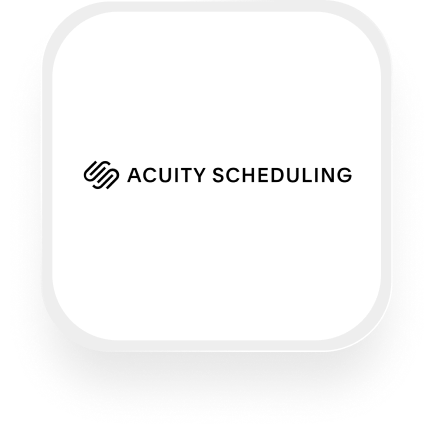If you’re looking for an Acuity Scheduling answering service integration, you’re likely a business owner who wants to make sure every call is answered professionally—and that scheduling never falls through the cracks. With Upfirst’s AI answering service and Acuity Scheduling working together via Zapier, you can fully automate how calls are handled, appointments are booked, and important details are tracked. Here’s exactly what you can do, and how to set it up even if you’re not technical.
What is Acuity Scheduling?
Acuity Scheduling is an online appointment scheduling tool designed to make life easier for service businesses. It lets your customers book appointments online, sends automated reminders, and syncs with your calendar. Whether you run a law firm, beauty salon, or veterinary clinic, Acuity Scheduling helps you avoid double bookings and keeps your schedule organized—all without the hassle of phone tag.
What can you do with Acuity Scheduling and Upfirst’s AI answering service?
Combining Acuity Scheduling with Upfirst’s AI answering service unlocks powerful automations that save you time, reduce no-shows, and improve customer experience. Here are a few practical ways small businesses are using this integration:
1. Instantly book appointments from phone calls
How it works: When a caller contacts your business and wants to book an appointment, Upfirst’s AI receptionist collects their details (like name, phone number, email, and requested service). Once the call ends, Zapier automatically creates an appointment in Acuity Scheduling using the caller’s information.
Why it matters: No more phone tag or missed opportunities—every qualified call can become an appointment, even outside business hours. This is especially useful for salons, clinics, or law offices where booking new clients quickly is crucial.
2. Qualify leads and block off time for high-priority callers
How it works: You can customize Upfirst to ask screening questions (like “What’s the nature of your case?” or “Is this an emergency?”). Use Zapier’s Filters to detect certain keywords in the call transcript or custom fields. If an urgent or high-value opportunity is detected, the workflow can block off time in Acuity Scheduling for follow-up.
Why it matters: For law firms or veterinary clinics, this ensures high-priority cases get fast attention, and your calendar reflects real-time demand without manual intervention.
3. Update or cancel appointments automatically
How it works: If a caller wants to reschedule or cancel, Upfirst’s AI notes their request. After the call, Zapier can update or delete the corresponding appointment in Acuity Scheduling—no need for you to handle it manually.
Why it matters: This keeps your schedule accurate and reduces no-shows, saving valuable admin time for you and your staff.
4. Route call outcomes to the right team member or tool
How it works: After each call, Upfirst sends a transcript and call summary to Zapier. You can use Paths or Filters to send urgent calls to a manager, notify staff via email or Slack, or log appointment details in your CRM.
Why it matters: Your team always knows what’s happening, and you never lose track of important client interactions.
These workflows make the Acuity Scheduling answering service integration a powerful tool for anyone who wants to automate scheduling and improve responsiveness.
What actions can you trigger in Acuity Scheduling after our virtual receptionist answers a call?
After every call handled by Upfirst, you can use Zapier to:
- Add coupon codes for special offers
- Block off time in your calendar
- Create appointments
- Create new appointment types
- Create or delete calendars
- Add or update custom client fields
- Define or update service areas
- Create or update user accounts
- Delete or update appointments
This flexibility means you can automate everything from new bookings to managing staff calendars—all triggered by your virtual receptionist.
How to connect Acuity Scheduling to Upfirst
You don’t need to be a tech expert to set up the Acuity Scheduling answering service integration. Here’s how to do it step by step:
- Sign up for Upfirst and Acuity Scheduling. Make sure you have accounts for both, and access to Zapier.
- Customize your AI receptionist in Upfirst. Go to Agent → Ask Questions to set what info you want collected from callers (e.g., name, email, service needed).
- Connect Upfirst to Zapier.
- In Upfirst, find the Zapier integration instructions and get your API key if needed.
- In Zapier, create a new Zap. Set Upfirst as the trigger app with “Call Completed” as the event.
- Set up your action in Acuity Scheduling.
- Add Acuity Scheduling as the action app.
- Choose what you want to happen (e.g., “Create Appointment”).
- Map the custom fields from the call (like name, phone, service) to the appointment fields in Acuity.
- Add filters or conditions (optional).
- For example, only create appointments if the caller is a new client, or send urgent calls to your email.
- Test your Zap. Run a test call to make sure appointment info transfers correctly.
- Turn on your Zap. That’s it! Every call handled by Upfirst’s AI can now automatically update your Acuity Scheduling calendar.
With this Acuity Scheduling virtual receptionist integration, you can ensure every call is handled professionally, and your schedule is always up to date—no manual work required.