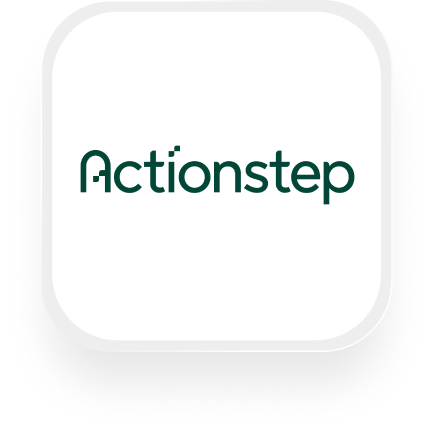If you’re searching for an Actionstep answering service integration, you’re likely a law firm or professional service business looking to connect your AI receptionist with your case management platform. Good news: With Upfirst and Zapier, you can automatically send call details, transcripts, and caller information straight into Actionstep—saving time, reducing manual data entry, and ensuring every call is tracked.
What is Actionstep?
Actionstep is a cloud-based practice management platform built for law firms and other professional services. It helps you manage matters, clients, tasks, documents, billing, and more—all in one place. Actionstep is designed to streamline your workflow so your team can spend less time on admin and more time serving clients.
What can you do with Actionstep and Upfirst’s AI answering service?
By connecting Upfirst’s AI answering service to Actionstep through Zapier, you unlock a powerful Actionstep answering service integration. Here’s what’s possible:
1. Automatically create or update contacts and matters from phone calls
Imagine a potential client calls your firm, and your Upfirst virtual receptionist collects their name, phone number, email, and the reason for their call. With Zapier, you can automatically create a new contact in Actionstep or update an existing one with this information, and even open a new matter if needed. No more manual data entry or risk of missing important leads.
How it works:
- Set up Upfirst to ask for key details (like name, email, and case type).
- In Zapier, trigger “Create contact” or “Create matter” in Actionstep after each completed call.
- Map the custom fields from Upfirst to Actionstep’s contact or matter fields.
Why do it?
This automation ensures every caller is logged in your system and follow-up steps are never missed—critical for law firms tracking potential clients and new cases.
2. Instantly log call summaries and transcripts as file notes
Let’s say you want a record of every client call in your client’s matter history. With this integration, your Upfirst virtual receptionist can send the full call summary and transcript into Actionstep as a file note attached to the relevant matter.
How it works:
- When a call finishes, Upfirst sends call data to Zapier.
- Use the “Create a file note” action in Actionstep and attach it to the right matter (using the caller’s info or a lookup step).
- The note includes the call summary, transcript, and any custom fields the agent collected.
Why do it?
You get a searchable call history in Actionstep, keeping your entire team in the loop—even if they weren’t on the call.
3. Route and prioritize urgent or high-value calls
Suppose your firm wants to treat urgent matters or VIP clients differently. Upfirst can be set up to ask screening questions (“Is this an emergency?”). Using Zapier filters or paths, you can automatically flag urgent calls and trigger special actions—like sending a Slack notification to a partner, or creating a high-priority task in Actionstep.
How it works:
- Upfirst collects urgency info during the call.
- In Zapier, use a Filter to check if the call is marked urgent.
- If so, trigger “Create a task” in Actionstep or send a real-time alert elsewhere.
Why do it?
You get faster response times for critical calls, improving client experience and reducing risk.
4. Set up notifications or follow-up tasks for new leads
Whenever a new lead calls, you can automatically assign a follow-up task to the right team member in Actionstep, with all call details included.
How it works:
- Upfirst gathers lead info.
- Zapier triggers “Create a task” in Actionstep, assigning it to a staff member and including the call transcript and details.
Why do it?
No more lost leads or forgotten follow-ups—every prospect gets prompt attention.
What actions can you trigger in Actionstep after our virtual receptionist answers a call?
With Upfirst and Zapier, you can trigger any of the following Actionstep actions after a call:
- Create a file note
- Create a task
- Create a contact
- Create a matter
- Create a disbursement
- Add a contact to a matter
- Create a company contact
- Update company contact
- Create individual contact
- Update individual
- Find a contact/participant by name or ID (optionally create one if none are found)
- Find a matter/action by name or ID (optionally create one if none are found)
This wide range of actions means you can tailor the Actionstep answering service integration to fit your firm’s exact needs.
How to connect Actionstep to Upfirst
Setting up your Actionstep virtual receptionist integration with Upfirst is simple. Here’s how to do it:
- Sign up for Upfirst and Actionstep if you haven’t already.
- Create a Zapier account at zapier.com.
- In Upfirst, customize your AI receptionist’s questions under Agent → Ask Questions. Decide what info you want to collect on each call (e.g., client name, case type, urgency).
- In Zapier, click “Create Zap.”
- Set Upfirst as the trigger app.
- Choose the “Call Completed” trigger.
- Connect your Upfirst account and test the trigger to pull in sample call data.
- Add Actionstep as the action app.
- Choose the action you want (e.g., “Create contact,” “Create file note,” or “Create matter”).
- Connect your Actionstep account.
- Map the fields
- Match Upfirst’s call data and custom fields (name, email, transcript, etc.) to the correct Actionstep fields.
- (Optional) Add filters or conditions
- Use Zapier Filters or Paths to route calls differently based on urgency, new vs. existing client, or any other custom field.
- Test your Zap to ensure the data flows correctly.
- Turn on your Zap.
- You’re live! Every completed call will now trigger actions in Actionstep automatically.
With this simple setup, your Actionstep answering service integration is working for you around the clock—logging calls, updating records, and freeing your team from repetitive admin.
Ready to get started? Connect Upfirst to Actionstep today and see how much time you can save.