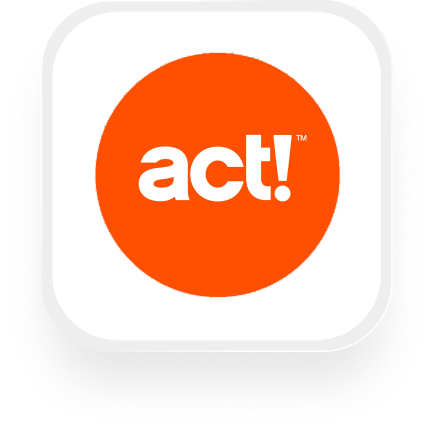If you’re looking for a smarter way to connect your Act! CRM with an AI answering service, you’re in the right place. With Upfirst and Zapier, you can automate tedious admin, capture every lead, and make sure no important call slips through the cracks—without hiring more staff or learning to code. Here’s how an Act! answering service integration works, what you can automate, and exactly how to set things up.
What is Act!?
Act! is a customer relationship management (CRM) platform designed for small and midsize businesses. It helps you organize contacts, track interactions, set reminders, and manage sales pipelines—all in one place. Real estate agencies, law firms, and financial services companies commonly use Act! to keep their client data organized and never miss a follow-up.
What can you do with Act! and Upfirst’s AI answering service?
Combining Act! with Upfirst’s AI receptionist via Zapier gives you the power to automate call handling, lead capture, and follow-up—so you can focus on high-value work. Here are some of the most practical automations you can set up:
1. Automatically create or update contacts in Act! from every call
When a new caller leaves their name, phone number, and email with your Upfirst AI receptionist, you can have Zapier automatically create a new contact—or update an existing one—in Act!. You can map custom fields from the call (like property address, case number, or service needed) directly into your CRM.
Why this matters:
Never lose a lead to bad handwriting or missed notes. Every inquiry, client, or potential deal is logged instantly, saving you time and reducing manual data entry mistakes.
How to set up:
- Trigger: Upfirst “Call Completed”
- Action: Act! “Find Contact” (to check if they already exist)
- Action: Act! “Create Contact” if new, or “Update Contact” if existing, mapping custom fields from the call
2. Log call details and transcripts as notes on your Act! contacts
After each call, Upfirst sends a detailed summary and full transcript. Use Zapier to automatically attach this information as a note on the relevant Act! contact.
Why this matters:
Perfect for law firms and real estate teams who need a record of every interaction for compliance, training, or just better customer service. Anyone on your team can review the call history at a glance.
How to set up:
- Trigger: Upfirst “Call Completed”
- Action: Act! “Find Contact” (using caller ID)
- Action: Act! “Add Note”, including the call summary and transcript
3. Prioritize urgent or high-value calls with automated follow-up tasks
Use Upfirst’s AI to detect when a caller mentions words like “urgent,” “emergency,” or high-value opportunities (“ready to buy,” “need a quote”). Zapier can filter these calls and automatically create an activity (like a callback task) in Act!, assigning it to the right team member.
Why this matters:
No more missed emergencies or hot leads—your team gets notified right away, ensuring a fast response and better customer experience.
How to set up:
- Trigger: Upfirst “Call Completed”
- Filter: Zapier “Filter” step (e.g., if summary/transcript contains “urgent”)
- Action: Act! “Create Activity” with details from the call
4. Route calls based on custom questions and data
If you ask callers qualifying questions (like “Are you a current client?” or “What’s your budget?”), you can use their answers to trigger different workflows. For example, only send certain calls to your sales team, or delay follow-ups for non-urgent requests until business hours.
Why this matters:
You can deliver a more personalized, efficient service without extra manual sorting.
How to set up:
- Trigger: Upfirst “Call Completed”
- Paths: Zapier “Paths” to route calls based on custom field answers
- Actions: Assign tasks, create notes, or send notifications in Act! as needed
What actions can you trigger in Act! after our virtual receptionist answers a call?
With the Act! answering service integration via Zapier, you can automate these actions:
- Create Contact: Add a new contact to Act! from caller data
- Update Contact: Update existing contact records with new info
- Add Note: Attach call summaries or transcripts as notes to contact records
- Create Activity: Log a follow-up task or activity linked to the contact
- Find Contact: Search for and match contacts before taking further actions
This covers most routine CRM tasks—so you can be sure every call gets logged, followed up, and tracked.
How to connect Act! to Upfirst
Getting started with the Act! virtual receptionist integration is quick and doesn’t require technical skills. Here’s how to set it up:
- Sign up for Zapier:
Create a free Zapier account if you don’t already have one. - Set Up Your Trigger in Zapier:
- In Zapier, create a new Zap.
- For the trigger app, choose Upfirst.
- For the trigger event, select Call Completed.
- Connect your Upfirst account and test the trigger to pull in sample call data.
- Choose Your Act! Action:
- For the action app, select Act!.
- Choose the action you want (e.g., Create Contact, Add Note, Create Activity).
- Connect your Act! account.
- Map Your Data:
- Zapier will show you fields from the Upfirst call (like caller name, phone, email, transcript, and any answers to custom questions).
- Map these fields to the appropriate Act! fields (e.g., name, contact details, notes).
- If you want, add a “Find Contact” step first, so you can update contacts if they already exist.
- Add Filters or Paths (Optional):
- Use Zapier’s “Filter” to only run the Zap for certain calls (e.g., urgent calls).
- Use “Paths” to send different types of calls to different workflows based on the caller’s answers.
- Test and Turn On Your Zap:
- Run a test to make sure everything works as expected.
- Turn on your Zap.
That’s it! Your Act! answering service integration will now run automatically in the background—logging calls, updating contacts, and making sure your CRM always has the latest info.
With Upfirst and Act! connected, you’ll never lose track of a lead or client call again. Your team stays organized, your customers get faster responses, and you spend less time on admin—so you can focus on growing your business.