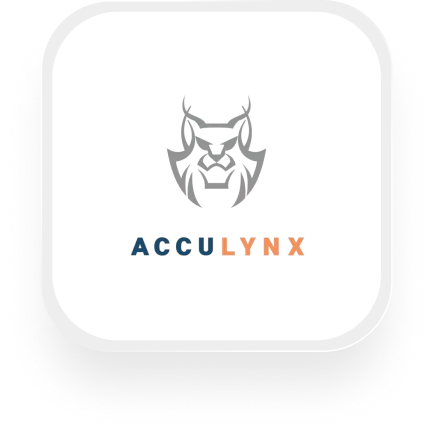If you're searching for an AccuLynx + answering service integration, you're likely a roofing or contracting business owner who wants every call captured and logged—without getting buried in admin work. Good news: with Upfirst’s AI answering service and Zapier, you can automatically connect your calls to AccuLynx. Here’s how it all works, what you can automate, and how to get set up in just a few minutes.
What is AccuLynx?
AccuLynx is a popular project management and CRM platform built for roofing contractors and similar home services companies. It helps you manage leads, schedule jobs, track project progress, and handle all your customer records in one place. If your business relies on scheduling site visits, tracking job milestones, and following up with leads, AccuLynx is designed to keep your operations running smoothly.
What can you do with AccuLynx and Upfirst’s AI answering service?
When you connect Upfirst to AccuLynx using Zapier, your calls become powerful data sources. Here are some practical automations you can set up with the AccuLynx answering service integration:
1. Instantly create a new lead in AccuLynx after every call
How it works:
Every time Upfirst answers a call, the AI receptionist can ask key questions (like name, phone, address, project type, etc.). When the call ends, Zapier grabs these details and automatically creates a new lead in AccuLynx—no manual entry needed.
Why it matters:
You’ll never lose a potential customer’s information, even if you miss the call. This is especially useful if you get a lot of inbound leads from ads or your website and want to make sure every opportunity is logged.
2. Automatically log call transcripts and summaries in AccuLynx job or lead records
How it works:
Upfirst provides a full call transcript and summary after each call. Using Zapier, you can attach this detailed conversation record to the new or existing lead/job in AccuLynx.
Why it matters:
Anyone on your team can review what was discussed with the customer—no more guessing or relying on handwritten notes. This is great for keeping your sales and project managers in sync, especially if multiple people handle follow-ups.
3. Qualify leads and trigger different workflows based on caller responses
How it works:
You can instruct Upfirst to ask screening questions (e.g., “What’s your address?” “What type of work do you need?” “Is this an emergency?”). With Zapier filters, you can route urgent calls to Slack for immediate attention, or set up different paths in Zapier to create high-priority jobs in AccuLynx if the caller mentions storm damage or leaks.
Why it matters:
You’ll respond faster to the most important calls and automate routine follow-up for less urgent inquiries. This means more efficient use of your team’s time and a better customer experience.
4. Update job milestones or create new jobs automatically
How it works:
If a current customer calls to check on their job or schedule a new service, Upfirst can collect identifying info and details about the request. Zapier can then update the appropriate job milestone in AccuLynx (such as “inspection scheduled” or “awaiting materials”) or create a new job record.
Why it matters:
You keep your project pipeline up-to-date without chasing paperwork or playing phone tag. This is especially useful for busy seasons when you’re juggling multiple jobs.
What actions can you trigger in AccuLynx after our virtual receptionist answers a call?
Here’s what you can automate in AccuLynx using the Upfirst virtual receptionist integration and Zapier:
- Create Lead: Add a new lead record with caller info and notes.
- Create Contact: Add a new contact to your AccuLynx database.
- Create Job: Set up a new job entry using details collected on the call.
- Update Job Milestone: Move a job to the next stage based on caller updates.
- Search Contact: Look up existing contacts to avoid duplicates.
- Find Lead Source: Categorize where the lead came from (useful for marketing).
- Find Work-Type: Assign the correct work type for new jobs or leads.
How to connect AccuLynx to Upfirst
Getting started with your AccuLynx answering service integration is simple. Here’s a step-by-step guide:
- Sign up for both Upfirst and Zapier if you haven’t already.
- Connect Upfirst to Zapier:
- In Upfirst, go to Settings > Integrations > Zapier and generate your API key (if required).
- In Zapier, create a new Zap and choose Upfirst as the trigger app.
- Select the “Call Completed” event as your trigger.
- Test the trigger:
- Make a test call to your Upfirst number. Zapier should pull in a sample call with all the details (caller info, transcript, custom fields).
- Add AccuLynx as the action app:
- Choose which action you want (e.g., Create Lead, Create Job, Update Job Milestone).
- Connect your AccuLynx account and grant permission if prompted.
- Map the fields:
- Match Upfirst data (like caller name, phone, address, answers to custom questions) to the appropriate fields in AccuLynx.
- Add filters or paths (optional):
- Want to only create leads for new callers, or treat emergencies differently? Use Zapier’s Filter or Paths to set up conditions based on caller responses or call summaries.
- Test your Zap:
- Run a test to make sure everything’s working. Zapier will show you a preview of the data sent to AccuLynx.
- Turn on your Zap:
- Once you’re satisfied, turn on the automation. You’re done!
With the AccuLynx answering service integration, you can automate lead capture, job creation, and customer updates with zero manual effort. If you want to take it further, try routing urgent calls to your team via text or Slack, or even send follow-up messages using Upfirst’s built-in texting features.
The AccuLynx virtual receptionist integration is a simple way to make sure every call is logged, qualified, and followed up on—so you never miss out on a job or leave a customer waiting.