Whether you want to forward Zoom calls to a cellphone, another extension, or a service like Upfirst (an AI-powered virtual receptionist), Zoom gives you a few flexible forwarding options.
In this guide to Zoom call forwarding, you’ll learn:
- How to forward all calls from Zoom Phone
- How to forward calls only when you’re busy or don’t answer
- How to forward calls outside of business hours
You can also follow along with this step-by-step Zoom phone tutorial:
Before you begin your Zoom phone setup
- First, get the number you want to forward to. If you’re forwarding to your cellphone or another business line, have that number ready. If you’re forwarding to Upfirst, log in to your Upfirst account and go to Agent > Agent settings to find your unique Upfirst number.
- Log in to the Zoom web portal.
- In the left-hand menu, click Phone.
- Click the Settings tab.
How to forward all calls from Zoom
Use this if you want every incoming call to be sent directly to another number—like your cellphone or Upfirst—without ringing on your Zoom apps.
Under Business Hours, find Call Handling and click Edit.
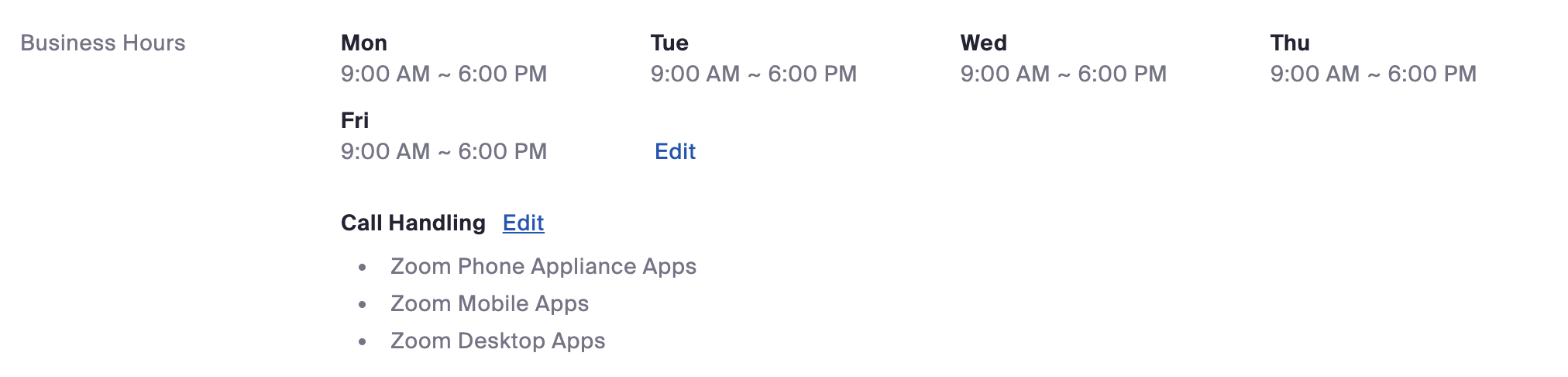
Click Add Phone Number.
Select External Phone Number, then enter the number you want to forward to.
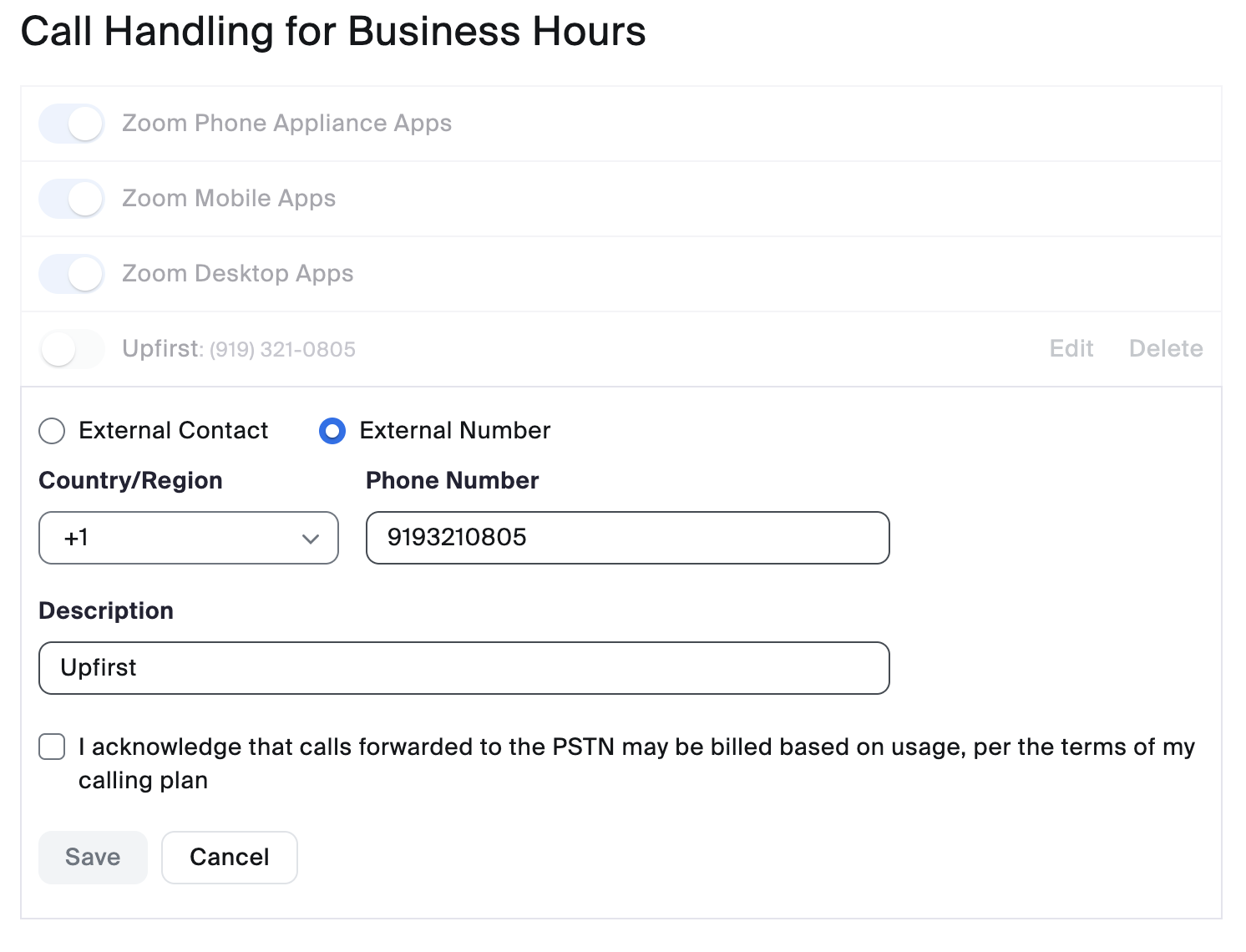
Check the box and click Acknowledge.
Turn OFF “Require to press 1 before connecting the call.”
Turn OFF the toggles for:
- Zoom Phone Appliance Apps
- Zoom Mobile Apps
- Zoom Desktop Apps
Important tip: Scroll down to Closed Hours and repeat these steps if you also want after-hours calls to go directly to your forwarded number.
How to forward only missed calls from Zoom (or calls when you're busy)
This is ideal if you want to answer calls yourself but have Zoom forward unanswered or busy calls.
Under When I’m busy on another call, open the dropdown and select Forward to another number.
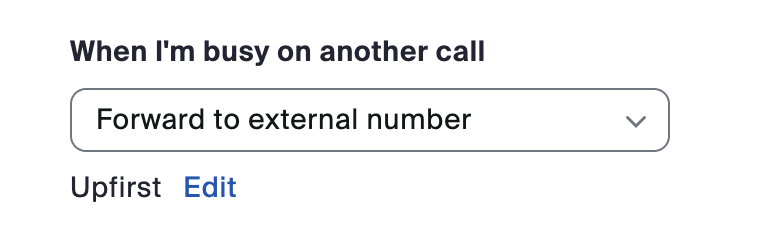
Enter the forwarding number (e.g., Upfirst).
Turn OFF “Require to press 1 before connecting the call.”
Click Acknowledge, then Save.
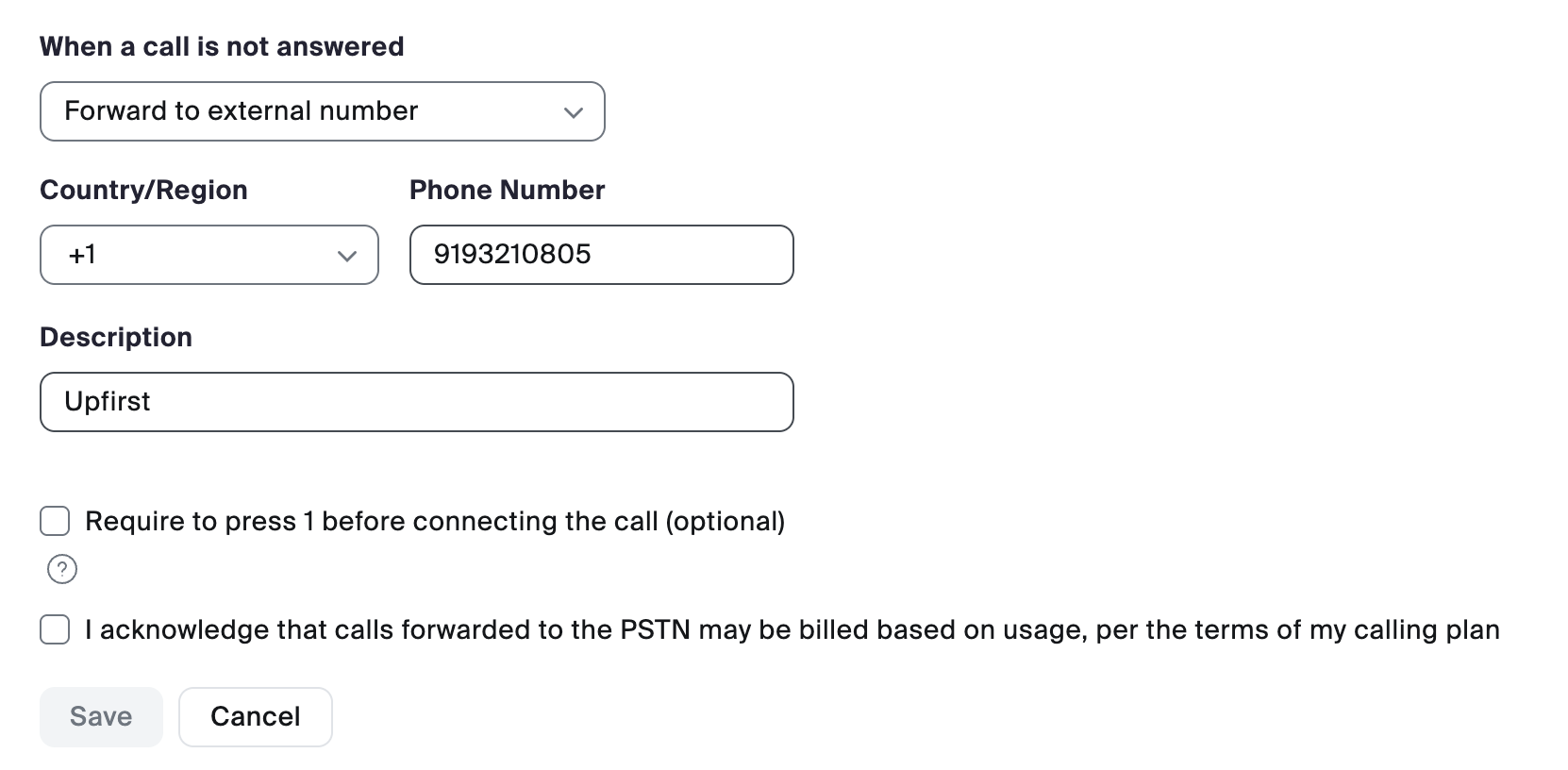
Repeat these steps under When a call is not answered.
Adjust the Max wait time to control how long your Zoom phone rings before forwarding.
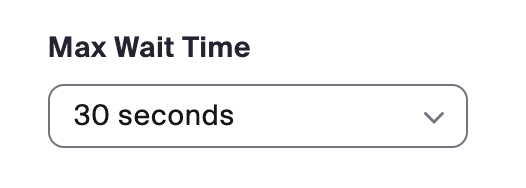
How to forward calls from Zoom outside of business hours
- Make sure your business hours are set in Zoom.
- Scroll to the Closed Hours section.
- Click Edit next to Call Handling.
- Click Add Phone Number and select External Phone Number.
- Enter the forwarding number (e.g., your Upfirst number).
- Turn OFF “Require to press 1 before connecting the call.”
- Turn OFF the toggles for Zoom apps.





