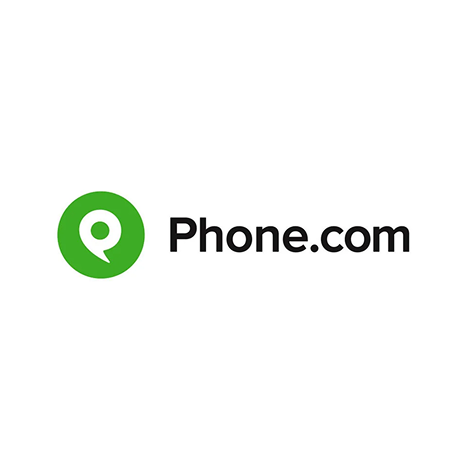Need to forward your calls so you never miss an important conversation? Whether you’re using Upfirst's AI answering service, going on vacation, or just want to make sure calls are handled when you’re unavailable, forwarding calls from your Phone.com number is easy. This guide will walk you through how to forward all calls, set up conditional forwarding, and turn off forwarding when you don’t need it.
How to forward all calls from Phone.com
If you want every call to your Phone.com number to ring somewhere else—like your cell phone or an answering service—follow these steps:
- Log in to your Phone.com account
Go to Phone.com and log in with your username and password. - Navigate to "Numbers"
In your dashboard, click on "Numbers" in the main menu. - Select the number you want to forward
Click on the Phone.com number you want to forward calls from. - Click "Call Handling Rules"
Look for the "Call Handling Rules" or "Call Forwarding" section. - Add a new rule
Click “Add Rule” or “Edit” if you already have rules set up. - Choose “Always” or “All Calls”
For forwarding all calls, set the rule to apply to all incoming calls. - Enter the forwarding number
Enter the phone number you want calls forwarded to (for example, your cell, another landline, or your Upfirst number). - Save your changes
Make sure to save or apply your new rule.
Now, every call to your Phone.com number will be instantly forwarded to the number you chose.
How to forward only missed calls (conditional call forwarding) on Phone.com
Conditional call forwarding means only forwarding calls if you don’t answer, your line is busy, or you’re unreachable. This way, you still have a chance to pick up, but missed calls go somewhere helpful—like Upfirst.
Here’s how to set it up:
- Log in to your Phone.com account
Head to Phone.com and log in. - Go to "Numbers" and select your number
Click on "Numbers" and pick the number you want to set up conditional forwarding on. - Find "Call Handling Rules"
Go to "Call Handling Rules" for your selected number. - Add or edit a rule
Click “Add Rule” or “Edit.” - Set the condition
Choose the condition for forwarding—like “If not answered,” “If busy,” or “If unreachable.” - Enter the forwarding number
Type in the number where you want missed calls sent. - Save your settings
Click save or apply to activate conditional call forwarding.
That's it! Calls will ring your Phone.com number first, then forward if you don’t answer.
How to turn off call forwarding on Phone.com
Ready to take calls directly again? Here’s how to turn off all call forwarding on Phone.com:
- Log in to your Phone.com account
Go to Phone.com and sign in. - Go to "Numbers" and select your number
Click "Numbers" and pick the number you want to change. - Access "Call Handling Rules"
Open the "Call Handling Rules" section. - Edit or delete forwarding rules
Either delete any rules that forward calls or set them to “Ring My Phone.com Number.” - Save your settings
Make sure to save or apply your changes.
Forwarding is now turned off—calls will ring your Phone.com number as usual.
FAQs about call forwarding on Phone.com
Does Phone.com charge for call forwarding?
Phone.com does not charge extra for setting up call forwarding, but standard call minutes and rates may apply, especially if you forward to a non-Phone.com number or an international number. Make sure to check your plan for any minute limitations or additional fees.
Can I forward calls internationally with Phone.com?
Yes, Phone.com allows you to forward calls to international numbers. Keep in mind that international forwarding may incur additional charges based on Phone.com’s international rates.
Will my phone still ring when call forwarding is enabled?
If you set up unconditional (all calls) forwarding, your Phone.com phone won’t ring—all calls go straight to the forwarded number. If you use conditional forwarding, your phone will ring first, and then the call will forward if not answered.
Can I forward text messages too?
Phone.com currently allows call forwarding, but forwarding SMS/text messages is not supported in the same way. Check your account features or contact support for the latest options.
How is immediate forwarding different from conditional forwarding?
Immediate (unconditional) forwarding sends every call to your chosen number without ringing your Phone.com line. Conditional forwarding only sends calls elsewhere if you don’t answer, your line is busy, or you’re unreachable.
Can I set up multiple forwarding rules?
Yes, Phone.com lets you create multiple call handling rules for different times of day, caller IDs, or conditions. This gives you flexibility for how and when calls are forwarded.
Never miss another call—forward your Phone.com number to Upfirst!
If you want every call answered professionally, try forwarding your Phone.com number to Upfirst. Upfirst is an AI answering service that acts like your own virtual receptionist: it answers calls, handles questions, collects info, and instantly sends you a summary via email and SMS. No more voicemail tag, no more missed opportunities. Sign up now and get a 14-day free trial with Upfirst!